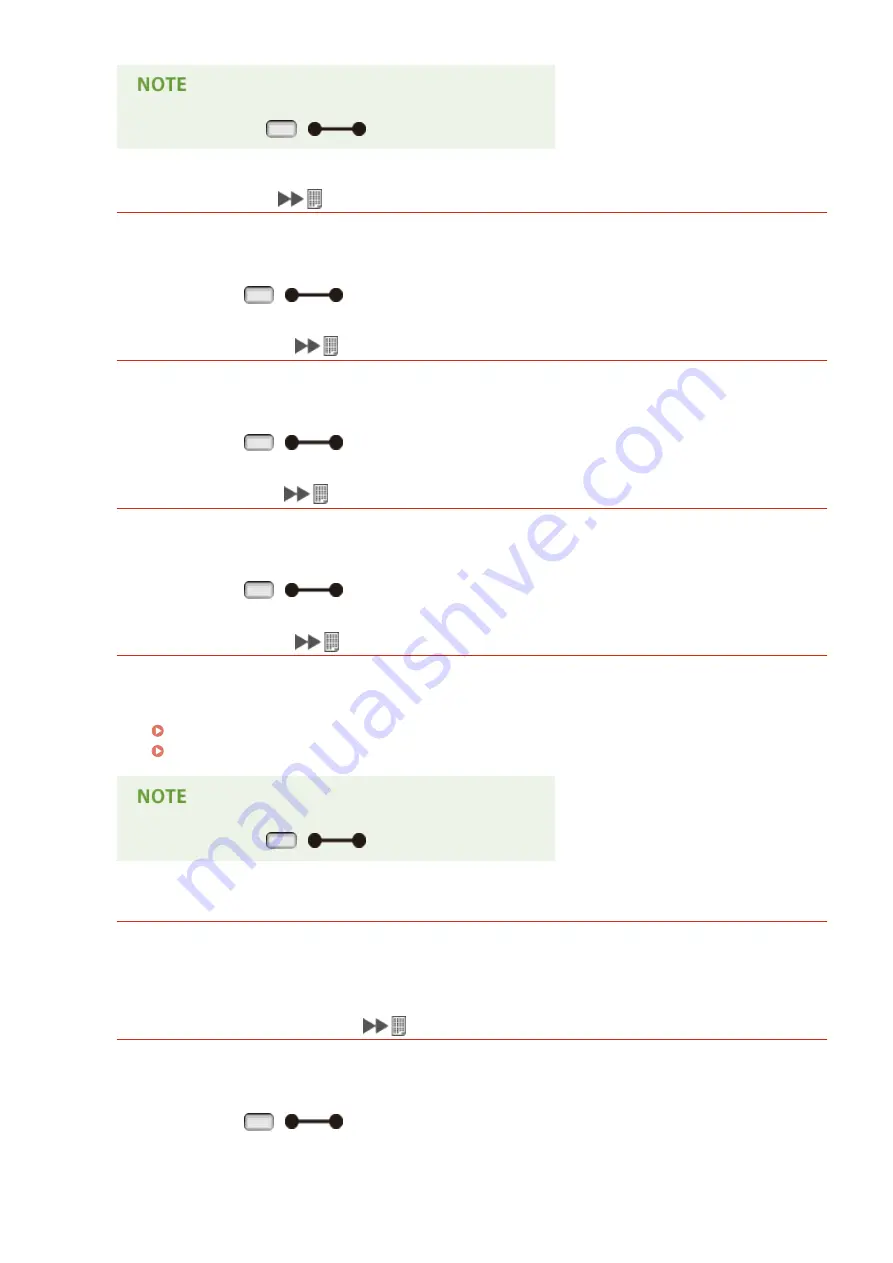
●
When you press
(
), the print job is canceled.
XPS font data error.
Font data analysis has failed.
●
Replace the font data in the XPS file, and try printing the file again.
●
You can press
(
) to continue printing. However, characters with errors are not printed.
XPS image data error.
Image data is damaged.
●
Replace the image data in the XPS file, and try printing the file again.
●
You can press
(
) to continue printing. However, images with errors are not printed.
XPS page data error.
A page cannot be generated due to an invalid description.
●
Check the description of the page with the error, and try printing the file again.
●
You can press
(
) to continue printing. However, pages with errors are not printed.
XPS print range error.
There is no page that can be processed in the specified print range.
●
Specify the correct range of print pages, and try printing the file again.
Printing from USB Memory (USB Direct Print)(P. 120)
Print Settings for Direct Print(P. 150)
●
When you press
(
), the print job is canceled.
XPS rendering error.
An error has occurred in the XPS rendering system.
●
Contact your local authorized Canon dealer.
XPS unsupported image error.
Unprintable images (HD Photo) are contained in the data.
●
Convert the image data in the XPS file to other data format, and try printing the file again.
●
You can press
(
) to continue printing. However, images with errors are not printed.
Troubleshooting
496
Summary of Contents for LBP351 Series
Page 1: ...LBP352x LBP351x User s Guide USRMA 0699 00 2016 05 en Copyright CANON INC 2016 ...
Page 7: ...Notice 629 Office Locations 633 VI ...
Page 84: ...Printing a Document 77 ...
Page 99: ...LINKS Basic Printing Operations P 78 Printing a Document 92 ...
Page 111: ...LINKS Basic Printing Operations P 78 Printing a Document 104 ...
Page 142: ...LINKS Using the Encrypted Print P 136 Installing an SD Card P 583 Printing a Document 135 ...
Page 163: ...LINKS Printing without Opening a File Direct Print P 146 Printing a Document 156 ...
Page 175: ...Can Be Used Conveniently with a Mobile Device 168 ...
Page 248: ...LINKS Entering Sleep Mode P 68 Network 241 ...
Page 288: ...Printing a Document Stored in the Machine Stored Job Print P 137 Security 281 ...
Page 294: ... Functions of the Keys Operation Panel P 24 Security 287 ...
Page 332: ...Using TLS for Encrypted Communications P 294 Configuring IPSec Settings P 298 Security 325 ...
Page 342: ...Using Remote UI 335 ...
Page 357: ...LINKS Remote UI Screens P 336 Using Remote UI 350 ...
Page 381: ...Paper Source 0X7U 058 See Select Feeder Menu P 453 Setting Menu List 374 ...
Page 469: ...Troubleshooting 462 ...
Page 533: ...8 Close the top cover Maintenance 526 ...
Page 551: ...LINKS Utility Menu P 445 Job Menu P 449 Maintenance 544 ...
Page 562: ...Third Party Software 0X7U 08U Appendix 555 ...
Page 607: ...Manual Display Settings 0X7U 08W Appendix 600 ...
Page 632: ...Scalable Fonts PCL Appendix 625 ...
Page 633: ...Appendix 626 ...
Page 634: ...Appendix 627 ...
Page 635: ...OCR Code Scalable Fonts PCL Bitmapped Fonts PCL Appendix 628 ...
















































