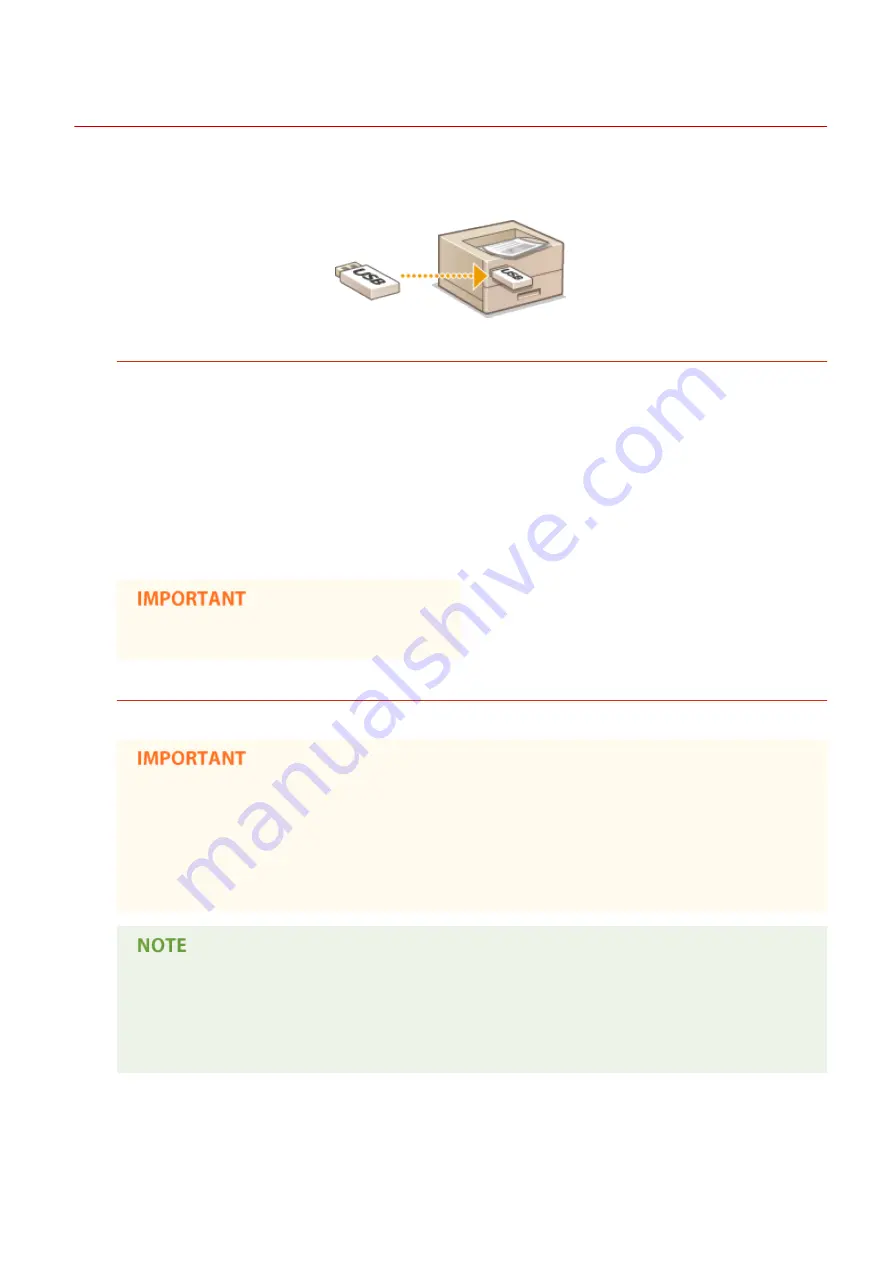
Printing from USB Memory (USB Direct Print)
0X7U-027
You can print image files (PDF, TIFF, JPEG, and XPS) stored in a USB memory device by connecting it directly to the
machine. Using this function, you can print without using a computer.
Available File Formats
You can print the following types of image files. However, some files cannot be printed depending on the file
structure.
●
PDF file
*
●
JPEG file
●
TIFF file
●
XPS file
*
Version 1.7 is supported.
●
The maximum size of a printable file is 2 GB.
Available USB Memory Devices
You can use FAT32 formatted USB memory devices (memory capacity: up to 32 GB).
●
Do not use non-standard USB memory devices. You may not be able to print the files properly
depending on the USB memory device.
●
Do not connect anything other than a USB memory device. USB memory devices cannot be connected
via a USB hub or an extension cable.
●
Do not use USB memory devices with special functions such as built-in security functions.
●
The USB port of the machine supports USB 2.0.
●
If a folder in a USB memory device has many files, scanning image files to print will take some
considerable time. Use your computer to delete unnecessary files on your USB memory device or
move them to a different folder.
1
Connect a USB memory device to the USB port on the right side of the machine.
Printing a Document
120
Summary of Contents for LBP351 Series
Page 1: ...LBP352x LBP351x User s Guide USRMA 0699 00 2016 05 en Copyright CANON INC 2016 ...
Page 7: ...Notice 629 Office Locations 633 VI ...
Page 84: ...Printing a Document 77 ...
Page 99: ...LINKS Basic Printing Operations P 78 Printing a Document 92 ...
Page 111: ...LINKS Basic Printing Operations P 78 Printing a Document 104 ...
Page 142: ...LINKS Using the Encrypted Print P 136 Installing an SD Card P 583 Printing a Document 135 ...
Page 163: ...LINKS Printing without Opening a File Direct Print P 146 Printing a Document 156 ...
Page 175: ...Can Be Used Conveniently with a Mobile Device 168 ...
Page 248: ...LINKS Entering Sleep Mode P 68 Network 241 ...
Page 288: ...Printing a Document Stored in the Machine Stored Job Print P 137 Security 281 ...
Page 294: ... Functions of the Keys Operation Panel P 24 Security 287 ...
Page 332: ...Using TLS for Encrypted Communications P 294 Configuring IPSec Settings P 298 Security 325 ...
Page 342: ...Using Remote UI 335 ...
Page 357: ...LINKS Remote UI Screens P 336 Using Remote UI 350 ...
Page 381: ...Paper Source 0X7U 058 See Select Feeder Menu P 453 Setting Menu List 374 ...
Page 469: ...Troubleshooting 462 ...
Page 533: ...8 Close the top cover Maintenance 526 ...
Page 551: ...LINKS Utility Menu P 445 Job Menu P 449 Maintenance 544 ...
Page 562: ...Third Party Software 0X7U 08U Appendix 555 ...
Page 607: ...Manual Display Settings 0X7U 08W Appendix 600 ...
Page 632: ...Scalable Fonts PCL Appendix 625 ...
Page 633: ...Appendix 626 ...
Page 634: ...Appendix 627 ...
Page 635: ...OCR Code Scalable Fonts PCL Bitmapped Fonts PCL Appendix 628 ...
















































