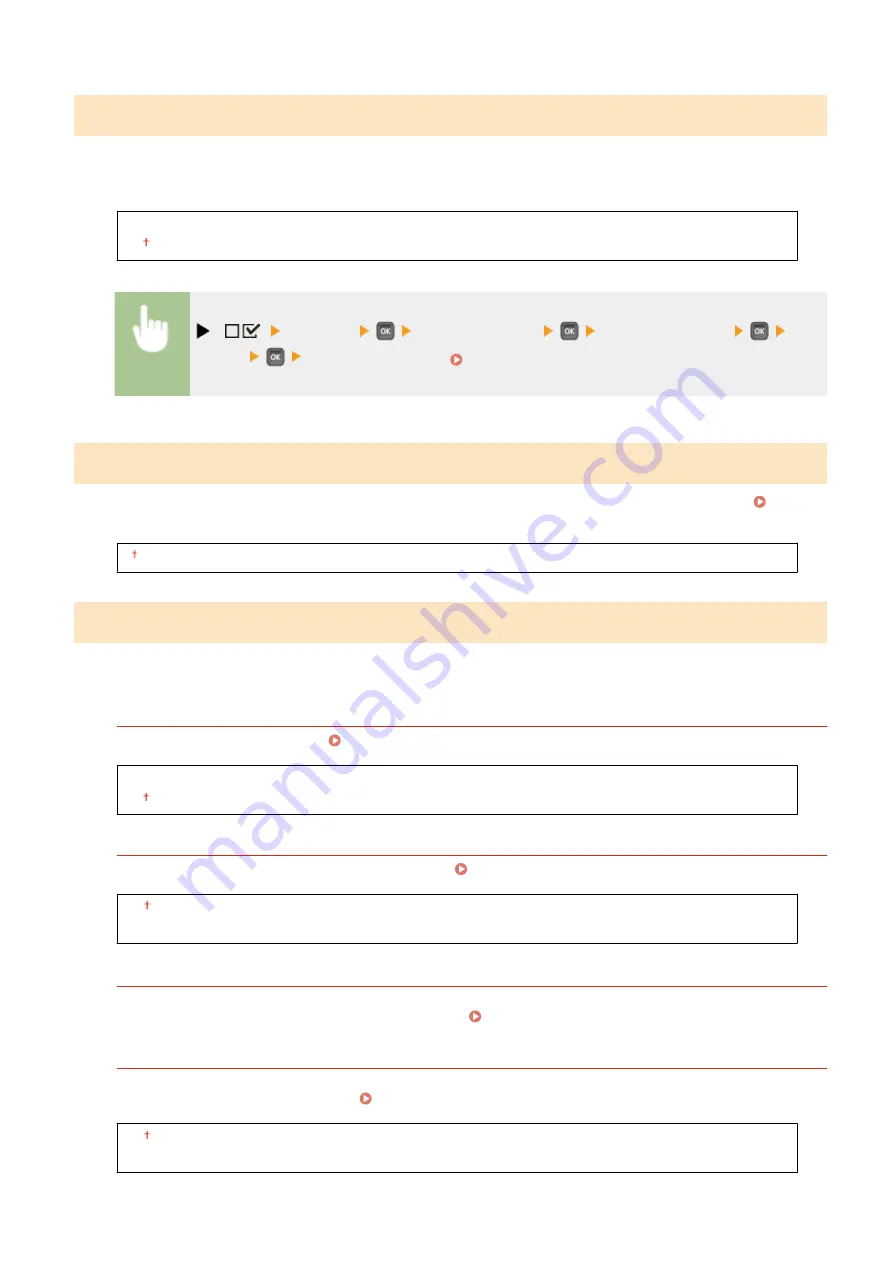
Receive in Parallel
Specify whether to print the received jobs in the order of reception when multiple print jobs are sent from multiple
computers or other devices. When you sequentially send multiple print jobs to the machine, you can print them
without being interrupted by print jobs sent from other computers or the like. To do so, set this item to <Off>.
Off
On
(
) <Network>
Check the message
<Receive in Parallel>
<Off>
or <On>
Perform a hard reset ( Performing a Hard Reset(P. 451) )
Wait Time at Startup
Specify a wait time for connecting to a network. Select the setting depending on the network environment. Setting a
Wait Time for Connecting to a Network(P. 219)
0 to 300 (sec.)
Remote UI Settings
Specify settings for using the Remote UI. You can use the Remote UI to specify settings for the machine from a Web
browser.
Remote UI
Enable or disable the Remote UI. Disabling Remote UI(P. 289)
Off
On
RUI Access Sec. Set.
Select whether to use a PIN to access the Remote UI. Setting a Remote UI PIN(P. 263)
Off
On
Remote UI Access PIN
*
Specify so that entry of a PIN is required for access to the Remote UI when <RUI Access Sec. Set.> is set to <On>.
Set a PIN of up to 7 digits. All users use a common PIN. Setting a Remote UI PIN(P. 263)
TLS
*
Enable or disable TLS for Remote UI communications. To use TLS for encrypted communications, you need to
set key pairs by using the Remote UI ( Using TLS for Encrypted Communications(P. 294) ), respectively.
Off
On
Setting Menu List
390
Summary of Contents for LBP351 Series
Page 1: ...LBP352x LBP351x User s Guide USRMA 0699 00 2016 05 en Copyright CANON INC 2016 ...
Page 7: ...Notice 629 Office Locations 633 VI ...
Page 84: ...Printing a Document 77 ...
Page 99: ...LINKS Basic Printing Operations P 78 Printing a Document 92 ...
Page 111: ...LINKS Basic Printing Operations P 78 Printing a Document 104 ...
Page 142: ...LINKS Using the Encrypted Print P 136 Installing an SD Card P 583 Printing a Document 135 ...
Page 163: ...LINKS Printing without Opening a File Direct Print P 146 Printing a Document 156 ...
Page 175: ...Can Be Used Conveniently with a Mobile Device 168 ...
Page 248: ...LINKS Entering Sleep Mode P 68 Network 241 ...
Page 288: ...Printing a Document Stored in the Machine Stored Job Print P 137 Security 281 ...
Page 294: ... Functions of the Keys Operation Panel P 24 Security 287 ...
Page 332: ...Using TLS for Encrypted Communications P 294 Configuring IPSec Settings P 298 Security 325 ...
Page 342: ...Using Remote UI 335 ...
Page 357: ...LINKS Remote UI Screens P 336 Using Remote UI 350 ...
Page 381: ...Paper Source 0X7U 058 See Select Feeder Menu P 453 Setting Menu List 374 ...
Page 469: ...Troubleshooting 462 ...
Page 533: ...8 Close the top cover Maintenance 526 ...
Page 551: ...LINKS Utility Menu P 445 Job Menu P 449 Maintenance 544 ...
Page 562: ...Third Party Software 0X7U 08U Appendix 555 ...
Page 607: ...Manual Display Settings 0X7U 08W Appendix 600 ...
Page 632: ...Scalable Fonts PCL Appendix 625 ...
Page 633: ...Appendix 626 ...
Page 634: ...Appendix 627 ...
Page 635: ...OCR Code Scalable Fonts PCL Bitmapped Fonts PCL Appendix 628 ...
















































