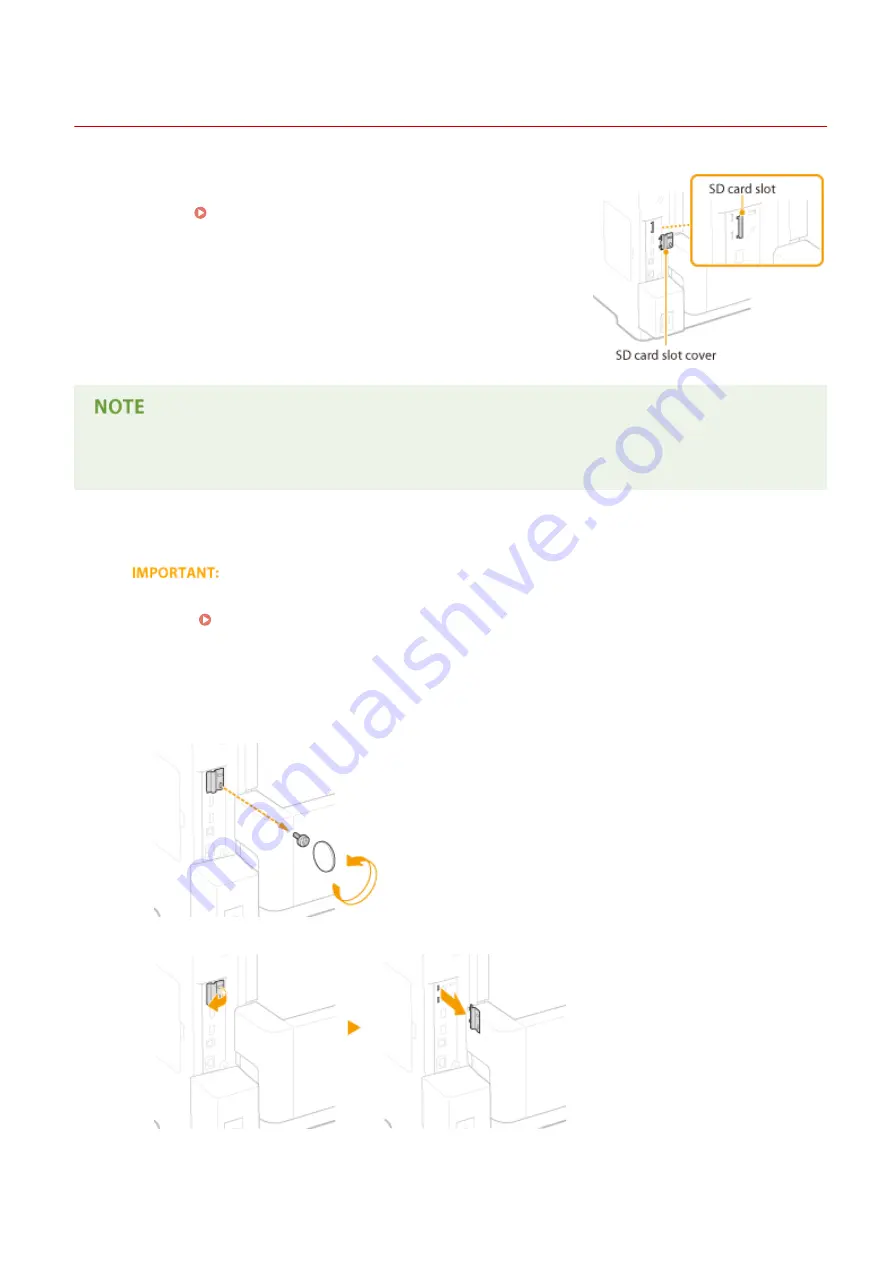
Installing an SD Card
0X7U-07U
This section describes how to mount and initialize an SD card. Insert the
SD card into the SD card slot on the back side of the machine. Read the
precautions in Installation(P. 3) before installing the SD card. Note that
the data in the machine that is stored to the SD card is all subjected to
encryption. This ensures safe use of the SD card on a computer or in other
situation because the encrypted data in the SD card is protected against
unauthorized extraction.
●
Before mounting the SD card, check whether the SD card is write-protected. If the card is write-protected,
unlock the card before inserting it.
1
Turn OFF the machine, and unplug the power plug from the AC power outlet.
●
When you turn OFF the power, shut down the machine from the operation panel without using the power
switch. Turning OFF the Power (Performing a Shutdown)(P. 33)
2
Remove the SD card slot cover.
1
Use a coin to remove the screws.
2
Open the SD card slot cover, and remove it in the direction indicated by the arrow.
Appendix
583
Summary of Contents for LBP351 Series
Page 1: ...LBP352x LBP351x User s Guide USRMA 0699 00 2016 05 en Copyright CANON INC 2016 ...
Page 7: ...Notice 629 Office Locations 633 VI ...
Page 84: ...Printing a Document 77 ...
Page 99: ...LINKS Basic Printing Operations P 78 Printing a Document 92 ...
Page 111: ...LINKS Basic Printing Operations P 78 Printing a Document 104 ...
Page 142: ...LINKS Using the Encrypted Print P 136 Installing an SD Card P 583 Printing a Document 135 ...
Page 163: ...LINKS Printing without Opening a File Direct Print P 146 Printing a Document 156 ...
Page 175: ...Can Be Used Conveniently with a Mobile Device 168 ...
Page 248: ...LINKS Entering Sleep Mode P 68 Network 241 ...
Page 288: ...Printing a Document Stored in the Machine Stored Job Print P 137 Security 281 ...
Page 294: ... Functions of the Keys Operation Panel P 24 Security 287 ...
Page 332: ...Using TLS for Encrypted Communications P 294 Configuring IPSec Settings P 298 Security 325 ...
Page 342: ...Using Remote UI 335 ...
Page 357: ...LINKS Remote UI Screens P 336 Using Remote UI 350 ...
Page 381: ...Paper Source 0X7U 058 See Select Feeder Menu P 453 Setting Menu List 374 ...
Page 469: ...Troubleshooting 462 ...
Page 533: ...8 Close the top cover Maintenance 526 ...
Page 551: ...LINKS Utility Menu P 445 Job Menu P 449 Maintenance 544 ...
Page 562: ...Third Party Software 0X7U 08U Appendix 555 ...
Page 607: ...Manual Display Settings 0X7U 08W Appendix 600 ...
Page 632: ...Scalable Fonts PCL Appendix 625 ...
Page 633: ...Appendix 626 ...
Page 634: ...Appendix 627 ...
Page 635: ...OCR Code Scalable Fonts PCL Bitmapped Fonts PCL Appendix 628 ...






























