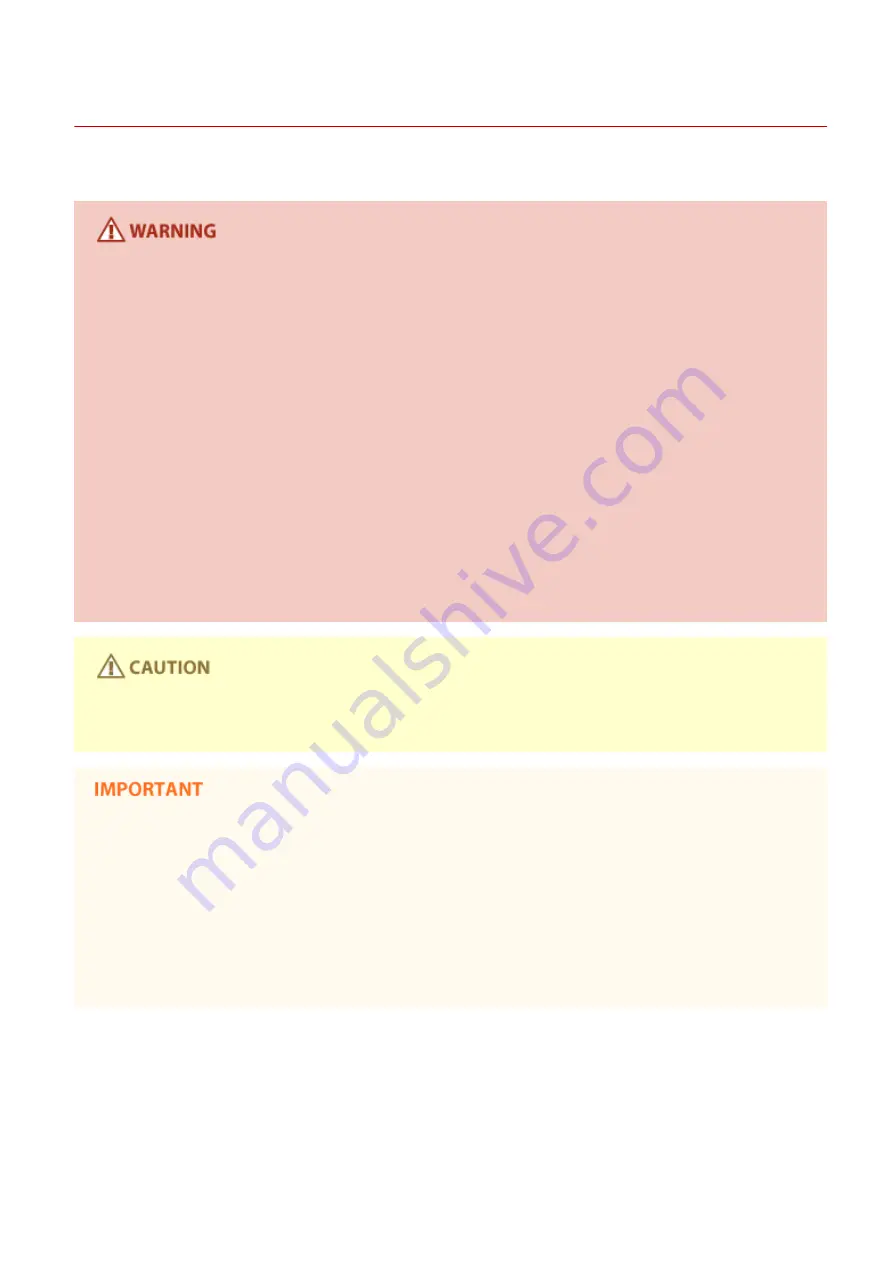
Power Supply
0X7U-002
This machine is compatible with voltages of 220 to 240 V, and electrical frequency of 50/60 Hz.
●
Use only a power supply that meets the specified voltage requirements. Failure to do so may result in a fire
or electrical shock.
●
Do not use power cords other than the one provided, as this may result in a fire or electrical shock.
●
The provided power cord is intended for use with this machine. Do not connect the power cord to other
devices.
●
Do not modify, pull, forcibly bend, or perform any other act that may damage the power cord. Do not place
heavy objects on the power cord. Damaging the power cord may result in a fire or electrical shock.
●
Do not plug in or unplug the power plug with wet hands, as this may result in an electrical shock.
●
Do not use extension cords or multi-plug power strips with the machine. Doing so may result in a fire or
electrical shock.
●
Do not wrap the power cord or tie it in a knot, as this may result in a fire or electrical shock.
●
Insert the power plug completely into the AC power outlet. Failure to do so may result in a fire or electrical
shock.
●
Remove the power plug completely from the AC power outlet during a thunder storm. Failure to do so may
result in a fire, electrical shock, or damage to the machine.
●
Install this machine near the power outlet and leave sufficient space around the power plug so that it can be
unplugged easily in an emergency.
When connecting power
●
Do not connect the machine to an uninterruptible power source.
●
If plugging this machine into an AC power outlet with multiple sockets, do not use the remaining sockets to
connect other devices.
●
Do not connect the power cord into the auxiliary outlet on a computer.
Other precautions
●
Electrical noise may cause this machine to malfunction or lose data.
Important Safety Instructions
5
Summary of Contents for LBP351 Series
Page 1: ...LBP352x LBP351x User s Guide USRMA 0699 00 2016 05 en Copyright CANON INC 2016 ...
Page 7: ...Notice 629 Office Locations 633 VI ...
Page 84: ...Printing a Document 77 ...
Page 99: ...LINKS Basic Printing Operations P 78 Printing a Document 92 ...
Page 111: ...LINKS Basic Printing Operations P 78 Printing a Document 104 ...
Page 142: ...LINKS Using the Encrypted Print P 136 Installing an SD Card P 583 Printing a Document 135 ...
Page 163: ...LINKS Printing without Opening a File Direct Print P 146 Printing a Document 156 ...
Page 175: ...Can Be Used Conveniently with a Mobile Device 168 ...
Page 248: ...LINKS Entering Sleep Mode P 68 Network 241 ...
Page 288: ...Printing a Document Stored in the Machine Stored Job Print P 137 Security 281 ...
Page 294: ... Functions of the Keys Operation Panel P 24 Security 287 ...
Page 332: ...Using TLS for Encrypted Communications P 294 Configuring IPSec Settings P 298 Security 325 ...
Page 342: ...Using Remote UI 335 ...
Page 357: ...LINKS Remote UI Screens P 336 Using Remote UI 350 ...
Page 381: ...Paper Source 0X7U 058 See Select Feeder Menu P 453 Setting Menu List 374 ...
Page 469: ...Troubleshooting 462 ...
Page 533: ...8 Close the top cover Maintenance 526 ...
Page 551: ...LINKS Utility Menu P 445 Job Menu P 449 Maintenance 544 ...
Page 562: ...Third Party Software 0X7U 08U Appendix 555 ...
Page 607: ...Manual Display Settings 0X7U 08W Appendix 600 ...
Page 632: ...Scalable Fonts PCL Appendix 625 ...
Page 633: ...Appendix 626 ...
Page 634: ...Appendix 627 ...
Page 635: ...OCR Code Scalable Fonts PCL Bitmapped Fonts PCL Appendix 628 ...













































