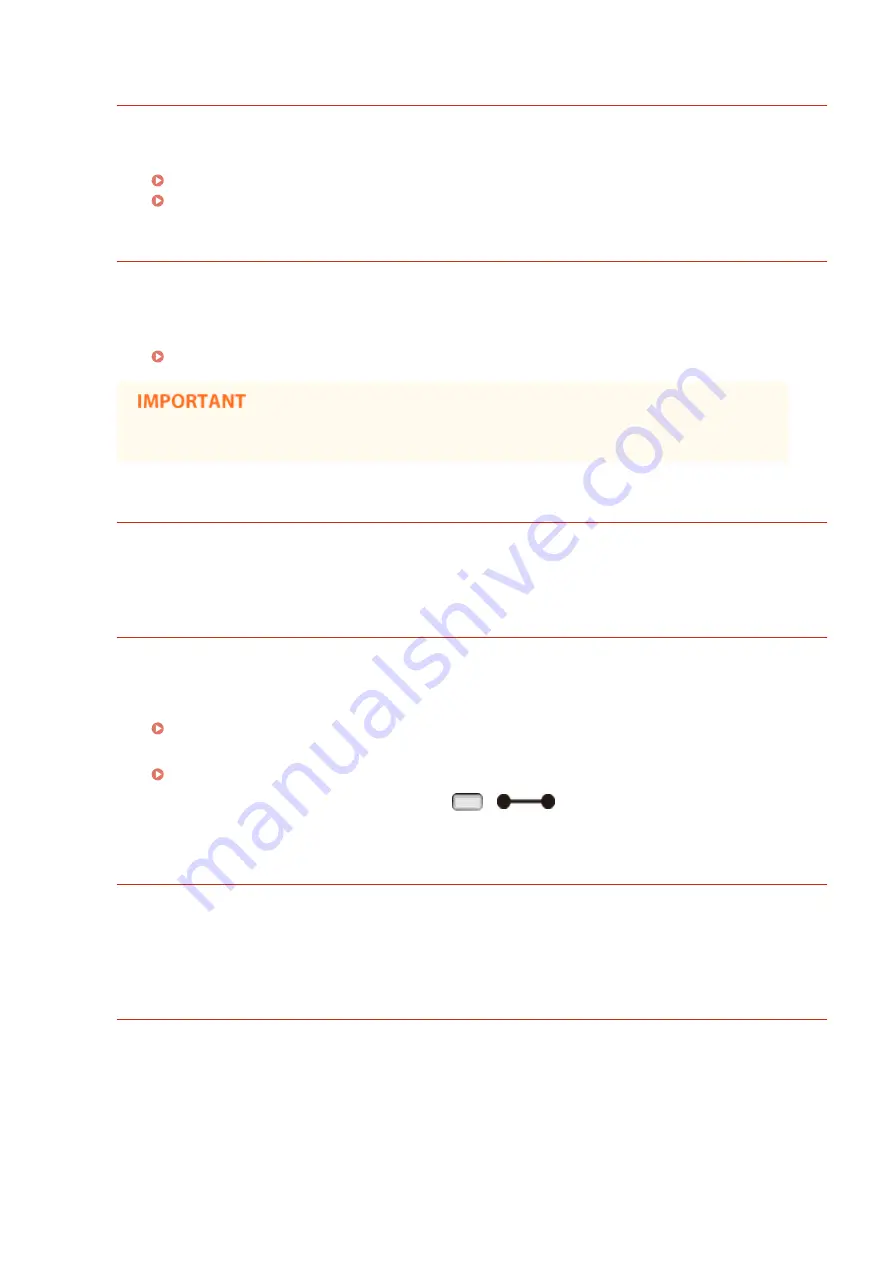
PDF print range error.
An invalid range of pages has been specified for printing.
●
Specify the correct range of print pages, and print the file again.
Printing from USB Memory (USB Direct Print)(P. 120)
Print Settings for Direct Print(P. 150)
Prepare maintenance kit.
The fixing unit, feeder rollers, or the like have reached the end of their lifetime.
●
Replacing the fixing unit, feeder rollers, or the like with those included in a new maintenance kit is
recommended.
●
You can continue printing when this message is displayed, but the print quality may deteriorate.
Print data version error.
Printing has been tried from the printer driver that is not available for the machine.
●
Print again by using the printer driver available for this machine.
Set below paper.
Paper of the size specified to print is not loaded or the selected paper source does not match the paper
size.
●
Load the paper of the size specified to print in the selected paper source.
●
Select the paper source loaded with the paper of the size specified to print.
●
To forcibly print on the loaded paper, press
(
). For the multi-purpose tray, the setting
specified for <MP Tray Paper Size> is automatically changed to the paper size of the print data.
Starting up... 80 Initializing MEAP. Do not turn power OFF.
You have tried to shut down the machine while MEAP was being initialized.
●
When the MEAP initialization is complete, this message is automatically removed. Wait until the message
is removed.
Starting up... 80 Preparing MEAP... Do not turn power OFF.
You have tried to shut down the machine while MEAP was preparing for operation.
●
When MEAP is ready for operation, this message is automatically removed. Wait until the message is
removed.
Troubleshooting
494
Summary of Contents for LBP351 Series
Page 1: ...LBP352x LBP351x User s Guide USRMA 0699 00 2016 05 en Copyright CANON INC 2016 ...
Page 7: ...Notice 629 Office Locations 633 VI ...
Page 84: ...Printing a Document 77 ...
Page 99: ...LINKS Basic Printing Operations P 78 Printing a Document 92 ...
Page 111: ...LINKS Basic Printing Operations P 78 Printing a Document 104 ...
Page 142: ...LINKS Using the Encrypted Print P 136 Installing an SD Card P 583 Printing a Document 135 ...
Page 163: ...LINKS Printing without Opening a File Direct Print P 146 Printing a Document 156 ...
Page 175: ...Can Be Used Conveniently with a Mobile Device 168 ...
Page 248: ...LINKS Entering Sleep Mode P 68 Network 241 ...
Page 288: ...Printing a Document Stored in the Machine Stored Job Print P 137 Security 281 ...
Page 294: ... Functions of the Keys Operation Panel P 24 Security 287 ...
Page 332: ...Using TLS for Encrypted Communications P 294 Configuring IPSec Settings P 298 Security 325 ...
Page 342: ...Using Remote UI 335 ...
Page 357: ...LINKS Remote UI Screens P 336 Using Remote UI 350 ...
Page 381: ...Paper Source 0X7U 058 See Select Feeder Menu P 453 Setting Menu List 374 ...
Page 469: ...Troubleshooting 462 ...
Page 533: ...8 Close the top cover Maintenance 526 ...
Page 551: ...LINKS Utility Menu P 445 Job Menu P 449 Maintenance 544 ...
Page 562: ...Third Party Software 0X7U 08U Appendix 555 ...
Page 607: ...Manual Display Settings 0X7U 08W Appendix 600 ...
Page 632: ...Scalable Fonts PCL Appendix 625 ...
Page 633: ...Appendix 626 ...
Page 634: ...Appendix 627 ...
Page 635: ...OCR Code Scalable Fonts PCL Bitmapped Fonts PCL Appendix 628 ...
















































