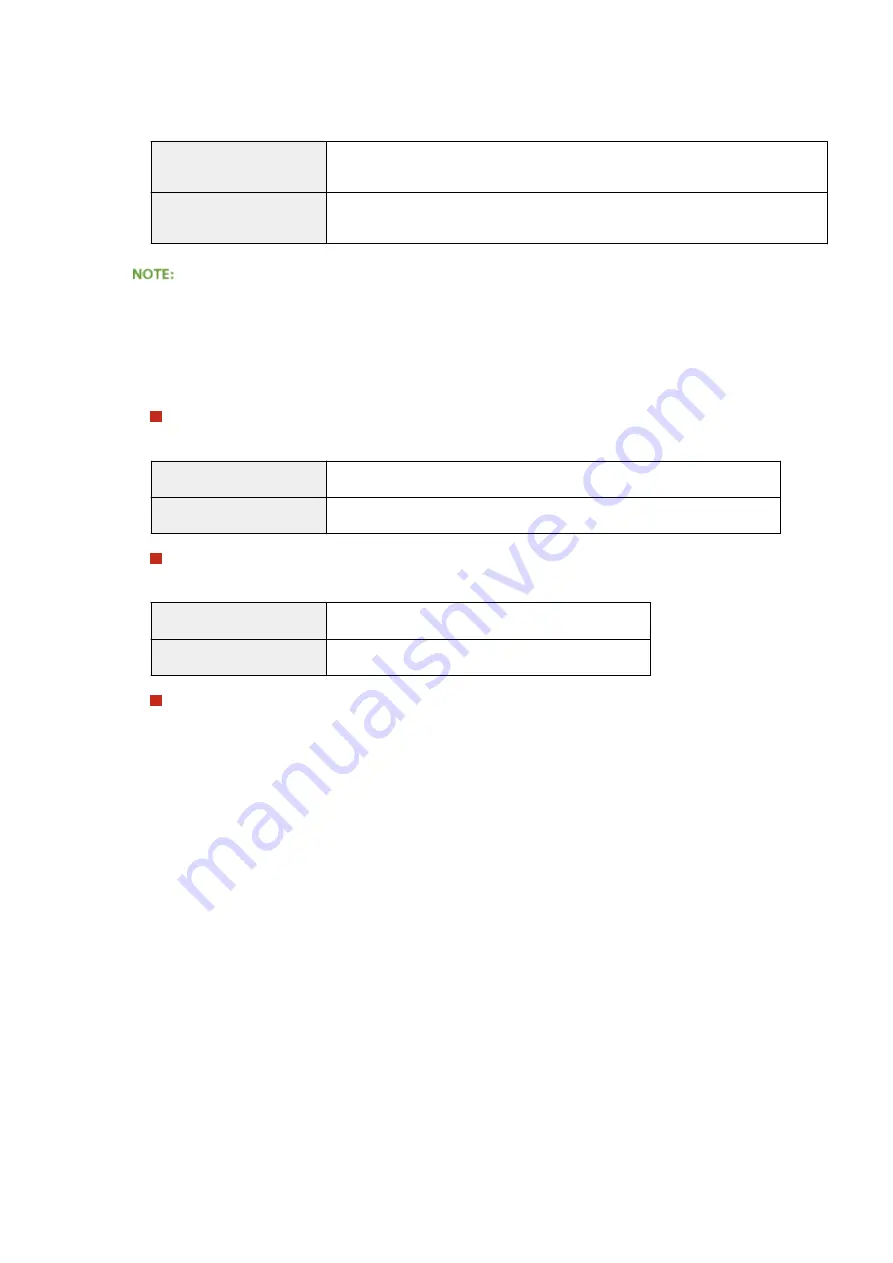
Specify how long SA is used as a communication tunnel. Select the [Specify by Time] or [Specify by Size] check
box or both check boxes as necessary. If both check boxes are selected, the IPSec SA session is terminated
when either of the conditions has been satisfied.
[Specify by Time]
Enter a time in minutes to specify how long a session lasts. The entered time is applied
to both IPSec SA and IKE SA.
[Specify by Size]
Enter a size in megabytes to specify how much data can be transported in a session.
The entered size is applied to IPSec SA only.
If you have selected the [Specify by Size] check box only
●
The IKE SA validity cannot be specified by size, so that the initial value (480 minutes) of [Specify by Time] is
applied.
[Authentication/Encryption Algorithm]
Select the protocol and algorithm to use for IPSec communication.
Automatically setting up connection
Select [Auto].
[ESP Authentication]
ESP is enabled and the authentication algorithm is set to [SHA1 and MD5].
[ESP Encryption]
ESP is enabled and the encryption algorithm is set to [3DES-CBC and AES-CBC].
Using ESP
Choose [ESP] and select the authentication algorithm and encryption algorithm.
[ESP Authentication]
Select the hash algorithm to use for ESP authentication.
[ESP Encryption]
Select the encryption algorithm for ESP.
Using AH
Choose [AH], and select the hash algorithm to use for AH authentication from [AH Authentication].
[Connection Mode]
The connection mode of IPSec is displayed. The machine supports transport mode, in which the payloads of
IP packets are encrypted. Tunnel mode, in which whole IP packets (headers and payloads) are encapsulated
is not available.
10
Click [OK].
●
If you need to register an additional security policy, return to step 5.
11
Arrange the order of policies listed under [IPSec Policy List].
●
Policies are applied from one at the highest position to the lowest. Click [Raise Priority] or [Lower Priority] to
move a policy up or down the order.
Security
305
Summary of Contents for LBP351 Series
Page 1: ...LBP352x LBP351x User s Guide USRMA 0699 00 2016 05 en Copyright CANON INC 2016 ...
Page 7: ...Notice 629 Office Locations 633 VI ...
Page 84: ...Printing a Document 77 ...
Page 99: ...LINKS Basic Printing Operations P 78 Printing a Document 92 ...
Page 111: ...LINKS Basic Printing Operations P 78 Printing a Document 104 ...
Page 142: ...LINKS Using the Encrypted Print P 136 Installing an SD Card P 583 Printing a Document 135 ...
Page 163: ...LINKS Printing without Opening a File Direct Print P 146 Printing a Document 156 ...
Page 175: ...Can Be Used Conveniently with a Mobile Device 168 ...
Page 248: ...LINKS Entering Sleep Mode P 68 Network 241 ...
Page 288: ...Printing a Document Stored in the Machine Stored Job Print P 137 Security 281 ...
Page 294: ... Functions of the Keys Operation Panel P 24 Security 287 ...
Page 332: ...Using TLS for Encrypted Communications P 294 Configuring IPSec Settings P 298 Security 325 ...
Page 342: ...Using Remote UI 335 ...
Page 357: ...LINKS Remote UI Screens P 336 Using Remote UI 350 ...
Page 381: ...Paper Source 0X7U 058 See Select Feeder Menu P 453 Setting Menu List 374 ...
Page 469: ...Troubleshooting 462 ...
Page 533: ...8 Close the top cover Maintenance 526 ...
Page 551: ...LINKS Utility Menu P 445 Job Menu P 449 Maintenance 544 ...
Page 562: ...Third Party Software 0X7U 08U Appendix 555 ...
Page 607: ...Manual Display Settings 0X7U 08W Appendix 600 ...
Page 632: ...Scalable Fonts PCL Appendix 625 ...
Page 633: ...Appendix 626 ...
Page 634: ...Appendix 627 ...
Page 635: ...OCR Code Scalable Fonts PCL Bitmapped Fonts PCL Appendix 628 ...






























