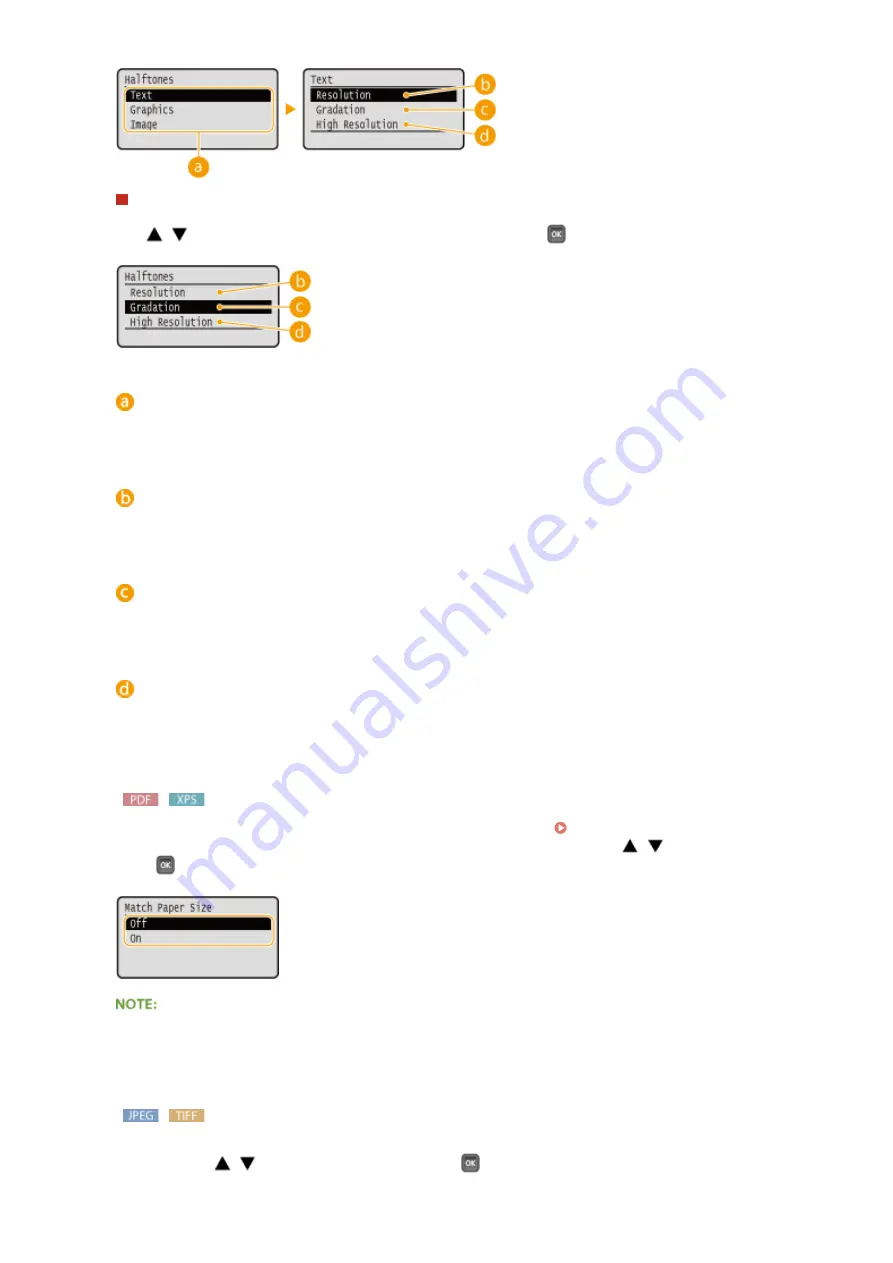
JPEG files and TIFF files
Use
/
to select the method to reproduce halftones, and press
.
Image data type
Select the image data type for which you want to change the settings. Select <Text> for characters,
<Graphics> for lines and figures, or <Image> for images such as photos.
<Resolution>
Prints gradation and lines with a smooth finish. This print mode is suitable for printing figures and charts
with gradation.
<Gradation>
Prints vivid images with a tonal contrast effect. This print mode is suitable for printing image data such as
photos.
<High Resolution>
Performs fine printing by sharply reproducing the edges of characters. This print mode is suitable for
printing data of characters and thin lines with a clear finish.
<Match Paper Size>
Automatically makes enlarged or reduced printouts according to the Printable Area(P. 572) of the paper.
The printouts are enlarged or reduced with the original's aspect ratio kept. Use
/
to select the setting, and
press
.
●
This setting is not available if <Auto> is set in <Select Paper>.
<Zoom>
Enable or disable enlarging/reducing images. The printouts are enlarged or reduced with the image's aspect
ratio kept. Use
/
to select the setting, and press
.
Printing a Document
125
Summary of Contents for LBP351 Series
Page 1: ...LBP352x LBP351x User s Guide USRMA 0699 00 2016 05 en Copyright CANON INC 2016 ...
Page 7: ...Notice 629 Office Locations 633 VI ...
Page 84: ...Printing a Document 77 ...
Page 99: ...LINKS Basic Printing Operations P 78 Printing a Document 92 ...
Page 111: ...LINKS Basic Printing Operations P 78 Printing a Document 104 ...
Page 142: ...LINKS Using the Encrypted Print P 136 Installing an SD Card P 583 Printing a Document 135 ...
Page 163: ...LINKS Printing without Opening a File Direct Print P 146 Printing a Document 156 ...
Page 175: ...Can Be Used Conveniently with a Mobile Device 168 ...
Page 248: ...LINKS Entering Sleep Mode P 68 Network 241 ...
Page 288: ...Printing a Document Stored in the Machine Stored Job Print P 137 Security 281 ...
Page 294: ... Functions of the Keys Operation Panel P 24 Security 287 ...
Page 332: ...Using TLS for Encrypted Communications P 294 Configuring IPSec Settings P 298 Security 325 ...
Page 342: ...Using Remote UI 335 ...
Page 357: ...LINKS Remote UI Screens P 336 Using Remote UI 350 ...
Page 381: ...Paper Source 0X7U 058 See Select Feeder Menu P 453 Setting Menu List 374 ...
Page 469: ...Troubleshooting 462 ...
Page 533: ...8 Close the top cover Maintenance 526 ...
Page 551: ...LINKS Utility Menu P 445 Job Menu P 449 Maintenance 544 ...
Page 562: ...Third Party Software 0X7U 08U Appendix 555 ...
Page 607: ...Manual Display Settings 0X7U 08W Appendix 600 ...
Page 632: ...Scalable Fonts PCL Appendix 625 ...
Page 633: ...Appendix 626 ...
Page 634: ...Appendix 627 ...
Page 635: ...OCR Code Scalable Fonts PCL Bitmapped Fonts PCL Appendix 628 ...
















































