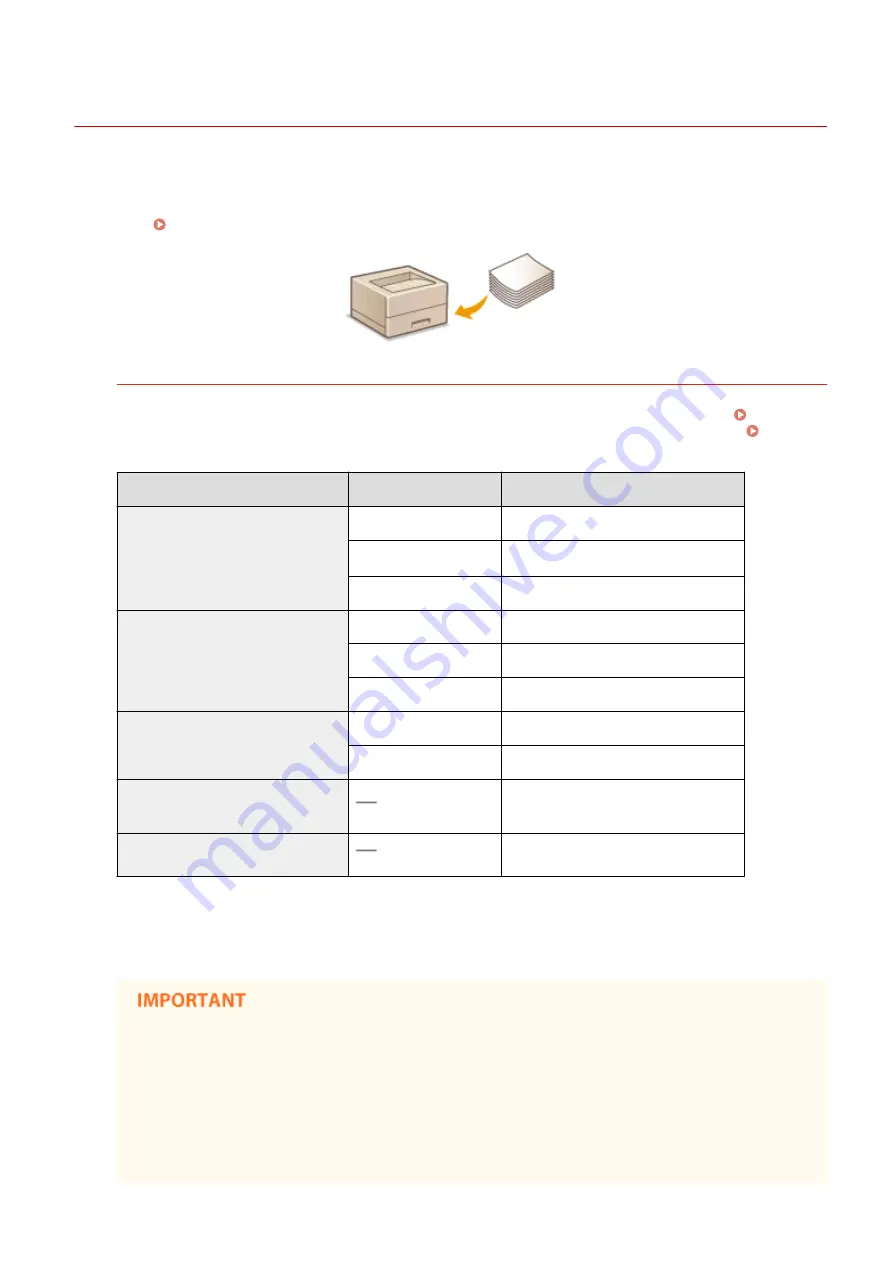
Loading Paper
0X7U-00S
You can load paper into the paper drawer, multi-purpose tray, optional paper deck, and optional envelope feeder.
Load the paper you usually use into the paper drawer. The paper drawer is convenient when using large amounts of
paper. Use the multi-purpose tray when you temporarily use size or type of paper that is not loaded in the paper
drawer. See Paper(P. 569) for available paper sizes.
Paper Type and Setting for the Machine
See the table below to specify the paper settings according to the type and weight of the paper to load into the
paper source. For more information about how to specify the paper settings on the machine, see Specifying
Paper Size and Type(P. 59) . For the amount of paper that can be loaded in each paper source, see
Paper Type
Paper Weight
Paper Setting on the Machine
Plain paper
*1
60 g/m²
<Plain L2>
61 to 70 g/m²
<Plain L>
*2
71 to 89 g/m²
<Plain>
Heavy paper
90 to 120 g/m²
<Heavy 1>
121 to 135 g/m²
<Heavy 2>
136 to 199 g/m²
<Heavy 3>
Bond paper
60 to 75 g/m²
<Heavy 1>
76 to 90 g/m²
<Heavy 2>
Envelope
<Envelope>
<Envelope H>
*3
Label
<Labels>
*1
Recycled paper is also available.
*2
Specify <Plain L> as the paper type if printouts come out curled with <Plain> specified.
*3
Specify <Envelope H> as the paper type if printouts come out faded due to poor toner fixing with <Envelope> specified.
Do not use the following types of paper:
●
Wrinkled or creased paper
●
Curled or rolled paper
●
Torn paper
●
Damp paper
●
Very thin paper
Basic Operations
37
Summary of Contents for LBP351 Series
Page 1: ...LBP352x LBP351x User s Guide USRMA 0699 00 2016 05 en Copyright CANON INC 2016 ...
Page 7: ...Notice 629 Office Locations 633 VI ...
Page 84: ...Printing a Document 77 ...
Page 99: ...LINKS Basic Printing Operations P 78 Printing a Document 92 ...
Page 111: ...LINKS Basic Printing Operations P 78 Printing a Document 104 ...
Page 142: ...LINKS Using the Encrypted Print P 136 Installing an SD Card P 583 Printing a Document 135 ...
Page 163: ...LINKS Printing without Opening a File Direct Print P 146 Printing a Document 156 ...
Page 175: ...Can Be Used Conveniently with a Mobile Device 168 ...
Page 248: ...LINKS Entering Sleep Mode P 68 Network 241 ...
Page 288: ...Printing a Document Stored in the Machine Stored Job Print P 137 Security 281 ...
Page 294: ... Functions of the Keys Operation Panel P 24 Security 287 ...
Page 332: ...Using TLS for Encrypted Communications P 294 Configuring IPSec Settings P 298 Security 325 ...
Page 342: ...Using Remote UI 335 ...
Page 357: ...LINKS Remote UI Screens P 336 Using Remote UI 350 ...
Page 381: ...Paper Source 0X7U 058 See Select Feeder Menu P 453 Setting Menu List 374 ...
Page 469: ...Troubleshooting 462 ...
Page 533: ...8 Close the top cover Maintenance 526 ...
Page 551: ...LINKS Utility Menu P 445 Job Menu P 449 Maintenance 544 ...
Page 562: ...Third Party Software 0X7U 08U Appendix 555 ...
Page 607: ...Manual Display Settings 0X7U 08W Appendix 600 ...
Page 632: ...Scalable Fonts PCL Appendix 625 ...
Page 633: ...Appendix 626 ...
Page 634: ...Appendix 627 ...
Page 635: ...OCR Code Scalable Fonts PCL Bitmapped Fonts PCL Appendix 628 ...
















































