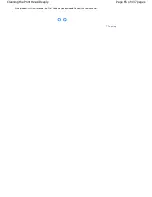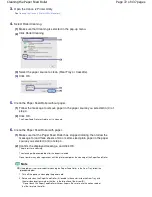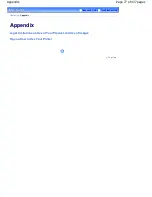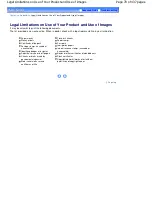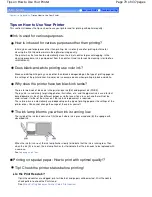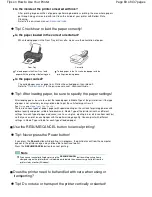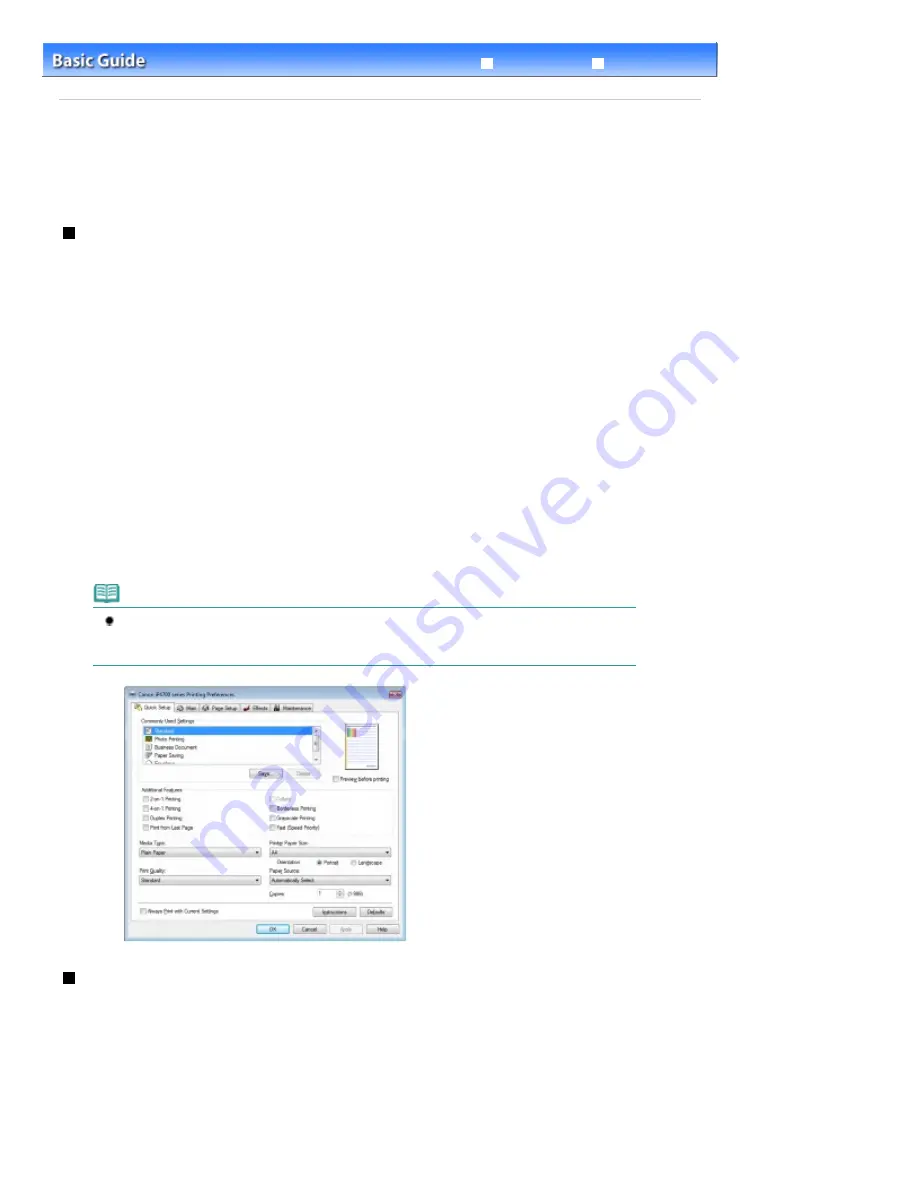
Advanced Guide
Troubleshooting
Contents
>
Routine Maintenance
> Opening the Maintenance Screens
Opening the Maintenance Screens
You can perform maintenance operations from the printer driver setup window (Windows) or the Canon
IJ Printer Utility (Macintosh).
Opening the Printer Driver Setup Window (Windows)
1.
Make sure that the power is turned on.
2.
Click Control Panel, and Printer under Hardware and Sound.
When you are using Windows XP:
Click Control Panel, Printers and Other Hardware, then Printers and Faxes.
When you are using Windows 2000:
Click Control Panel, and Printers.
3.
Right-click the Canon XXX icon (where "
XXX
" is your printer's name), and select
Printing Preferences.
The printer driver setup window will appear.
Note
You can also open the printer driver setup window from your software application or My
Printer on the desktop.
For details, refer to the on-screen manual:
Advanced Guide
.
Opening the Canon IJ Printer Utility (Macintosh)
1.
Make sure that the power is turned on.
2.
Open System Preferences, and click Print & Fax.
Page 75 of 437 pages
Opening the Maintenance Screens
Summary of Contents for iP4700 - PIXMA Color Inkjet Printer
Page 29: ...Page top Page 29 of 437 pages Loading Paper ...
Page 33: ...Page top Page 33 of 437 pages Loading Paper in the Cassette ...
Page 47: ...Page top Page 47 of 437 pages Replacing an Ink Tank ...
Page 50: ...Page top Page 50 of 437 pages Checking the Ink Status ...
Page 52: ...Page top Page 52 of 437 pages When Printing Becomes Faint or Colors Are Incorrect ...
Page 105: ...Page top Page 105 of 437 pages What Is Easy PhotoPrint EX ...
Page 107: ...How Do I Print with Even Margins Page top Page 107 of 437 pages Printing Photos ...
Page 133: ...See Help for details on the Edit screen Page top Page 133 of 437 pages Editing ...
Page 142: ...Page top Page 142 of 437 pages Printing ...
Page 151: ...Adjusting Images Page top Page 151 of 437 pages Correcting and Enhancing Photos ...
Page 190: ...Page top Page 190 of 437 pages Printing an Index ...
Page 192: ...Page top Page 192 of 437 pages Printing ID Photos ID Photo Print ...
Page 211: ...Page top Page 211 of 437 pages Printing Dates on Photos ...
Page 232: ...Page top Page 232 of 437 pages Borderless Printing ...
Page 291: ...Page top Page 291 of 437 pages Smoothing Jagged Outlines ...
Page 324: ...Page top Page 324 of 437 pages About PictBridge Print Settings ...
Page 356: ...Page top Page 356 of 437 pages If an Error Occurs ...
Page 421: ...Page top Page 421 of 437 pages Installing the Printer Driver ...
Page 435: ...Page top Page 435 of 437 pages Using Easy PhotoPrint EX ...