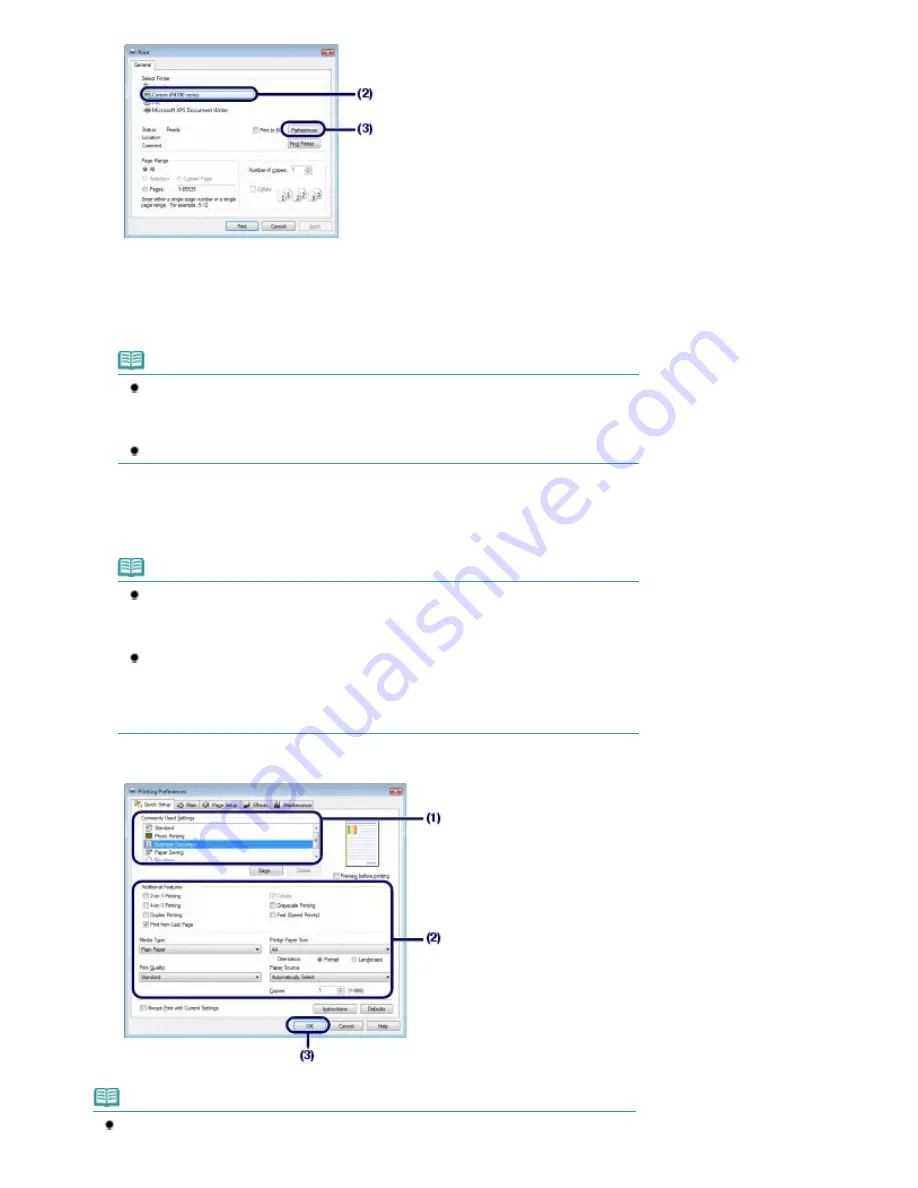
6.
Specify the required print settings.
(1)
Select Business Document in Commonly Used Settings.
Note
When the print object such as Business Document or Photo Printing is selected in
Commonly Used Settings, the items in Additional Features will be selected automatically.
The settings suitable for the print object such as media type or print quality will also
appear.
When you specify two or more copies in Copies, the Collate check box will be selected.
(2)
Make sure of the displayed settings.
Here we make sure that Plain Paper in Media Type, Standard in Print Quality, A4 in Printer Paper Size, and
Automatically Select in Paper Source are selected.
Note
The settings can be changed.
However, after changing Printer Paper Size, confirm that the setting for Page Size on the
Page Setup sheet matches the setting set in the software application.
For details, refer to the on-screen manual:
Advanced Guide
.
If you select A4, B5, A5, or Letter-sized plain paper when Automatically Select is selected
in Paper Source, the printer feeds the paper from the Cassette. If you select other sizes or
types of paper such as photo paper, the printer feeds the paper from the Rear Tray.
If you select the wrong page size or media type, the printer may feed paper from the
wrong paper source or may not print with the proper print quality.
(3)
Click OK.
Note
For details on the printer driver functions, click Help or Instructions to view the online help or
Page 15 of 437 pages
Printing Documents (Windows)
Summary of Contents for iP4700 - PIXMA Color Inkjet Printer
Page 29: ...Page top Page 29 of 437 pages Loading Paper ...
Page 33: ...Page top Page 33 of 437 pages Loading Paper in the Cassette ...
Page 47: ...Page top Page 47 of 437 pages Replacing an Ink Tank ...
Page 50: ...Page top Page 50 of 437 pages Checking the Ink Status ...
Page 52: ...Page top Page 52 of 437 pages When Printing Becomes Faint or Colors Are Incorrect ...
Page 105: ...Page top Page 105 of 437 pages What Is Easy PhotoPrint EX ...
Page 107: ...How Do I Print with Even Margins Page top Page 107 of 437 pages Printing Photos ...
Page 133: ...See Help for details on the Edit screen Page top Page 133 of 437 pages Editing ...
Page 142: ...Page top Page 142 of 437 pages Printing ...
Page 151: ...Adjusting Images Page top Page 151 of 437 pages Correcting and Enhancing Photos ...
Page 190: ...Page top Page 190 of 437 pages Printing an Index ...
Page 192: ...Page top Page 192 of 437 pages Printing ID Photos ID Photo Print ...
Page 211: ...Page top Page 211 of 437 pages Printing Dates on Photos ...
Page 232: ...Page top Page 232 of 437 pages Borderless Printing ...
Page 291: ...Page top Page 291 of 437 pages Smoothing Jagged Outlines ...
Page 324: ...Page top Page 324 of 437 pages About PictBridge Print Settings ...
Page 356: ...Page top Page 356 of 437 pages If an Error Occurs ...
Page 421: ...Page top Page 421 of 437 pages Installing the Printer Driver ...
Page 435: ...Page top Page 435 of 437 pages Using Easy PhotoPrint EX ...






























