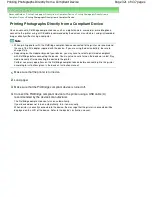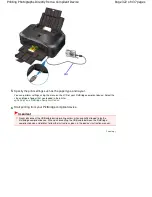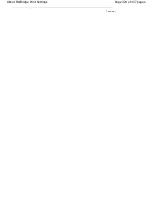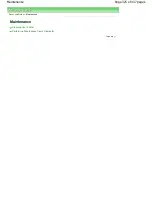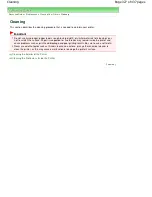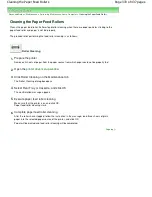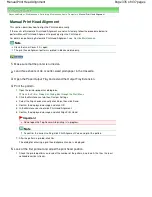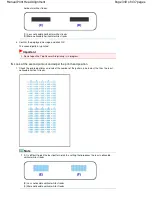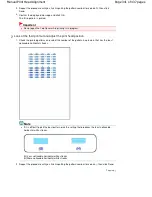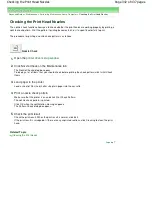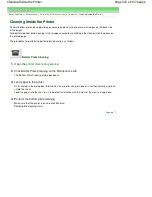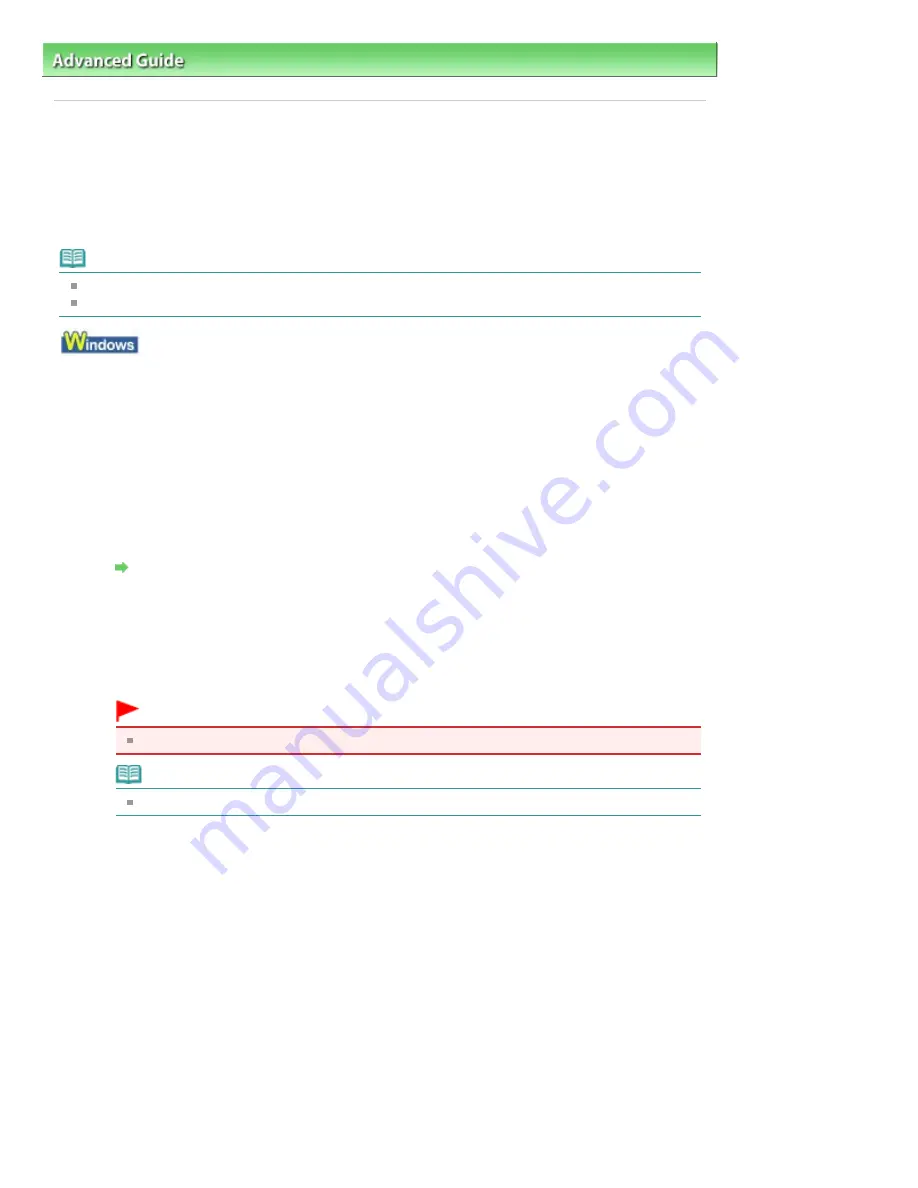
Advanced Guide
>
Maintenance
>
Performing Maintenance from a Computer
> Manual Print Head Alignment
Manual Print Head Alignment
This section describes how to align the Print Head manually.
If the results of Automatic Print Head Alignment are not satisfactory, follow the procedure below to
perform Manual Print Head Alignment to precisely align the Print Head.
For details on performing Automatic Print Head Alignment, see
Routine Maintenance
.
Note
Close the Inner Cover if it is open.
The print head alignment pattern is printed in black and blue only.
1.
Make sure that the printer is turned on.
2.
Load three sheets of A4 or Letter-sized plain paper in the Cassette.
3.
Open the Paper Output Tray and extend the Output Tray Extension.
4.
Print the pattern.
1. Open the printer properties dialog box.
Open the Printer Properties Dialog Box through the Start Menu
2. Click the Maintenance tab, then Custom Settings.
3. Select the Align heads manually check box, then click Send.
4. Confirm the displayed message and click OK.
5. In the Maintenance sheet click Print Head Alignment.
6. Confirm the displayed message and click Align Print Head.
Important
Do not open the Top Cover while printing is in progress.
Note
To confirm the current setting, click Print Alignment Value and print the pattern.
7. After the pattern is printed, click Yes.
The dialog for entering a print head alignment value is displayed.
5.
Look at the first printout and adjust the print head position.
1. Check the printed patterns and select the number of the pattern in column A that has the least
noticeable vertical streaks.
Page 335 of 437 pages
Manual Print Head Alignment
Summary of Contents for iP4700 - PIXMA Color Inkjet Printer
Page 29: ...Page top Page 29 of 437 pages Loading Paper ...
Page 33: ...Page top Page 33 of 437 pages Loading Paper in the Cassette ...
Page 47: ...Page top Page 47 of 437 pages Replacing an Ink Tank ...
Page 50: ...Page top Page 50 of 437 pages Checking the Ink Status ...
Page 52: ...Page top Page 52 of 437 pages When Printing Becomes Faint or Colors Are Incorrect ...
Page 105: ...Page top Page 105 of 437 pages What Is Easy PhotoPrint EX ...
Page 107: ...How Do I Print with Even Margins Page top Page 107 of 437 pages Printing Photos ...
Page 133: ...See Help for details on the Edit screen Page top Page 133 of 437 pages Editing ...
Page 142: ...Page top Page 142 of 437 pages Printing ...
Page 151: ...Adjusting Images Page top Page 151 of 437 pages Correcting and Enhancing Photos ...
Page 190: ...Page top Page 190 of 437 pages Printing an Index ...
Page 192: ...Page top Page 192 of 437 pages Printing ID Photos ID Photo Print ...
Page 211: ...Page top Page 211 of 437 pages Printing Dates on Photos ...
Page 232: ...Page top Page 232 of 437 pages Borderless Printing ...
Page 291: ...Page top Page 291 of 437 pages Smoothing Jagged Outlines ...
Page 324: ...Page top Page 324 of 437 pages About PictBridge Print Settings ...
Page 356: ...Page top Page 356 of 437 pages If an Error Occurs ...
Page 421: ...Page top Page 421 of 437 pages Installing the Printer Driver ...
Page 435: ...Page top Page 435 of 437 pages Using Easy PhotoPrint EX ...