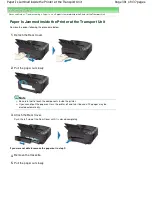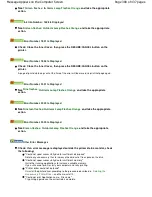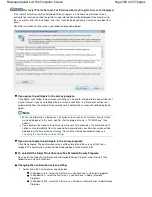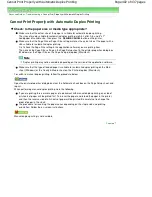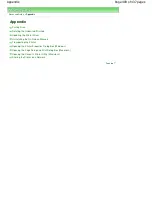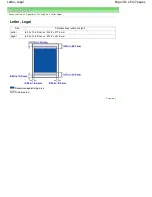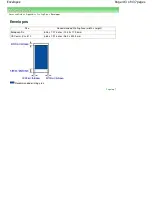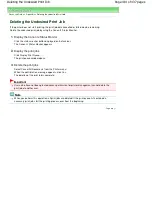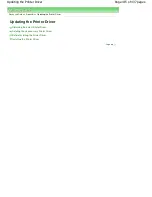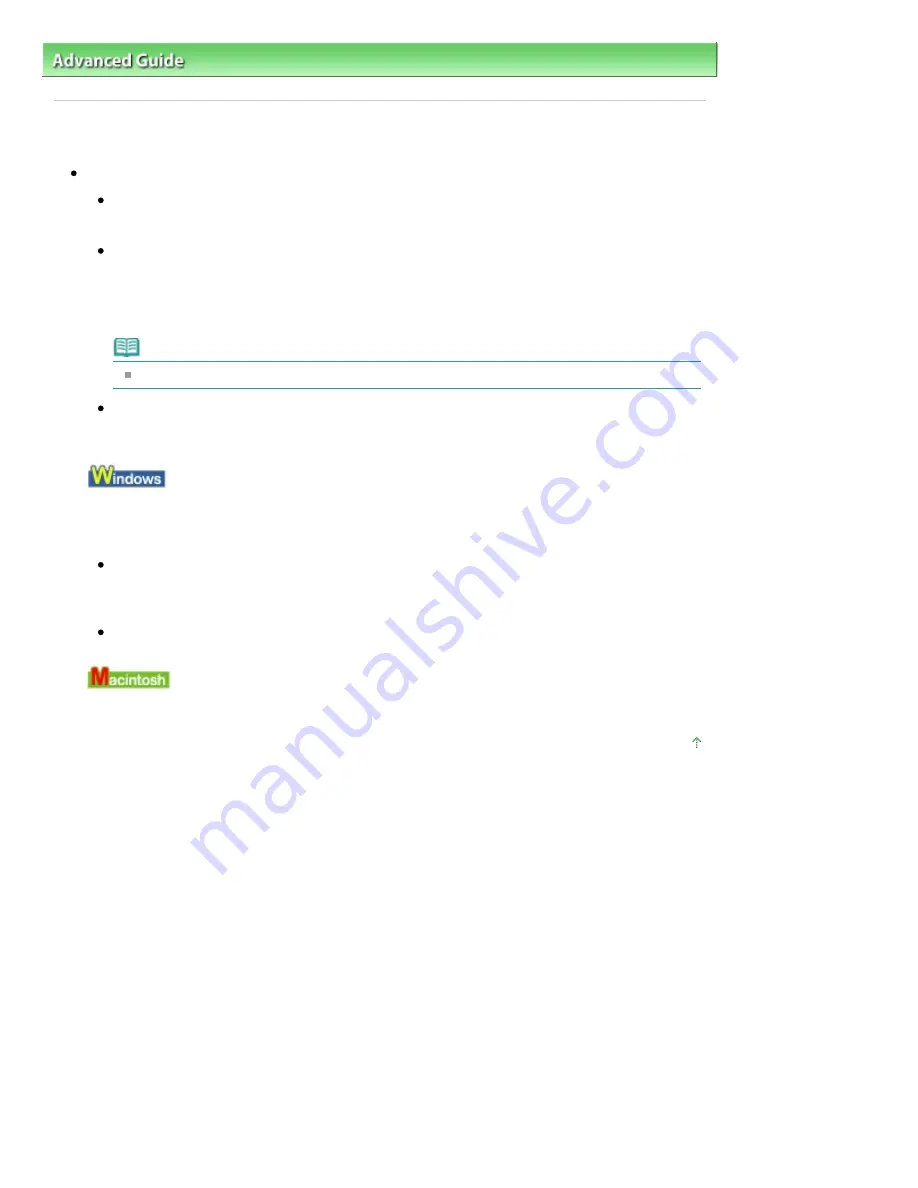
Advanced Guide
>
Troubleshooting
> Cannot Print Properly with Automatic Duplex Printing
Cannot Print Properly with Automatic Duplex Printing
Check: Is the paper size or media type appropriate?
Make sure that the actual size of the paper is suitable for automatic duplex printing.
The sizes of media suitable for automatic duplex printing are A4, Letter, A5, and 5" x 7".
Load paper of suitable size, then press the
RESUME/CANCEL
button on the printer.
Make sure that the Page Size or Paper Size setting matches the actual size of the paper with a
size suitable for automatic duplex printing.
First, check the Page Size setting in the application software you are printing from.
Then, check the Page Size setting on the Page Setup sheet in the printer properties dialog box
(Windows) or the Paper Size on the Page Setup dialog box (Macintosh).
Note
Duplex printing may not be available depending on the version of the application software.
Make sure that the type of loaded paper is suitable for automatic duplex printing on the Main
sheet (Windows) or the Quality & Media sheet on the Print dialog box (Macintosh).
To switch to manual duplex printing, follow the procedure below.
Open the printer properties dialog box, clear the Automatic check box on the Page Setup sheet, and
reprint.
When performing manual duplex printing, note the following.
If you are printing three or more pages of a document with manual duplex printing, one side of
all sheets of paper will be printed first. Turn over the paper and reload the paper in the printer,
and then the reverse side of all sheets of paper will be printed. Be careful not to change the
order of paper in the stack.
The procedure for reversing the paper varies depending on the staple side and printing
orientation. Follow the on-screen instructions.
Manual duplex printing is not available.
Page top
Page 402 of 437 pages
Cannot Print Properly with Automatic Duplex Printing
Summary of Contents for iP4700 - PIXMA Color Inkjet Printer
Page 29: ...Page top Page 29 of 437 pages Loading Paper ...
Page 33: ...Page top Page 33 of 437 pages Loading Paper in the Cassette ...
Page 47: ...Page top Page 47 of 437 pages Replacing an Ink Tank ...
Page 50: ...Page top Page 50 of 437 pages Checking the Ink Status ...
Page 52: ...Page top Page 52 of 437 pages When Printing Becomes Faint or Colors Are Incorrect ...
Page 105: ...Page top Page 105 of 437 pages What Is Easy PhotoPrint EX ...
Page 107: ...How Do I Print with Even Margins Page top Page 107 of 437 pages Printing Photos ...
Page 133: ...See Help for details on the Edit screen Page top Page 133 of 437 pages Editing ...
Page 142: ...Page top Page 142 of 437 pages Printing ...
Page 151: ...Adjusting Images Page top Page 151 of 437 pages Correcting and Enhancing Photos ...
Page 190: ...Page top Page 190 of 437 pages Printing an Index ...
Page 192: ...Page top Page 192 of 437 pages Printing ID Photos ID Photo Print ...
Page 211: ...Page top Page 211 of 437 pages Printing Dates on Photos ...
Page 232: ...Page top Page 232 of 437 pages Borderless Printing ...
Page 291: ...Page top Page 291 of 437 pages Smoothing Jagged Outlines ...
Page 324: ...Page top Page 324 of 437 pages About PictBridge Print Settings ...
Page 356: ...Page top Page 356 of 437 pages If an Error Occurs ...
Page 421: ...Page top Page 421 of 437 pages Installing the Printer Driver ...
Page 435: ...Page top Page 435 of 437 pages Using Easy PhotoPrint EX ...