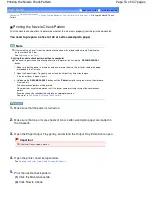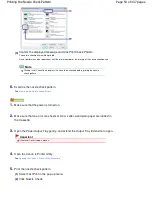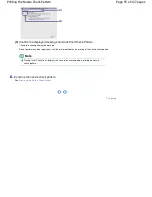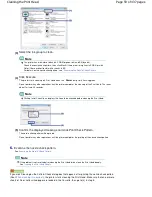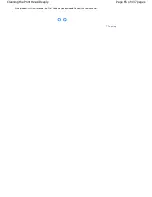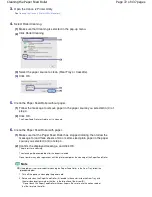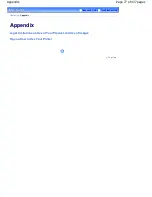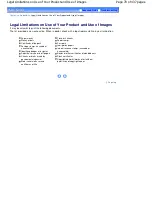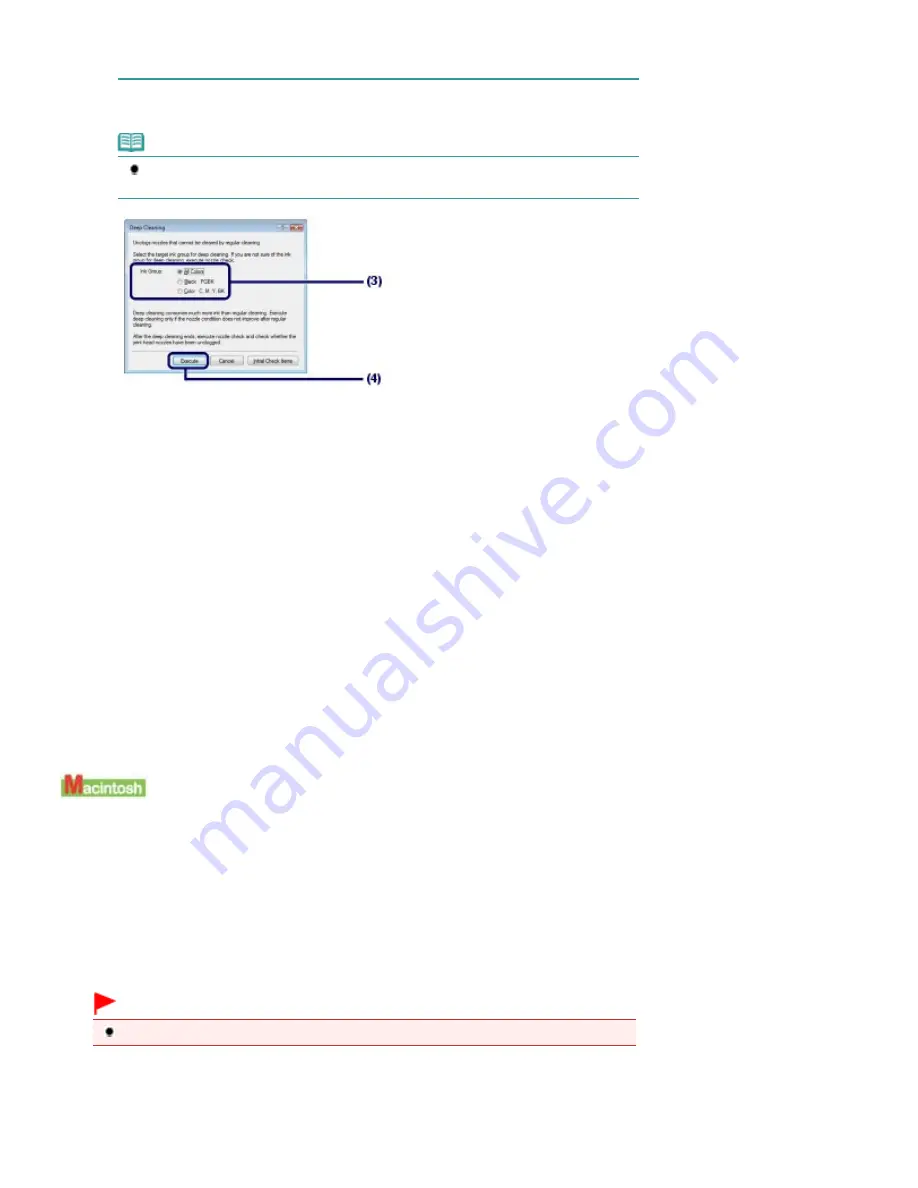
Color if there are horizontal white streaks in BK.
For details on the nozzle check pattern, see
Examining the Nozzle Check Pattern
.
(4)
Click Execute.
Note
Clicking Initial Check Items displays the items to be checked before cleaning the Print Head
deeply.
(5)
Confirm the displayed message and click OK.
The printer starts cleaning the Print Head deeply when the
Power
lamp starts flashing green.
Do not perform any other operations until the printer completes the deep cleaning of the Print Head. This
takes about 2 minutes 30 seconds.
(6)
Confirm the displayed message, and click Print Check Pattern.
The nozzle check pattern will be printed.
Do not perform any other operations until the printer completes the printing of the nozzle check pattern.
6.
Examine the nozzle check pattern.
See step 1 in
Examining the Nozzle Check Pattern
.
If a particular color is not printed properly, replace the ink tank of that color.
See
Replacing an Ink Tank
.
If the problem is not resolved, open the Top Cover to confirm that the ink is remaining, turn off the power, then
clean the Print Head deeply again after 24 hours.
If the problem is still not resolved, the Print Head may be damaged. Contact the service center.
1.
Make sure that the power is turned on.
2.
Make sure that one or more sheets of A4 or Letter-sized plain paper are loaded in
the Cassette.
3.
Open the Paper Output Tray gently, and extend the Output Tray Extension to open.
Important
If the Inner Cover is open, close it.
4.
Open the Canon IJ Printer Utility.
See
Opening the Canon IJ Printer Utility (Macintosh)
.
Page 63 of 437 pages
Cleaning the Print Head Deeply
Summary of Contents for iP4700 - PIXMA Color Inkjet Printer
Page 29: ...Page top Page 29 of 437 pages Loading Paper ...
Page 33: ...Page top Page 33 of 437 pages Loading Paper in the Cassette ...
Page 47: ...Page top Page 47 of 437 pages Replacing an Ink Tank ...
Page 50: ...Page top Page 50 of 437 pages Checking the Ink Status ...
Page 52: ...Page top Page 52 of 437 pages When Printing Becomes Faint or Colors Are Incorrect ...
Page 105: ...Page top Page 105 of 437 pages What Is Easy PhotoPrint EX ...
Page 107: ...How Do I Print with Even Margins Page top Page 107 of 437 pages Printing Photos ...
Page 133: ...See Help for details on the Edit screen Page top Page 133 of 437 pages Editing ...
Page 142: ...Page top Page 142 of 437 pages Printing ...
Page 151: ...Adjusting Images Page top Page 151 of 437 pages Correcting and Enhancing Photos ...
Page 190: ...Page top Page 190 of 437 pages Printing an Index ...
Page 192: ...Page top Page 192 of 437 pages Printing ID Photos ID Photo Print ...
Page 211: ...Page top Page 211 of 437 pages Printing Dates on Photos ...
Page 232: ...Page top Page 232 of 437 pages Borderless Printing ...
Page 291: ...Page top Page 291 of 437 pages Smoothing Jagged Outlines ...
Page 324: ...Page top Page 324 of 437 pages About PictBridge Print Settings ...
Page 356: ...Page top Page 356 of 437 pages If an Error Occurs ...
Page 421: ...Page top Page 421 of 437 pages Installing the Printer Driver ...
Page 435: ...Page top Page 435 of 437 pages Using Easy PhotoPrint EX ...