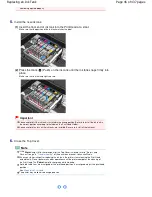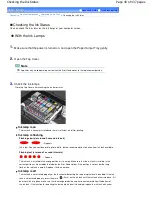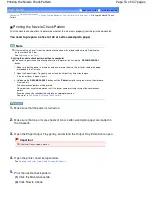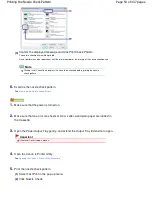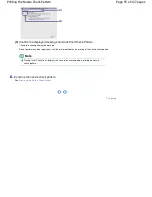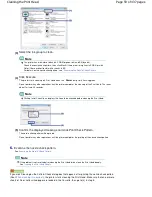from being ejected properly.
5.
Install the new ink tank.
(1)
Insert the front end of ink tank into the Print Head at a slant.
Make sure that the position of the ink tank matches the label.
(2)
Press the mark
(Push) on the ink tank until the ink tank snaps firmly into
place.
Make sure that the ink lamp lights up red.
Important
You cannot print if the ink tank is installed in the wrong position. Be sure to install the ink tank in
the correct position according to the label on the Print Head Holder.
You cannot print unless all the ink tanks are installed. Be sure to install all the ink tanks.
6.
Close the Top Cover.
Note
If the
Alarm
lamp still flashes orange after the Top Cover is closed, refer to "Alarm Lamp
Flashes Orange" in "
Troubleshooting
" of the on-screen manual:
Advanced Guide
.
When you start printing after replacing the ink tank, the printer starts cleaning the Print Head
automatically. Do not perform any other operations until the printer completes the cleaning of
the Print Head. The
Power
lamp flashes green while cleaning.
If printed ruled lines are misaligned or the print head position is misaligned, adjust the print head
position.
See
Aligning the Print Head
.
The printer may make noise during operation.
Page 46 of 437 pages
Replacing an Ink Tank
Summary of Contents for iP4700 - PIXMA Color Inkjet Printer
Page 29: ...Page top Page 29 of 437 pages Loading Paper ...
Page 33: ...Page top Page 33 of 437 pages Loading Paper in the Cassette ...
Page 47: ...Page top Page 47 of 437 pages Replacing an Ink Tank ...
Page 50: ...Page top Page 50 of 437 pages Checking the Ink Status ...
Page 52: ...Page top Page 52 of 437 pages When Printing Becomes Faint or Colors Are Incorrect ...
Page 105: ...Page top Page 105 of 437 pages What Is Easy PhotoPrint EX ...
Page 107: ...How Do I Print with Even Margins Page top Page 107 of 437 pages Printing Photos ...
Page 133: ...See Help for details on the Edit screen Page top Page 133 of 437 pages Editing ...
Page 142: ...Page top Page 142 of 437 pages Printing ...
Page 151: ...Adjusting Images Page top Page 151 of 437 pages Correcting and Enhancing Photos ...
Page 190: ...Page top Page 190 of 437 pages Printing an Index ...
Page 192: ...Page top Page 192 of 437 pages Printing ID Photos ID Photo Print ...
Page 211: ...Page top Page 211 of 437 pages Printing Dates on Photos ...
Page 232: ...Page top Page 232 of 437 pages Borderless Printing ...
Page 291: ...Page top Page 291 of 437 pages Smoothing Jagged Outlines ...
Page 324: ...Page top Page 324 of 437 pages About PictBridge Print Settings ...
Page 356: ...Page top Page 356 of 437 pages If an Error Occurs ...
Page 421: ...Page top Page 421 of 437 pages Installing the Printer Driver ...
Page 435: ...Page top Page 435 of 437 pages Using Easy PhotoPrint EX ...