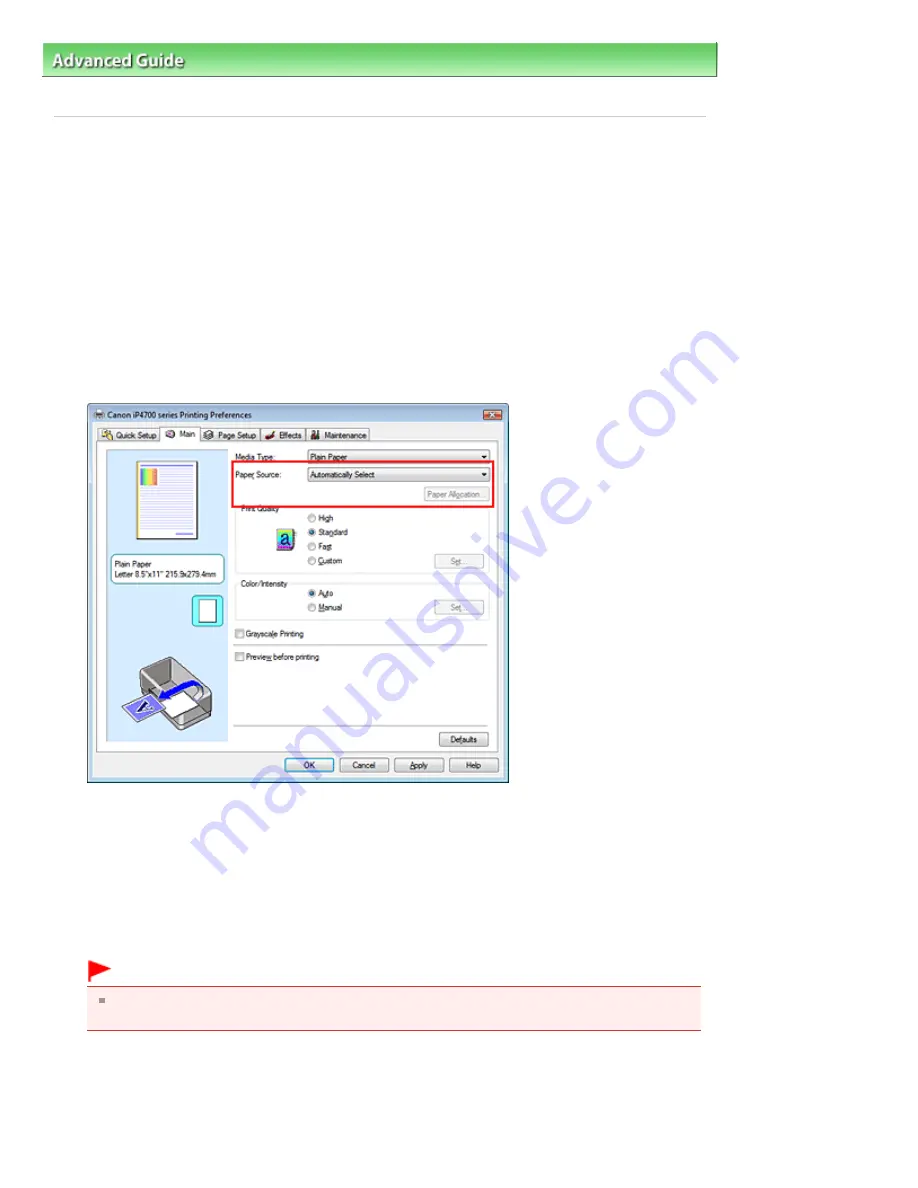
Advanced Guide
>
Printing from a Computer
>
Printing with Other Application Software
>
Various Printing Methods
>
Switching the Paper Source to Match the Purpose
Switching the Paper Source to Match the Purpose
In this printer, there are two paper sources, a rear tray and a cassette.
You can facilitate printing by selecting a paper source setting that matches your print conditions or
purpose.
The procedure for setting paper source is as follows:
You can also set the paper source on the Quick Setup tab.
1.
Open the
printer driver setup window
2.
Select the paper source
From the Paper Source list on the Main tab, select the paper source that matches your purpose.
Automatically Select
Plain paper whose Page Size is Letter 8.5"x11", A5, A4, or B5 is fed from the cassette. Other sizes of
plain paper and paper types other than plain paper are fed from the rear tray.
Rear Tray
Paper is always fed from the rear tray.
Cassette
Paper is always fed from the cassette.
Important
Plain paper that is not Letter 8.5"x11", A5, A4, or B5 and paper types other than plain paper
cannot be fed from the cassette.
Continuous Autofeed
When plain paper runs out in the specified paper source, the printer automatically switches the
paper source.
When printing a large volume of data, load plain paper of the same size in both paper sources. You
can therefore reduce the trouble of having to load paper because the printer automatically switches
Page 259 of 437 pages
Switching the Paper Source to Match the Purpose
Summary of Contents for iP4700 - PIXMA Color Inkjet Printer
Page 29: ...Page top Page 29 of 437 pages Loading Paper ...
Page 33: ...Page top Page 33 of 437 pages Loading Paper in the Cassette ...
Page 47: ...Page top Page 47 of 437 pages Replacing an Ink Tank ...
Page 50: ...Page top Page 50 of 437 pages Checking the Ink Status ...
Page 52: ...Page top Page 52 of 437 pages When Printing Becomes Faint or Colors Are Incorrect ...
Page 105: ...Page top Page 105 of 437 pages What Is Easy PhotoPrint EX ...
Page 107: ...How Do I Print with Even Margins Page top Page 107 of 437 pages Printing Photos ...
Page 133: ...See Help for details on the Edit screen Page top Page 133 of 437 pages Editing ...
Page 142: ...Page top Page 142 of 437 pages Printing ...
Page 151: ...Adjusting Images Page top Page 151 of 437 pages Correcting and Enhancing Photos ...
Page 190: ...Page top Page 190 of 437 pages Printing an Index ...
Page 192: ...Page top Page 192 of 437 pages Printing ID Photos ID Photo Print ...
Page 211: ...Page top Page 211 of 437 pages Printing Dates on Photos ...
Page 232: ...Page top Page 232 of 437 pages Borderless Printing ...
Page 291: ...Page top Page 291 of 437 pages Smoothing Jagged Outlines ...
Page 324: ...Page top Page 324 of 437 pages About PictBridge Print Settings ...
Page 356: ...Page top Page 356 of 437 pages If an Error Occurs ...
Page 421: ...Page top Page 421 of 437 pages Installing the Printer Driver ...
Page 435: ...Page top Page 435 of 437 pages Using Easy PhotoPrint EX ...






























