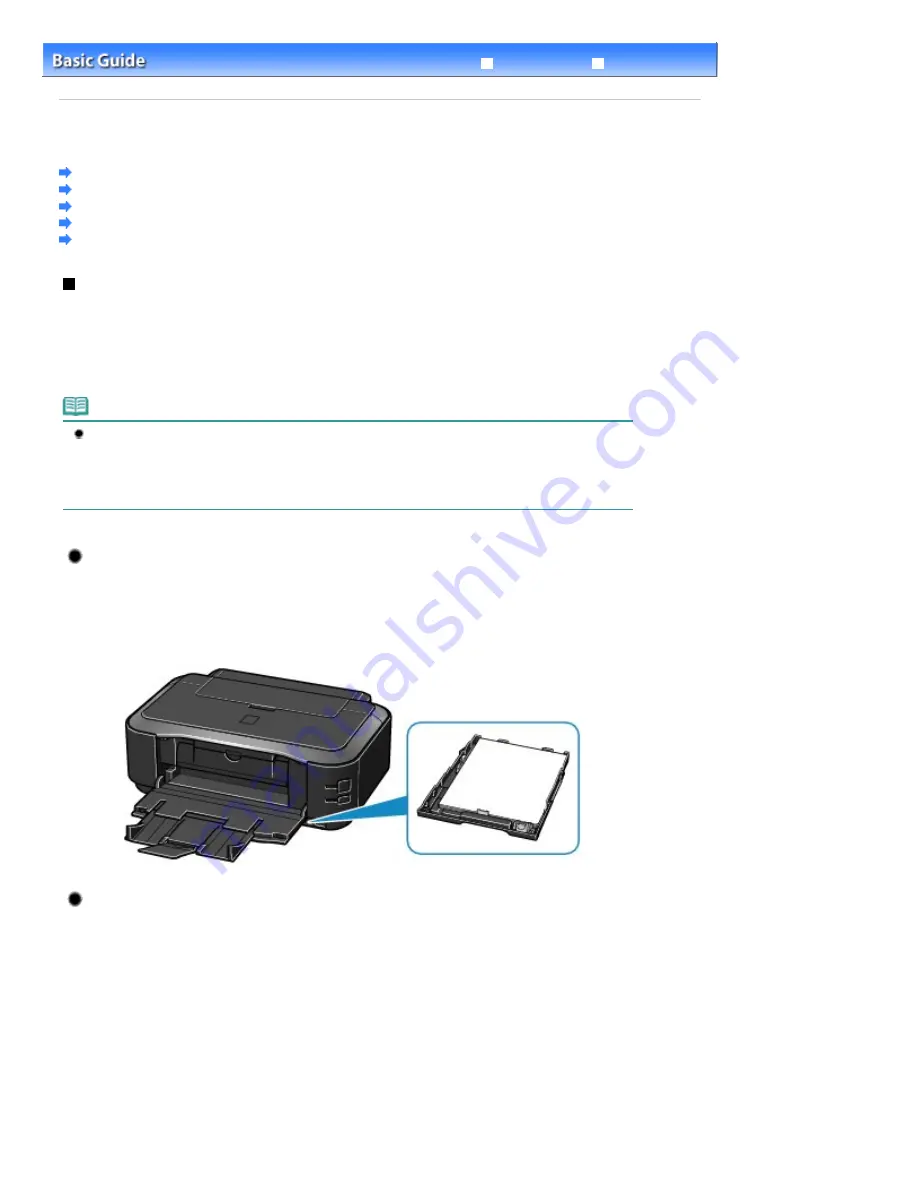
Advanced Guide
Troubleshooting
Contents
>
Loading Paper
> Loading Paper
Loading Paper
Paper Source to Load Paper
Loading Paper in the Cassette
Loading Paper in the Rear Tray
Media Types You Can Use
Media Types You Cannot Use
Paper Source to Load Paper
The printer has two paper sources to feed paper; Cassette and Rear Tray.
You can load paper in either one of the paper sources, depending on the page size and media type of
paper. Paper is fed from the Cassette or Rear Tray depending on the selection of the page size or media
type.
See
Media Types You Can Use
.
Note
When printing, select the correct page size and media type. If you select the wrong page size or
media type, the printer may feed paper from the wrong paper source or may not print with the
proper print quality.
For details on how to load paper in each paper source, see
Loading Paper in the Cassette
or
Loading Paper in the Rear Tray
.
Loading Plain Paper in the Cassette
When you use A4, B5, A5, or Letter-sized plain paper, load it in the Cassette.
The printer feeds paper from the Cassette automatically by selecting plain paper (A4, B5, A5, or
Letter size) in the print settings with the printer driver when printing.
For details on how to change the paper source setting, refer to the on-screen manual:
Advanced
Guide
.
Loading Photo Paper in the Rear Tray
When you use photo paper, load it in the Rear Tray.
The printer feeds paper from the Rear Tray automatically by selecting the media types other than
plain paper, such as photo paper, in the print settings with the printer driver when printing.
When you use plain paper other than A4, B5, A5, or Letter size, also load it in the Rear Tray.
Page 28 of 437 pages
Loading Paper
Summary of Contents for iP4700 - PIXMA Color Inkjet Printer
Page 29: ...Page top Page 29 of 437 pages Loading Paper ...
Page 33: ...Page top Page 33 of 437 pages Loading Paper in the Cassette ...
Page 47: ...Page top Page 47 of 437 pages Replacing an Ink Tank ...
Page 50: ...Page top Page 50 of 437 pages Checking the Ink Status ...
Page 52: ...Page top Page 52 of 437 pages When Printing Becomes Faint or Colors Are Incorrect ...
Page 105: ...Page top Page 105 of 437 pages What Is Easy PhotoPrint EX ...
Page 107: ...How Do I Print with Even Margins Page top Page 107 of 437 pages Printing Photos ...
Page 133: ...See Help for details on the Edit screen Page top Page 133 of 437 pages Editing ...
Page 142: ...Page top Page 142 of 437 pages Printing ...
Page 151: ...Adjusting Images Page top Page 151 of 437 pages Correcting and Enhancing Photos ...
Page 190: ...Page top Page 190 of 437 pages Printing an Index ...
Page 192: ...Page top Page 192 of 437 pages Printing ID Photos ID Photo Print ...
Page 211: ...Page top Page 211 of 437 pages Printing Dates on Photos ...
Page 232: ...Page top Page 232 of 437 pages Borderless Printing ...
Page 291: ...Page top Page 291 of 437 pages Smoothing Jagged Outlines ...
Page 324: ...Page top Page 324 of 437 pages About PictBridge Print Settings ...
Page 356: ...Page top Page 356 of 437 pages If an Error Occurs ...
Page 421: ...Page top Page 421 of 437 pages Installing the Printer Driver ...
Page 435: ...Page top Page 435 of 437 pages Using Easy PhotoPrint EX ...
















































