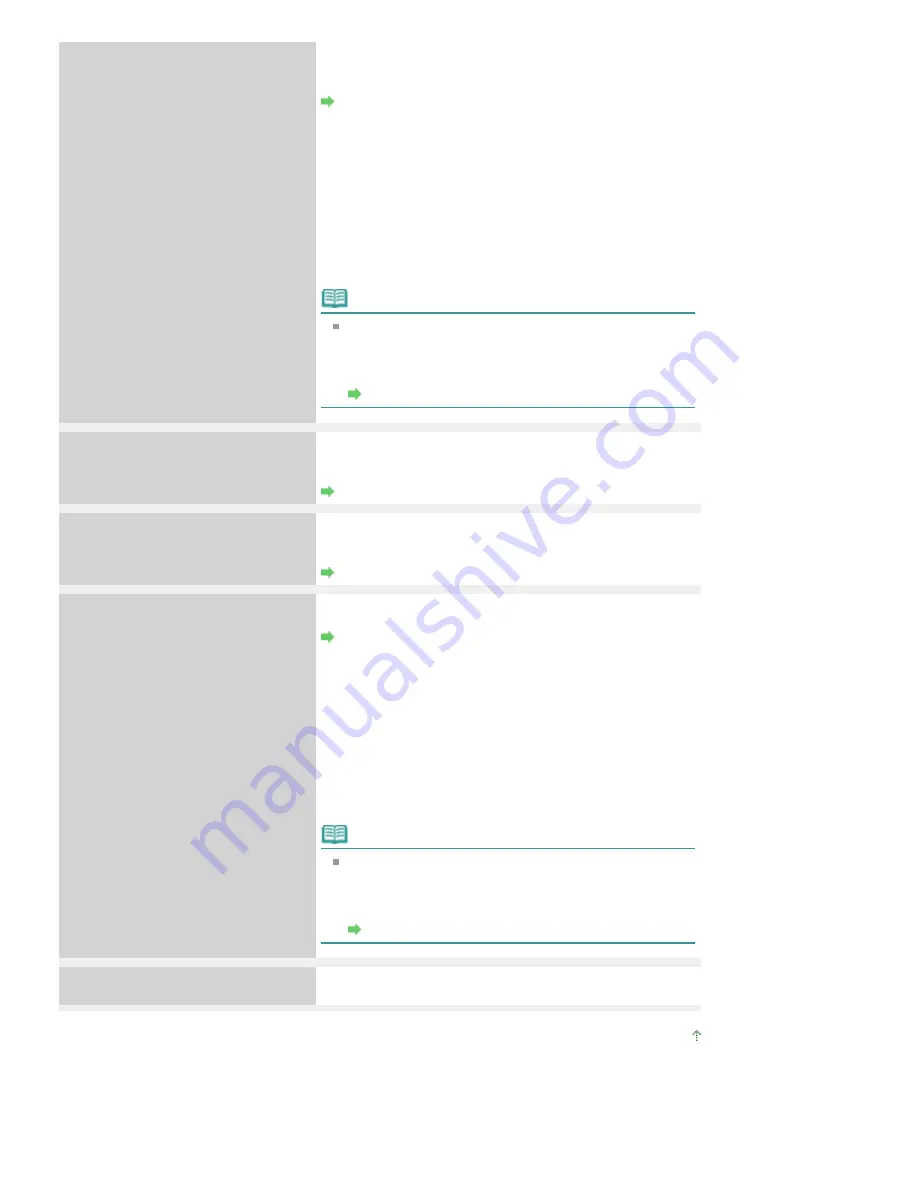
Thirteen flashes:
Ink level cannot be detected.
The remaining ink level cannot be correctly detected. (The
lamp on the ink tank flashes.)
Replace the ink tank and close the Top Cover.
Routine Maintenance
Printing with an ink tank that was once empty may damage
the printer.
If you want to continue printing in this condition, you need to
release the function for detecting the remaining ink level.
Press and hold the printer's
RESUME/CANCEL
button for at
least 5 seconds, and then release it.
With this operation, releasing the function for detecting the
remaining ink level is memorized. Please be advised that
Canon shall not be liable for any printer malfunction or
damage caused by refilled ink tanks.
Note
If the function for detecting the remaining ink level is
disabled, the ink tank is displayed in gray on the printer
status monitor (Windows) and Canon IJ Printer Utility
(Macintosh).
Routine Maintenance
Fourteen flashes:
Ink tank cannot be recognized.
The ink tank is not compatible with this printer. (The lamp on
the ink tank is off.)
Install an appropriate ink tank.
Routine Maintenance
Fifteen flashes:
Ink tank cannot be recognized.
An ink tank error has occurred. (The lamp on the ink tank is
off.)
Replace the ink tank.
Routine Maintenance
Sixteen flashes:
Ink has run out.
Ink has run out. (The lamp on the ink tank flashes.)
Replace the ink tank and close the Top Cover.
Routine Maintenance
Printing under the current condition may damage the printer.
If you want to continue printing in this condition, you need to
release the function for detecting the remaining ink level.
Press and hold the printer's
RESUME/CANCEL
button for at
least 5 seconds, and then release it.
With this operation, releasing the function for detecting the
remaining ink level is memorized. Please be advised that
Canon shall not be liable for any malfunction or trouble
which may be caused by continuation of printing under the
ink out condition.
Note
If the function for detecting the remaining ink level is
disabled, the ink tank is displayed in gray on the printer
status monitor (Windows) and Canon IJ Printer Utility
(Macintosh).
Routine Maintenance
Nineteen flashes:
An unsupported USB hub is connected.
If a PictBridge compliant device is connected via a USB hub,
remove the hub and connect it directly to the printer.
Page top
Page 360 of 437 pages
Alarm Lamp Flashes Orange
Summary of Contents for iP4700 - PIXMA Color Inkjet Printer
Page 29: ...Page top Page 29 of 437 pages Loading Paper ...
Page 33: ...Page top Page 33 of 437 pages Loading Paper in the Cassette ...
Page 47: ...Page top Page 47 of 437 pages Replacing an Ink Tank ...
Page 50: ...Page top Page 50 of 437 pages Checking the Ink Status ...
Page 52: ...Page top Page 52 of 437 pages When Printing Becomes Faint or Colors Are Incorrect ...
Page 105: ...Page top Page 105 of 437 pages What Is Easy PhotoPrint EX ...
Page 107: ...How Do I Print with Even Margins Page top Page 107 of 437 pages Printing Photos ...
Page 133: ...See Help for details on the Edit screen Page top Page 133 of 437 pages Editing ...
Page 142: ...Page top Page 142 of 437 pages Printing ...
Page 151: ...Adjusting Images Page top Page 151 of 437 pages Correcting and Enhancing Photos ...
Page 190: ...Page top Page 190 of 437 pages Printing an Index ...
Page 192: ...Page top Page 192 of 437 pages Printing ID Photos ID Photo Print ...
Page 211: ...Page top Page 211 of 437 pages Printing Dates on Photos ...
Page 232: ...Page top Page 232 of 437 pages Borderless Printing ...
Page 291: ...Page top Page 291 of 437 pages Smoothing Jagged Outlines ...
Page 324: ...Page top Page 324 of 437 pages About PictBridge Print Settings ...
Page 356: ...Page top Page 356 of 437 pages If an Error Occurs ...
Page 421: ...Page top Page 421 of 437 pages Installing the Printer Driver ...
Page 435: ...Page top Page 435 of 437 pages Using Easy PhotoPrint EX ...















































