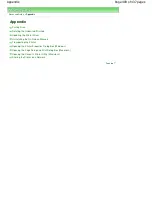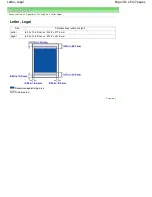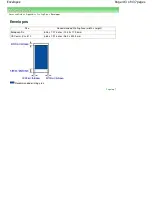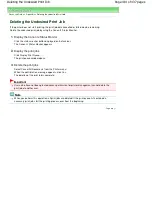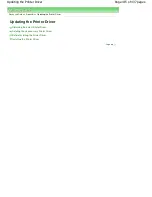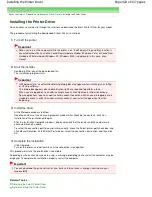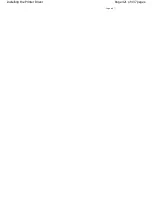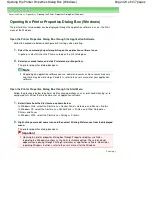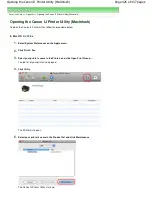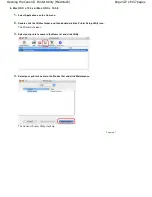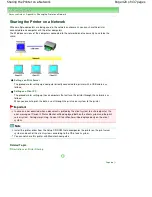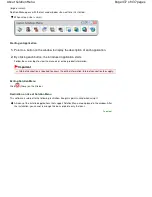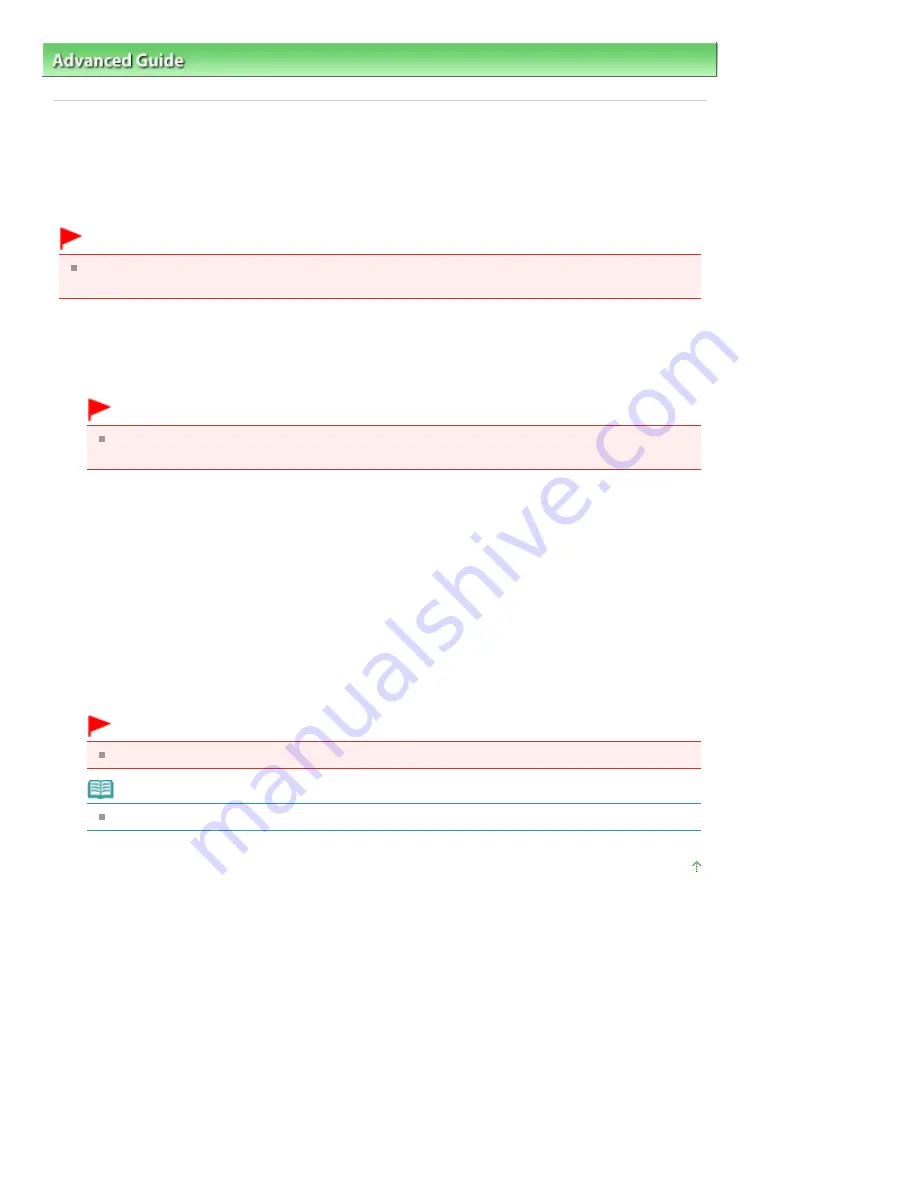
Advanced Guide
>
Appendix
> Transporting the Printer
Transporting the Printer
When relocating the printer, pack the printer using the original packing materials.
If you do not have the original packing materials, pack the printer carefully using protective material and
place it inside a sturdy box.
Important
Do not transport or store the printer slanted, vertically, or upside-down, as the ink may leak and
damage the printer.
1.
Turn the printer off.
2.
Confirm that the
Power
lamp is off and unplug the printer.
Important
Do not unplug the printer while the
Power
lamp is lit or flashing green, as it may cause
malfunction or damage to the printer, making the printer unable to print.
3.
Retract the Paper Support and the Output Tray Extension, then close the Paper
Output Tray.
4.
Disconnect the printer cable from the computer and from the printer, and then
disconnect the power plug from the printer.
5.
Use adhesive tape to secure all the covers on the printer to keep them from opening
during transportation. Then pack the printer in the plastic bag.
6.
Attach the protective material to the printer when packing the printer.
Important
Pack the printer with the Print Head and ink tanks left installed in the printer.
Note
Clearly label the box as "FRAGILE" or "HANDLE WITH CARE".
Page top
Page 423 of 437 pages
Transporting the Printer
Summary of Contents for iP4700 - PIXMA Color Inkjet Printer
Page 29: ...Page top Page 29 of 437 pages Loading Paper ...
Page 33: ...Page top Page 33 of 437 pages Loading Paper in the Cassette ...
Page 47: ...Page top Page 47 of 437 pages Replacing an Ink Tank ...
Page 50: ...Page top Page 50 of 437 pages Checking the Ink Status ...
Page 52: ...Page top Page 52 of 437 pages When Printing Becomes Faint or Colors Are Incorrect ...
Page 105: ...Page top Page 105 of 437 pages What Is Easy PhotoPrint EX ...
Page 107: ...How Do I Print with Even Margins Page top Page 107 of 437 pages Printing Photos ...
Page 133: ...See Help for details on the Edit screen Page top Page 133 of 437 pages Editing ...
Page 142: ...Page top Page 142 of 437 pages Printing ...
Page 151: ...Adjusting Images Page top Page 151 of 437 pages Correcting and Enhancing Photos ...
Page 190: ...Page top Page 190 of 437 pages Printing an Index ...
Page 192: ...Page top Page 192 of 437 pages Printing ID Photos ID Photo Print ...
Page 211: ...Page top Page 211 of 437 pages Printing Dates on Photos ...
Page 232: ...Page top Page 232 of 437 pages Borderless Printing ...
Page 291: ...Page top Page 291 of 437 pages Smoothing Jagged Outlines ...
Page 324: ...Page top Page 324 of 437 pages About PictBridge Print Settings ...
Page 356: ...Page top Page 356 of 437 pages If an Error Occurs ...
Page 421: ...Page top Page 421 of 437 pages Installing the Printer Driver ...
Page 435: ...Page top Page 435 of 437 pages Using Easy PhotoPrint EX ...