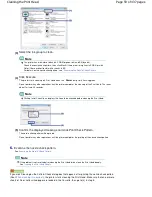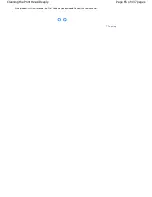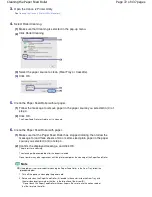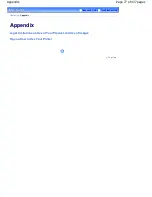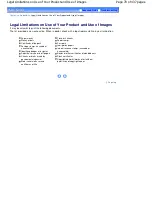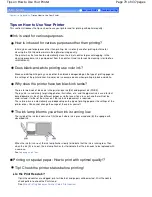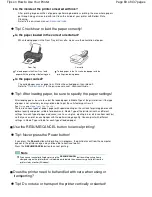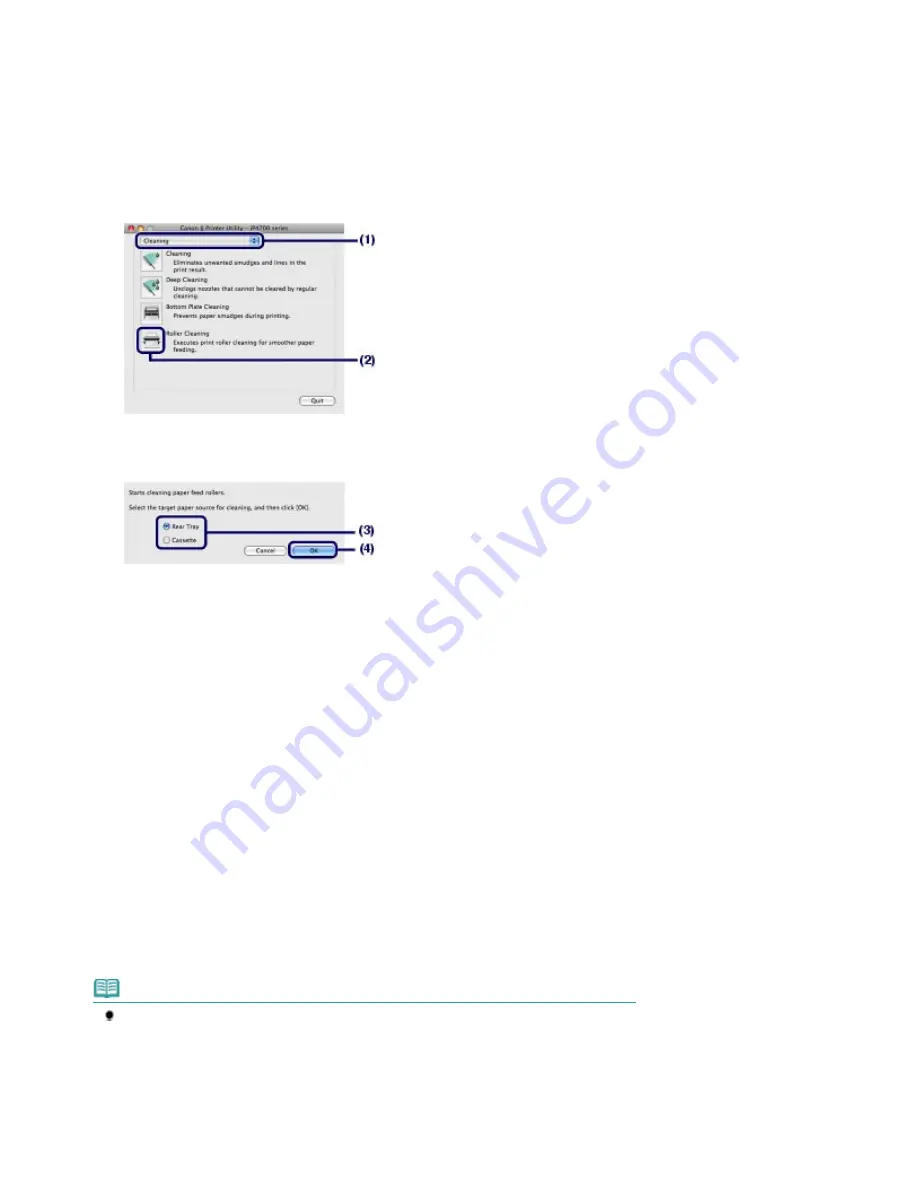
3.
Open the Canon IJ Printer Utility.
See
Opening the Canon IJ Printer Utility (Macintosh)
.
4.
Select Roller Cleaning.
(1)
Make sure that Cleaning is selected in the pop-up menu.
(2)
Click Roller Cleaning.
(3)
Select the paper source to clean (Rear Tray or Cassette).
(4)
Click OK.
5.
Clean the Paper Feed Roller without paper.
(1)
Follow the message to remove paper in the paper source you selected in (3) of
step 4.
(2)
Click OK.
The Paper Feed Roller will rotate as it is cleaned.
6.
Clean the Paper Feed Roller with paper.
(1)
Make sure that the Paper Feed Roller has stopped rotating, then follow the
message to load three sheets of A4 or Letter-sized plain paper in the paper
source you selected in (3) of step 4.
(2)
Confirm the displayed message, and click OK.
The printer starts cleaning.
The cleaning will be completed after the paper is ejected.
Do not perform any other operations until the printer completes the cleaning of the Paper Feed Roller.
Note
If the problem is not resolved after cleaning the Paper Feed Roller in the Rear Tray, follow the
procedure below.
1. Turn off the power, and unplug the power cord.
2. Rotate and clean the Paper Feed Roller (A) located in the center inside the Rear Tray with
the moistened cotton swab or the like, in the direction of the arrow (B).
* Do not touch the Paper Feed Roller with your fingers. Be sure to use the cotton swab or
the like, to rotate the roller.
Page 72 of 437 pages
Cleaning the Paper Feed Roller
Summary of Contents for iP4700 - PIXMA Color Inkjet Printer
Page 29: ...Page top Page 29 of 437 pages Loading Paper ...
Page 33: ...Page top Page 33 of 437 pages Loading Paper in the Cassette ...
Page 47: ...Page top Page 47 of 437 pages Replacing an Ink Tank ...
Page 50: ...Page top Page 50 of 437 pages Checking the Ink Status ...
Page 52: ...Page top Page 52 of 437 pages When Printing Becomes Faint or Colors Are Incorrect ...
Page 105: ...Page top Page 105 of 437 pages What Is Easy PhotoPrint EX ...
Page 107: ...How Do I Print with Even Margins Page top Page 107 of 437 pages Printing Photos ...
Page 133: ...See Help for details on the Edit screen Page top Page 133 of 437 pages Editing ...
Page 142: ...Page top Page 142 of 437 pages Printing ...
Page 151: ...Adjusting Images Page top Page 151 of 437 pages Correcting and Enhancing Photos ...
Page 190: ...Page top Page 190 of 437 pages Printing an Index ...
Page 192: ...Page top Page 192 of 437 pages Printing ID Photos ID Photo Print ...
Page 211: ...Page top Page 211 of 437 pages Printing Dates on Photos ...
Page 232: ...Page top Page 232 of 437 pages Borderless Printing ...
Page 291: ...Page top Page 291 of 437 pages Smoothing Jagged Outlines ...
Page 324: ...Page top Page 324 of 437 pages About PictBridge Print Settings ...
Page 356: ...Page top Page 356 of 437 pages If an Error Occurs ...
Page 421: ...Page top Page 421 of 437 pages Installing the Printer Driver ...
Page 435: ...Page top Page 435 of 437 pages Using Easy PhotoPrint EX ...