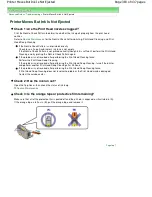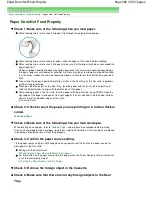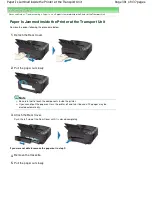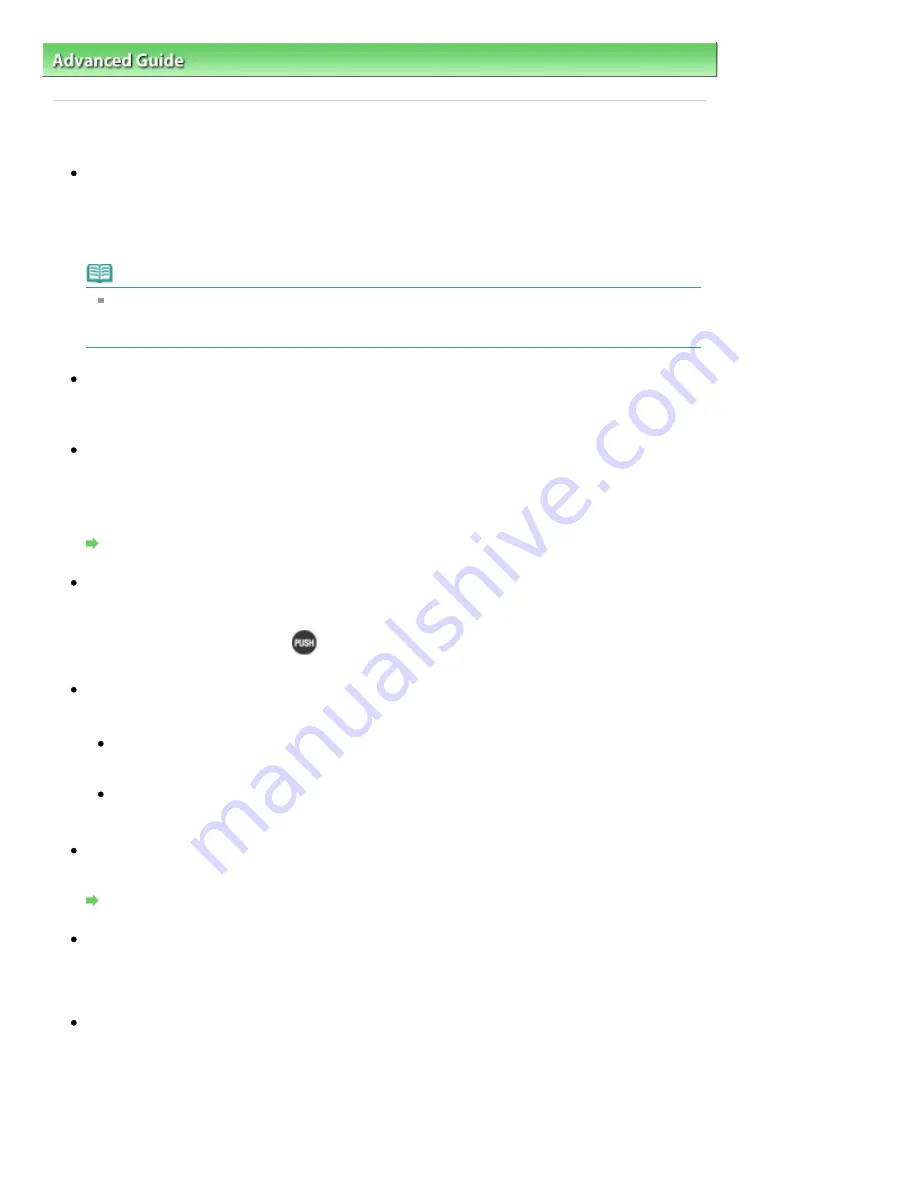
Advanced Guide
>
Troubleshooting
> Printing Does Not Start
Printing Does Not Start
Check 1: Make sure that the power plug is securely plugged in, then
turn the printer on.
While the
Power
lamp is flashing green, the printer is initializing. Wait until the
Power
lamp stops
flashing and remains lit green.
Note
When printing large data such as a photo or graphics, it may take longer to start printing. While
the
Power
lamp is flashing green, the computer is processing data and sending it to the
printer. Wait until printing starts.
Check 2: Check the status of ink tanks. Replace the ink tank if ink has
run out.
Check 3: Open the Top Cover and check to see if the ink lamps are
flashing red.
If there is still sufficient ink but its ink lamp is flashing red, an ink tank may not be installed in a right
position.
Routine Maintenance
Check 4: Open the Top Cover and make sure that the ink lamps light up
red.
If the ink lamp is not lit, press the
mark on the ink tank until it clicks into place.
Check 5: Make sure that the USB cable is securely plugged in to the
printer and the computer, then check the followings:
If you are using a relay device such as a USB hub, disconnect it, connect the printer directly to
the computer, and try printing again. If printing starts normally, there is a problem with the relay
device. Consult the reseller of the relay device for details.
There could also be a problem with the USB cable. Replace the USB cable and try printing
again.
Check 6: Restart your computer if you are printing from the computer.
If there are any unnecessary print jobs, delete them.
Deleting the Undesired Print Job
Check 7: Make sure that the Inner Cover is closed.
If the Inner Cover is opened, close the Inner Cover and press the
RESUME/CANCEL
button on the
printer.
Check 8: Make sure that your printer's name is selected in the Print
dialog box.
The printer will not print properly if you are using a driver for a different printer.
In Windows, make sure that your printer's name is selected in the Print dialog box.
In Macintosh, make sure that your printer's name is selected in Printer in the Print dialog box.
Page 380 of 437 pages
Printing Does Not Start
Summary of Contents for iP4700 - PIXMA Color Inkjet Printer
Page 29: ...Page top Page 29 of 437 pages Loading Paper ...
Page 33: ...Page top Page 33 of 437 pages Loading Paper in the Cassette ...
Page 47: ...Page top Page 47 of 437 pages Replacing an Ink Tank ...
Page 50: ...Page top Page 50 of 437 pages Checking the Ink Status ...
Page 52: ...Page top Page 52 of 437 pages When Printing Becomes Faint or Colors Are Incorrect ...
Page 105: ...Page top Page 105 of 437 pages What Is Easy PhotoPrint EX ...
Page 107: ...How Do I Print with Even Margins Page top Page 107 of 437 pages Printing Photos ...
Page 133: ...See Help for details on the Edit screen Page top Page 133 of 437 pages Editing ...
Page 142: ...Page top Page 142 of 437 pages Printing ...
Page 151: ...Adjusting Images Page top Page 151 of 437 pages Correcting and Enhancing Photos ...
Page 190: ...Page top Page 190 of 437 pages Printing an Index ...
Page 192: ...Page top Page 192 of 437 pages Printing ID Photos ID Photo Print ...
Page 211: ...Page top Page 211 of 437 pages Printing Dates on Photos ...
Page 232: ...Page top Page 232 of 437 pages Borderless Printing ...
Page 291: ...Page top Page 291 of 437 pages Smoothing Jagged Outlines ...
Page 324: ...Page top Page 324 of 437 pages About PictBridge Print Settings ...
Page 356: ...Page top Page 356 of 437 pages If an Error Occurs ...
Page 421: ...Page top Page 421 of 437 pages Installing the Printer Driver ...
Page 435: ...Page top Page 435 of 437 pages Using Easy PhotoPrint EX ...