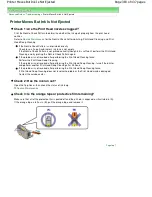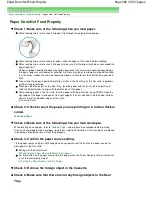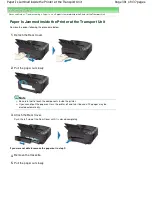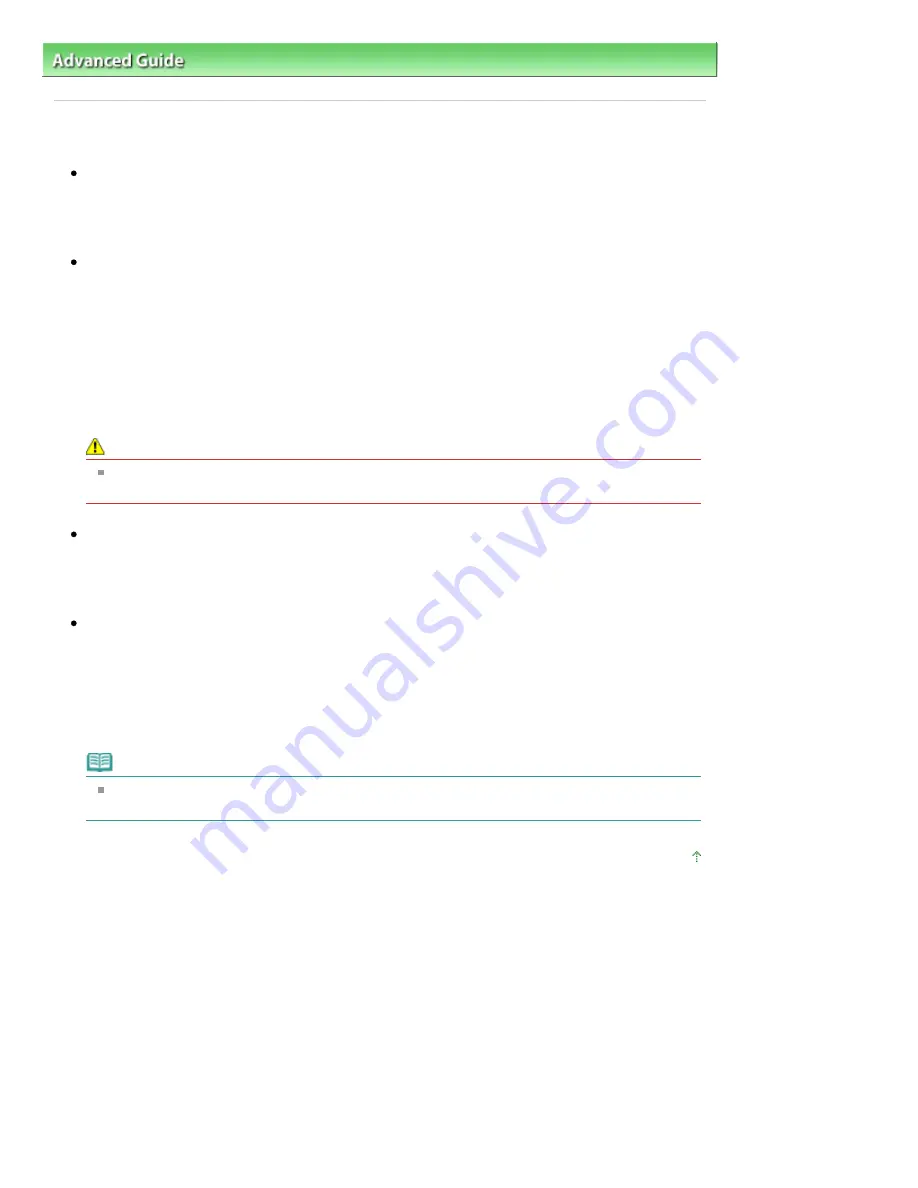
Advanced Guide
>
Troubleshooting
> Printing Stops Before It Is Completed
Printing Stops Before It Is Completed
Check 1: Is the Inner Cover opened while printing on paper?
Close the Inner Cover and press the
RESUME/CANCEL
button on the printer.
A page of print data being sent at the time of the error will be erased, so print that page again.
Check 2: Has the printer been printing continuously for a long period?
If the printer has been printing continuously for a long time, the Print Head may overheat. To protect
the Print Head, the printer may stop printing at a line break for a period of time and then resume
printing.
In this case, interrupt your print session at a convenient time and turn the printer off for at least 15
minutes.
Additionally, if the printer has been printing graphics or photos with intense colors continuously over
a period of time, the printer may stop printing to protect the Print Head. In this case, printing will not
resume automatically. Turn the printer off for at least 15 minutes.
Caution
The Print Head and the surrounding area can become extremely hot inside the printer. Never
touch the Print Head or nearby components.
Check 3: Is the paper loaded?
Make sure that paper is loaded in the Rear Tray or Cassette.
Confirm the paper source, then reload paper.
Check 4: Do the printing documents have lots of photographs or
illustrations?
Printing large data such as photos or graphics takes time for the printer and the computer to
process, during which the printer may appear to have stopped operating.
In addition, when printing data that uses a large amount of ink continuously on plain paper, the
printer may pause temporarily. In either case, wait until the process is complete.
Note
If you are printing a document with a large printing area or printing multiple copies of a
document, printing may pause to allow the ink to dry.
Page top
Page 382 of 437 pages
Printing Stops Before It Is Completed
Summary of Contents for iP4700 - PIXMA Color Inkjet Printer
Page 29: ...Page top Page 29 of 437 pages Loading Paper ...
Page 33: ...Page top Page 33 of 437 pages Loading Paper in the Cassette ...
Page 47: ...Page top Page 47 of 437 pages Replacing an Ink Tank ...
Page 50: ...Page top Page 50 of 437 pages Checking the Ink Status ...
Page 52: ...Page top Page 52 of 437 pages When Printing Becomes Faint or Colors Are Incorrect ...
Page 105: ...Page top Page 105 of 437 pages What Is Easy PhotoPrint EX ...
Page 107: ...How Do I Print with Even Margins Page top Page 107 of 437 pages Printing Photos ...
Page 133: ...See Help for details on the Edit screen Page top Page 133 of 437 pages Editing ...
Page 142: ...Page top Page 142 of 437 pages Printing ...
Page 151: ...Adjusting Images Page top Page 151 of 437 pages Correcting and Enhancing Photos ...
Page 190: ...Page top Page 190 of 437 pages Printing an Index ...
Page 192: ...Page top Page 192 of 437 pages Printing ID Photos ID Photo Print ...
Page 211: ...Page top Page 211 of 437 pages Printing Dates on Photos ...
Page 232: ...Page top Page 232 of 437 pages Borderless Printing ...
Page 291: ...Page top Page 291 of 437 pages Smoothing Jagged Outlines ...
Page 324: ...Page top Page 324 of 437 pages About PictBridge Print Settings ...
Page 356: ...Page top Page 356 of 437 pages If an Error Occurs ...
Page 421: ...Page top Page 421 of 437 pages Installing the Printer Driver ...
Page 435: ...Page top Page 435 of 437 pages Using Easy PhotoPrint EX ...