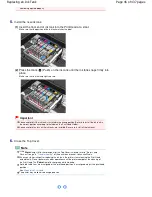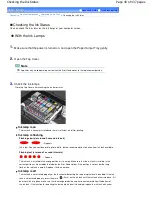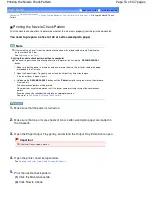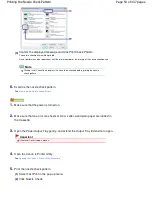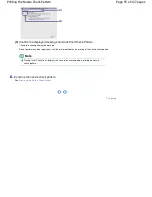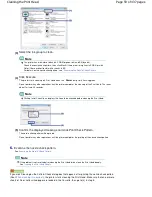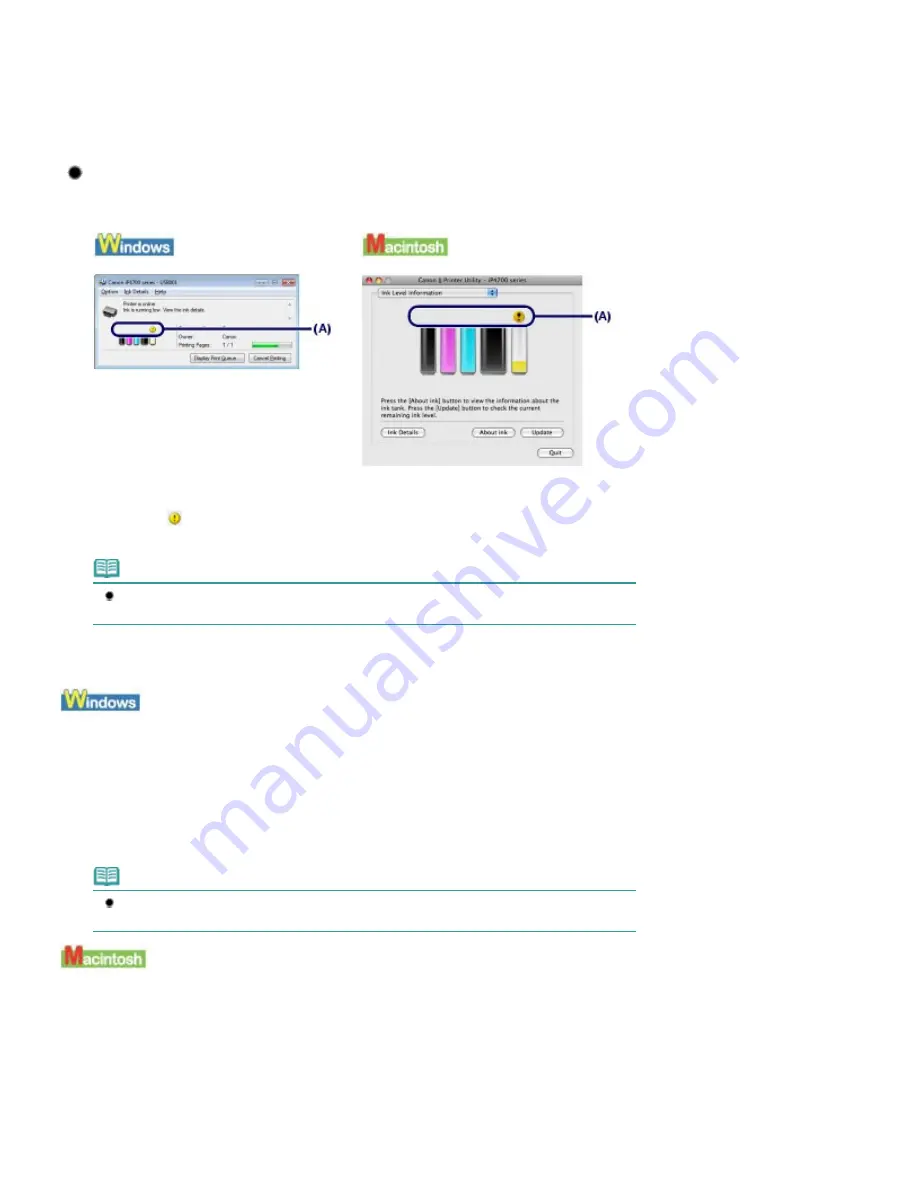
one.
See
Replacing Procedure
.
If the ink lamp is still off after reinstalling the ink tank, there has been an error and the printer cannot print.
Check the
Alarm
lamp on the printer.
Refer to "
Troubleshooting
" in the on-screen manual:
Advanced Guide
.
With the Computer Screen
You can confirm the status of each ink tank with the printer status monitor (Windows) or the Canon
IJ Printer Utility (Macintosh).
Check if any symbol (A) appears on the screen.
The ink with
(Ink low) is running low. You can continue printing for a while, but we recommend
you to have a new ink tank available.
Note
An error message may appear while printing. Confirm the message and take an appropriate
action.
Follow the procedure below to open each of the confirmation screens.
1.
Open the printer driver setup window.
See
Opening the Printer Driver Setup Window (Windows)
.
2.
Click View Printer Status on the Maintenance sheet.
To confirm the ink tank information, click the Ink Details menu.
Note
You can also display the printer status monitor by clicking Canon XXX (where "
XXX
" is your
printer's name) which appears on the taskbar while printing.
1.
Open the Canon IJ Printer Utility.
See
Opening the Canon IJ Printer Utility (Macintosh)
.
2.
Select Ink Level Information in the pop-up menu.
To confirm the ink tank information, click Ink Details.
Page 49 of 437 pages
Checking the Ink Status
Summary of Contents for iP4700 - PIXMA Color Inkjet Printer
Page 29: ...Page top Page 29 of 437 pages Loading Paper ...
Page 33: ...Page top Page 33 of 437 pages Loading Paper in the Cassette ...
Page 47: ...Page top Page 47 of 437 pages Replacing an Ink Tank ...
Page 50: ...Page top Page 50 of 437 pages Checking the Ink Status ...
Page 52: ...Page top Page 52 of 437 pages When Printing Becomes Faint or Colors Are Incorrect ...
Page 105: ...Page top Page 105 of 437 pages What Is Easy PhotoPrint EX ...
Page 107: ...How Do I Print with Even Margins Page top Page 107 of 437 pages Printing Photos ...
Page 133: ...See Help for details on the Edit screen Page top Page 133 of 437 pages Editing ...
Page 142: ...Page top Page 142 of 437 pages Printing ...
Page 151: ...Adjusting Images Page top Page 151 of 437 pages Correcting and Enhancing Photos ...
Page 190: ...Page top Page 190 of 437 pages Printing an Index ...
Page 192: ...Page top Page 192 of 437 pages Printing ID Photos ID Photo Print ...
Page 211: ...Page top Page 211 of 437 pages Printing Dates on Photos ...
Page 232: ...Page top Page 232 of 437 pages Borderless Printing ...
Page 291: ...Page top Page 291 of 437 pages Smoothing Jagged Outlines ...
Page 324: ...Page top Page 324 of 437 pages About PictBridge Print Settings ...
Page 356: ...Page top Page 356 of 437 pages If an Error Occurs ...
Page 421: ...Page top Page 421 of 437 pages Installing the Printer Driver ...
Page 435: ...Page top Page 435 of 437 pages Using Easy PhotoPrint EX ...