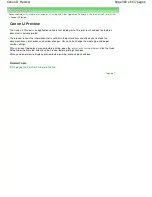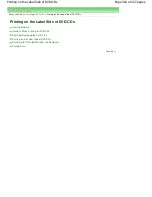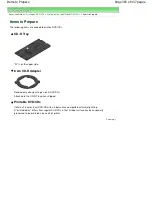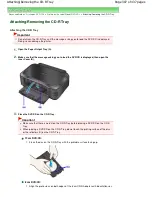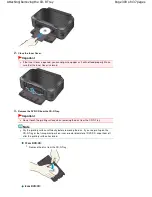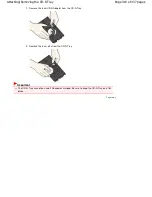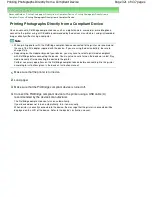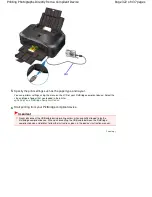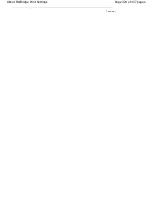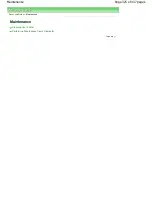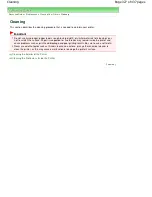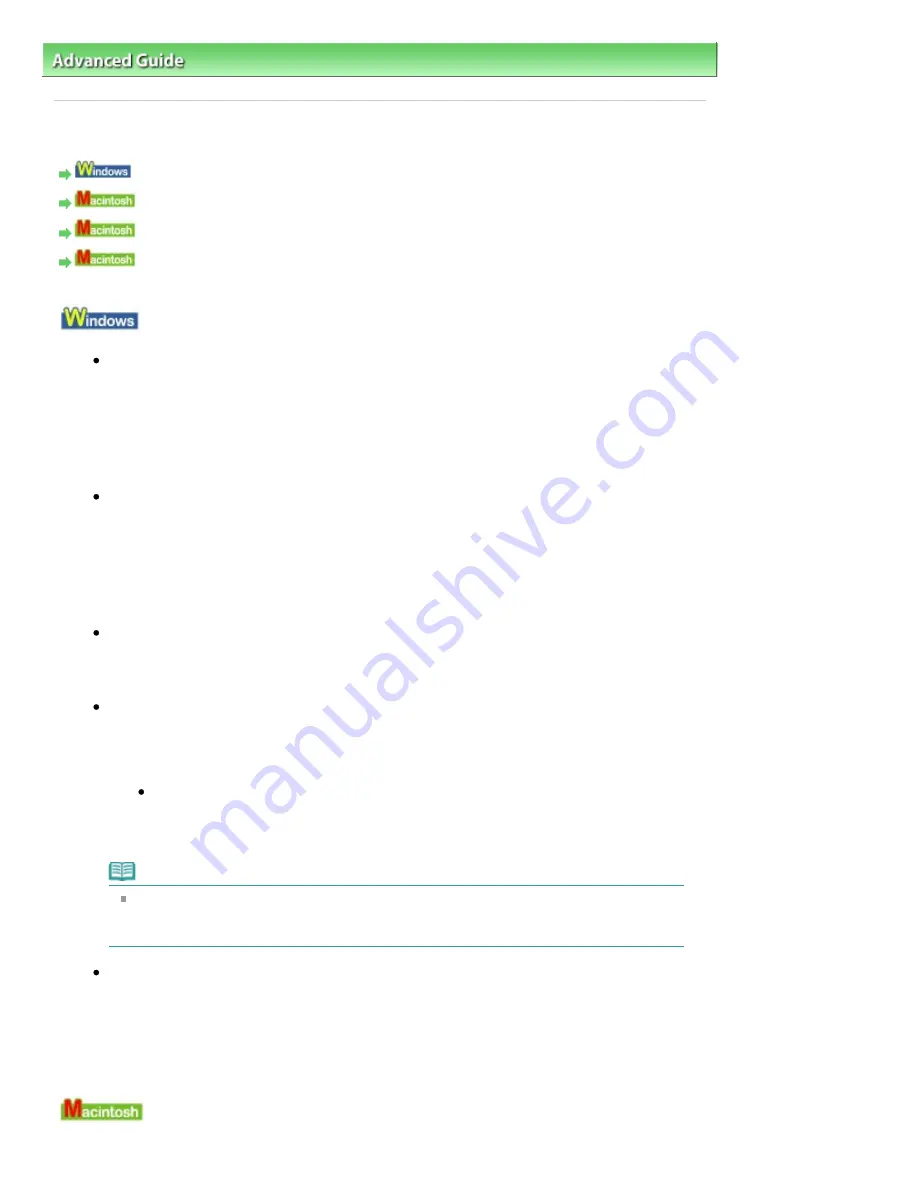
Advanced Guide
>
Printing on DVD/CDs
>
Troubleshooting
> Message Appears on the Computer Screen
Message Appears on the Computer Screen
Errors About DVD/CD Printing Are Displayed
Message: 1001 Is Displayed
Error Number: 1002 Is Displayed
Message: 1850 Is Displayed
Errors About DVD/CD Printing Are Displayed
Check 1: Is the CD-R Tray placed properly?
Open the Inner Cover, properly place the CD-R Tray again, then press the
RESUME/CANCEL
button.
Make sure that you are using the CD-R Tray supplied with the printer ("G" is on the upper
side).
For details on how to place the CD-R Tray, see
Attaching/Removing the CD-R Tray
.
Check 2: Is the DVD/CD placed on the CD-R Tray?
Properly place the DVD/CD on the CD-R Tray, attach the CD-R Tray again, then press the
RESUME/CANCEL
button.
Make sure that you are using the CD-R Tray supplied with the printer ("G" is on the upper
side).
For details on how to place the CD-R Tray, see
Attaching/Removing the CD-R Tray
.
Check 3: Unrecognizable DVD/CD may be placed.
Canon recommends that you use DVD/CDs specially processed to be printed on by an inkjet
printer.
Check 4: Is the DVD/CD on the CD-R Tray already printed?
If you place a DVD/CD on which has already been printed on the CD-R Tray, the CD-R Tray
may be ejected.
In this case, change the settings of the printer driver and try printing again.
Clear the Detects a printable disc in the CD-R tray check box in Custom Settings on
the Maintenance tab, then click Send.
When printing is over, select the Detects a printable disc in the CD-R tray check box
and click Send.
Note
If the Detects a printable disc in the CD-R tray check box is cleared, printing may start
without the DVD/CD loaded. Selecting the check box prevents the CD-R Tray from getting
dirty.
Check 5: Is the Inner Cover opened when starting printing on paper, or while
printing is in progress?
Close the Inner Cover, then press the
RESUME/CANCEL
button on the printer.
Do not open or close the Inner Cover while printing is in progress. This may damage the
printer.
Message: 1001 Is Displayed
Page 315 of 437 pages
Message Appears on the Computer Screen
Summary of Contents for iP4700 - PIXMA Color Inkjet Printer
Page 29: ...Page top Page 29 of 437 pages Loading Paper ...
Page 33: ...Page top Page 33 of 437 pages Loading Paper in the Cassette ...
Page 47: ...Page top Page 47 of 437 pages Replacing an Ink Tank ...
Page 50: ...Page top Page 50 of 437 pages Checking the Ink Status ...
Page 52: ...Page top Page 52 of 437 pages When Printing Becomes Faint or Colors Are Incorrect ...
Page 105: ...Page top Page 105 of 437 pages What Is Easy PhotoPrint EX ...
Page 107: ...How Do I Print with Even Margins Page top Page 107 of 437 pages Printing Photos ...
Page 133: ...See Help for details on the Edit screen Page top Page 133 of 437 pages Editing ...
Page 142: ...Page top Page 142 of 437 pages Printing ...
Page 151: ...Adjusting Images Page top Page 151 of 437 pages Correcting and Enhancing Photos ...
Page 190: ...Page top Page 190 of 437 pages Printing an Index ...
Page 192: ...Page top Page 192 of 437 pages Printing ID Photos ID Photo Print ...
Page 211: ...Page top Page 211 of 437 pages Printing Dates on Photos ...
Page 232: ...Page top Page 232 of 437 pages Borderless Printing ...
Page 291: ...Page top Page 291 of 437 pages Smoothing Jagged Outlines ...
Page 324: ...Page top Page 324 of 437 pages About PictBridge Print Settings ...
Page 356: ...Page top Page 356 of 437 pages If an Error Occurs ...
Page 421: ...Page top Page 421 of 437 pages Installing the Printer Driver ...
Page 435: ...Page top Page 435 of 437 pages Using Easy PhotoPrint EX ...