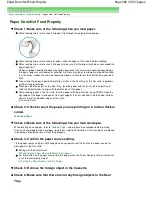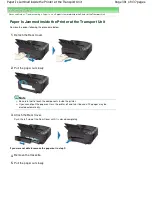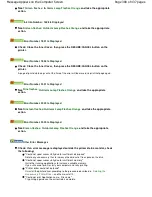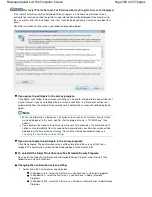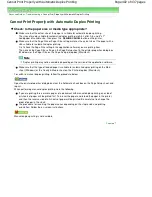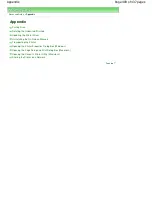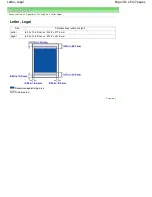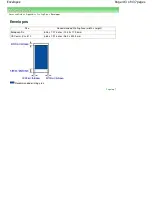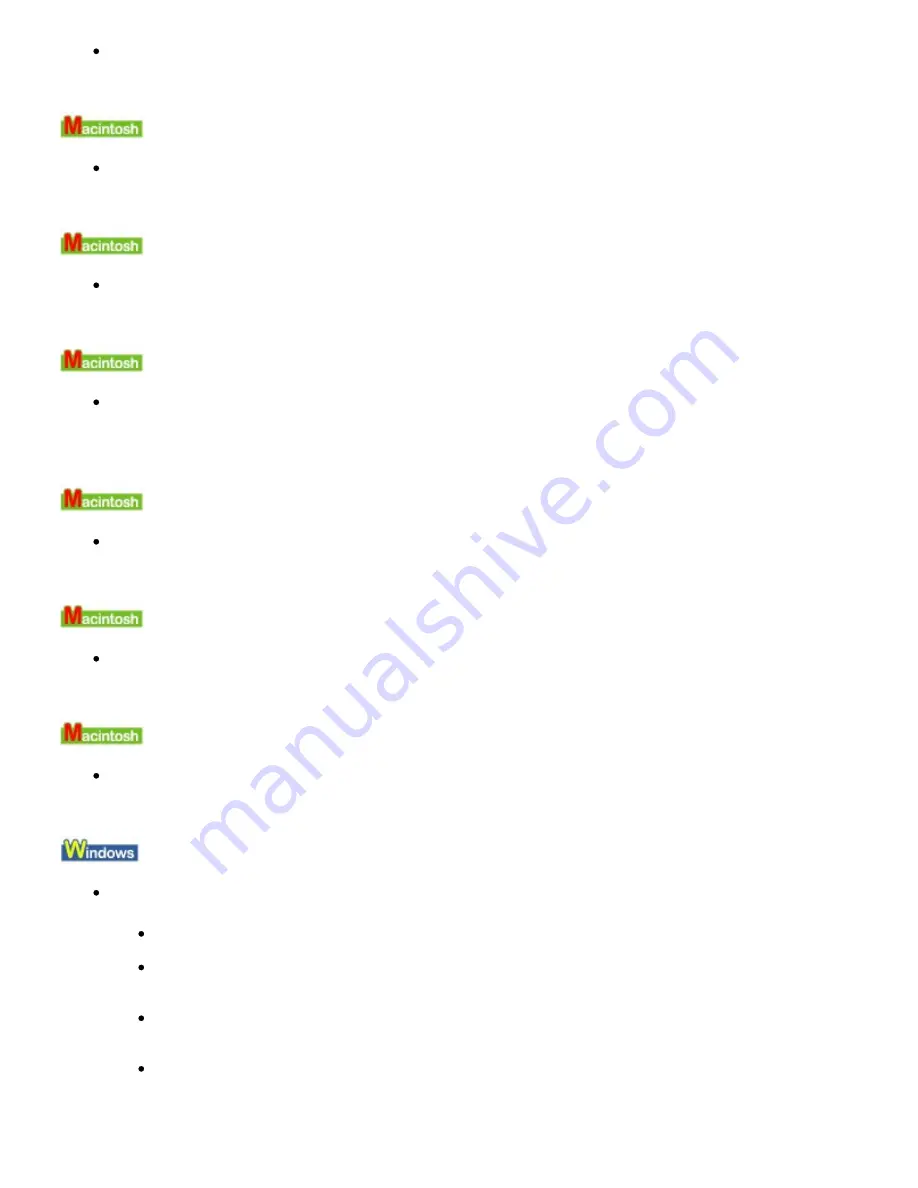
See
Thirteen flashes:
in
Alarm Lamp Flashes Orange
and take the appropriate
action.
Ink Info Number: 1688 Is Displayed
See
Sixteen flashes:
in
Alarm Lamp Flashes Orange
and take the appropriate
action.
Error Number: 1851 Is Displayed
Check: Close the Inner Cover, then press the RESUME/CANCEL button on the
printer.
Error Number: 1856 Is Displayed
Check: Close the Inner Cover, then press the RESUME/CANCEL button on the
printer.
A page of print data being sent at the time of the error will be erased, so print that page again.
Error Number: 2001 Is Displayed
See
Nine flashes:
in
Alarm Lamp Flashes Orange
and take the appropriate
action.
Error Number: 2002 Is Displayed
See
Nineteen flashes:
in
Alarm Lamp Flashes Orange
and take the appropriate
action.
Error Number: 2500 Is Displayed
See
Eleven flashes:
in
Alarm Lamp Flashes Orange
and take the appropriate
action.
Other Error Messages
Check: If an error message is displayed outside the printer status monitor, check
the following:
"Could not spool successfully due to insufficient disk space"
Delete any unnecessary files to increase the amount of free space on the disk.
"Could not spool successfully due to insufficient memory"
Quit other running applications to increase available memory.
If you still cannot print, restart your computer and retry printing.
"Printer driver could not be found"
Uninstall the printer driver according to the procedure described in
Deleting the
Unnecessary Printer Driver
, and then reinstall it.
"Could not print Application name - File name"
Try printing again once the current job is complete.
Page 398 of 437 pages
Message Appears on the Computer Screen
Summary of Contents for iP4700 - PIXMA Color Inkjet Printer
Page 29: ...Page top Page 29 of 437 pages Loading Paper ...
Page 33: ...Page top Page 33 of 437 pages Loading Paper in the Cassette ...
Page 47: ...Page top Page 47 of 437 pages Replacing an Ink Tank ...
Page 50: ...Page top Page 50 of 437 pages Checking the Ink Status ...
Page 52: ...Page top Page 52 of 437 pages When Printing Becomes Faint or Colors Are Incorrect ...
Page 105: ...Page top Page 105 of 437 pages What Is Easy PhotoPrint EX ...
Page 107: ...How Do I Print with Even Margins Page top Page 107 of 437 pages Printing Photos ...
Page 133: ...See Help for details on the Edit screen Page top Page 133 of 437 pages Editing ...
Page 142: ...Page top Page 142 of 437 pages Printing ...
Page 151: ...Adjusting Images Page top Page 151 of 437 pages Correcting and Enhancing Photos ...
Page 190: ...Page top Page 190 of 437 pages Printing an Index ...
Page 192: ...Page top Page 192 of 437 pages Printing ID Photos ID Photo Print ...
Page 211: ...Page top Page 211 of 437 pages Printing Dates on Photos ...
Page 232: ...Page top Page 232 of 437 pages Borderless Printing ...
Page 291: ...Page top Page 291 of 437 pages Smoothing Jagged Outlines ...
Page 324: ...Page top Page 324 of 437 pages About PictBridge Print Settings ...
Page 356: ...Page top Page 356 of 437 pages If an Error Occurs ...
Page 421: ...Page top Page 421 of 437 pages Installing the Printer Driver ...
Page 435: ...Page top Page 435 of 437 pages Using Easy PhotoPrint EX ...