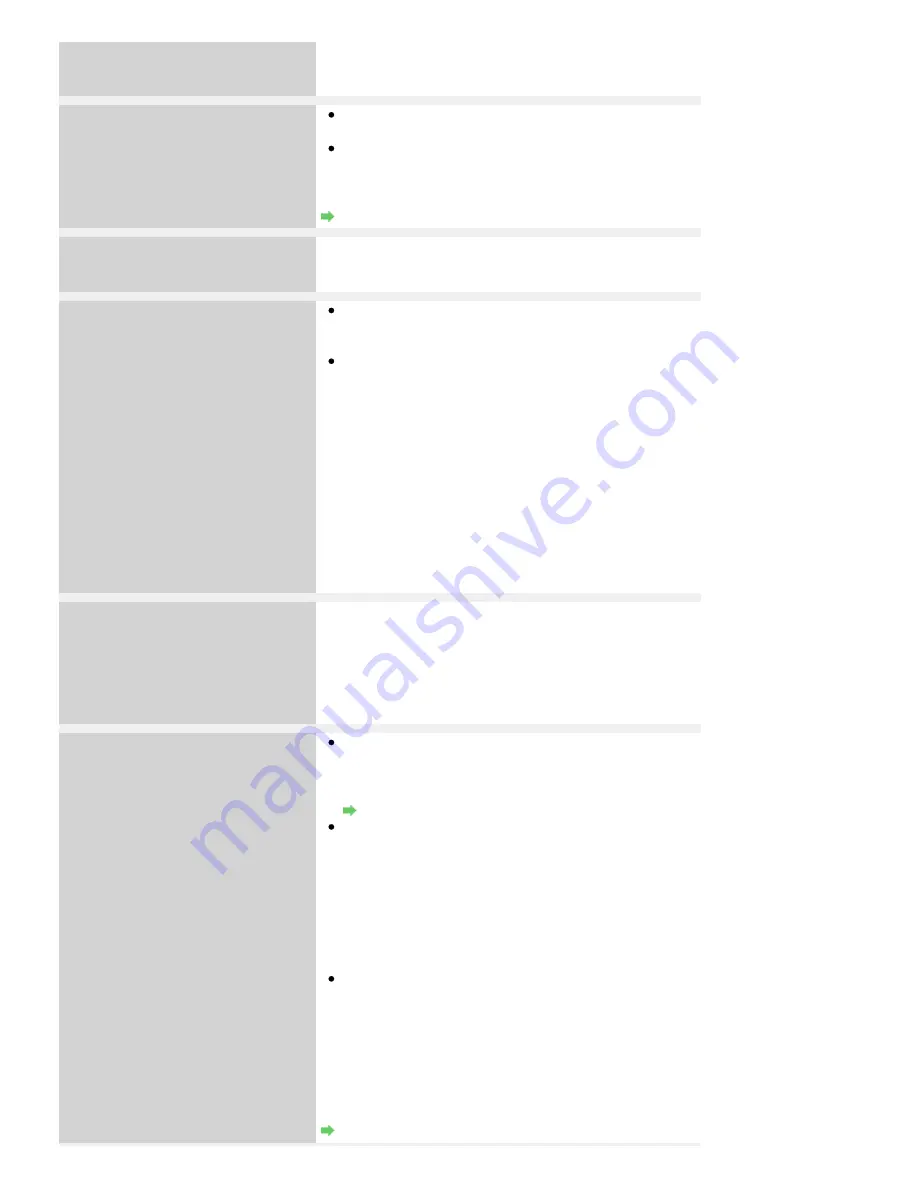
Six flashes:
The Inner Cover is opened.
If the Inner Cover is open when starting printing on paper,
close the Inner Cover, then press the
RESUME/CANCEL
button on the printer.
Seven flashes:
Ink tank is not installed in the correct
position.
Some ink tanks are not installed in the correct position.
(The lamps on the ink tanks flash.)
More than one ink tanks of the same color are installed.
(The lamps on the ink tanks flash.)
Confirm that the ink tanks are installed in the appropriate
positions.
Routine Maintenance
Eight flashes:
Ink absorber is almost full.
The ink absorber is almost full.
Press the printer's
RESUME/CANCEL
button to continue
printing. Contact the service center.
Nine flashes:
The printer has not received a response
from the digital camera./The digital
camera or digital video camcorder
connected is not compatible with this
printer.
Check the device connected to the printer. Printing
photos directly is possible only with a PictBridge
compliant device.
A communication time out occurs if an operation takes
too long or if it takes too much time to send data. This
may cancel printing. In such cases, disconnect and
reconnect the USB cable.
When printing from a PictBridge compliant device,
depending on the model or brand of your device, you may
have to select a PictBridge compliant print mode on the
device before connecting it to the printer. You may also
have to turn on your device or select Play mode manually
after connecting the device to the printer. Perform
necessary operations before connecting your device
referring to its instruction manual.
If the error is still not resolved, check if you can print
another photograph.
Ten flashes:
Cannot perform duplex printing.
The size of paper may not be compatible with automatic
duplex printing. The sizes of media suitable for auto duplex
printing are A4, Letter, A5, and 5" x 7". Make sure that the size
of the paper loaded in the printer is correct. Pressing the
RESUME/CANCEL
button will eject the paper and restart
printing from the front side of the next paper. The reverse
side of the ejected sheet will not be printed.
Eleven flashes:
Automatic Print Head Alignment failed.
Print Head nozzles are clogged.
Press the
RESUME/CANCEL
button to dismiss the error,
and print the nozzle check pattern to check the status of
the Print Head.
Routine Maintenance
Paper of size other than A4 or Letter is loaded in the Rear
Tray.
Press the
RESUME/CANCEL
button to dismiss the error,
then load a sheet of supplied paper (Paper For Print
Head Alignment) or A4/Letter-sized Canon Matte Photo
Paper MP-101 with the printing side (whiter side) facing
UP in the Rear Tray.
For Automatic Print Head Alignment, always load paper
on the Rear Tray.
The Paper Output Slot is exposed to strong light.
Press the
RESUME/CANCEL
button to dismiss the error,
and then adjust your operating environment and/or the
position of the printer so that the Paper Output Slot is not
exposed directly to strong light.
After carrying out the above measures, if the problem
continues after aligning the Print Head again, press the
RESUME/CANCEL
button to dismiss the error, and then
perform Manual Print Head Alignment.
Manual Print Head Alignment
Page 359 of 437 pages
Alarm Lamp Flashes Orange
Summary of Contents for iP4700 - PIXMA Color Inkjet Printer
Page 29: ...Page top Page 29 of 437 pages Loading Paper ...
Page 33: ...Page top Page 33 of 437 pages Loading Paper in the Cassette ...
Page 47: ...Page top Page 47 of 437 pages Replacing an Ink Tank ...
Page 50: ...Page top Page 50 of 437 pages Checking the Ink Status ...
Page 52: ...Page top Page 52 of 437 pages When Printing Becomes Faint or Colors Are Incorrect ...
Page 105: ...Page top Page 105 of 437 pages What Is Easy PhotoPrint EX ...
Page 107: ...How Do I Print with Even Margins Page top Page 107 of 437 pages Printing Photos ...
Page 133: ...See Help for details on the Edit screen Page top Page 133 of 437 pages Editing ...
Page 142: ...Page top Page 142 of 437 pages Printing ...
Page 151: ...Adjusting Images Page top Page 151 of 437 pages Correcting and Enhancing Photos ...
Page 190: ...Page top Page 190 of 437 pages Printing an Index ...
Page 192: ...Page top Page 192 of 437 pages Printing ID Photos ID Photo Print ...
Page 211: ...Page top Page 211 of 437 pages Printing Dates on Photos ...
Page 232: ...Page top Page 232 of 437 pages Borderless Printing ...
Page 291: ...Page top Page 291 of 437 pages Smoothing Jagged Outlines ...
Page 324: ...Page top Page 324 of 437 pages About PictBridge Print Settings ...
Page 356: ...Page top Page 356 of 437 pages If an Error Occurs ...
Page 421: ...Page top Page 421 of 437 pages Installing the Printer Driver ...
Page 435: ...Page top Page 435 of 437 pages Using Easy PhotoPrint EX ...






























