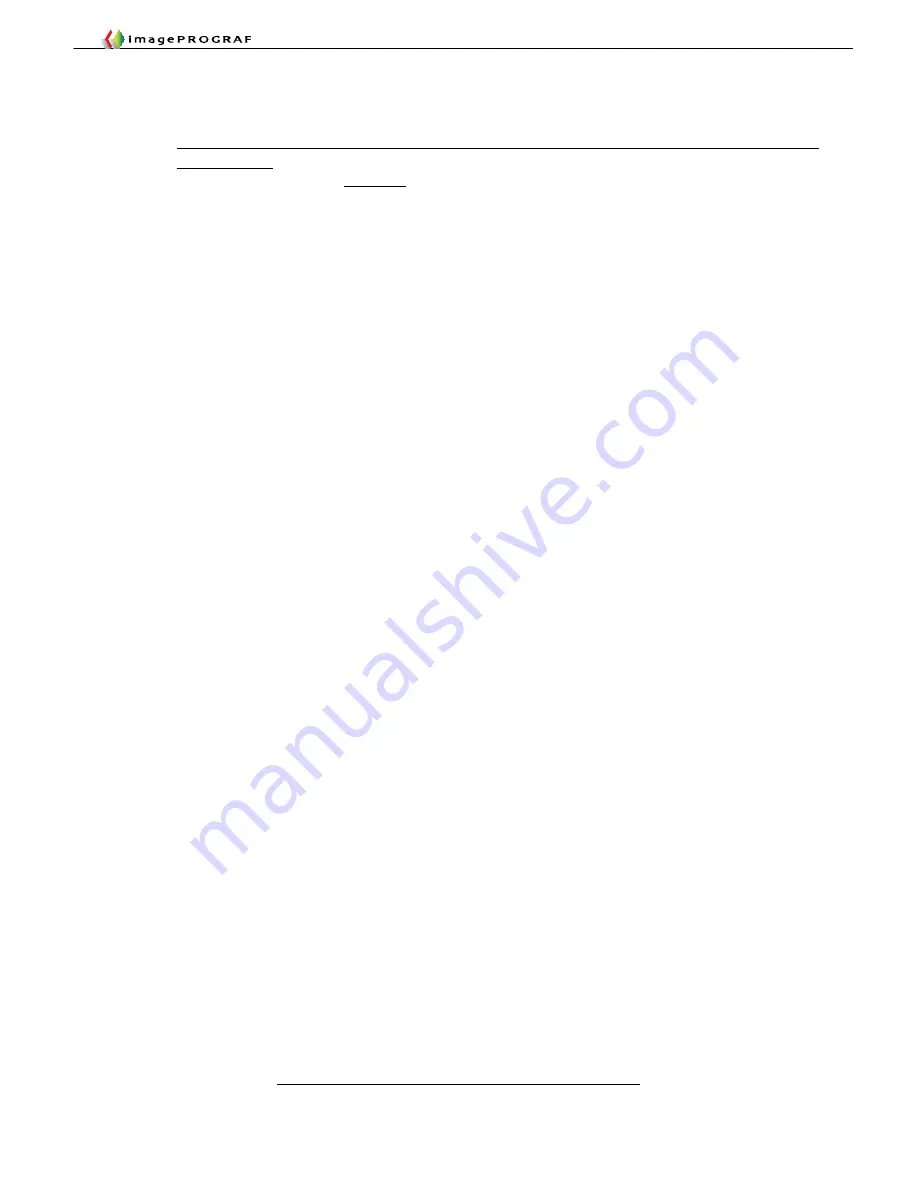
Troubleshooting Guide
5-14
4. Notes on Replacing Parts
(1) Replacing PCBs
Do not replace the main controller PCB and the maintenance cartridge relay PCB (ROM board
)
simultaneously.
Each PCB contains sensitive information, which is temporarily saved to the other PCB before it is replaced, and is
written back to the new PCB when it is mounted.
※
To replace both PCBs, execute the following procedures in this order:
(a
)
Maintenance cartridge relay PCB replacement procedure
(b
)
Main controller PCB replacement procedure
※
Having replaced the main controller PCB and the maintenance cartridge relay PCB, check that the
firmware used is the latest release.
■
Maintenance cartridge relay PCB (ROM board
)
replacement procedure
1
)
Switch off the printer and unplug it from the outlet.
2) Replace the maintenance cartridge relay PCB.
3) Plug the printer into the outlet and s
witch on the printer while pressing the [Feeder Selection] button and the
[Information] button simultaneously (start the printer in PCB Replacement Mode).
4) Making sure that the message “Initializing” or the product appears on the display, release the buttons.
(When the printer enters PCB Replacement mode, the message lamp lights.)
5) Wait until the message “REPLACE MODE” appears on the display.
6) Choose [MC BOARD] and press the [OK] button.
7) Making sure that the message “Turn off printer.” appears on the display, switch off the printer.
8) Switch on the printer.
9) Identify the firmware version and, if it is not the latest release, upgrade it.
■
Main controller PCB replacement procedure
1
)
Switch off the printer and unplug it from the outlet.
2) Replace the main controller PCB.
3) Plug the printer into the outlet and s
witch on the printer while pressing the [Feeder Selection] button and the
[Information] button simultaneously (start the printer in PCB Replacement Mode).
4) Making sure that the message “Initializing” or the product appears on the display, release the buttons.
(When the printer enters PCB Replacement mode, the message lamp lights.)
5) Wait until the message “REPLACE MODE” appears on the display.
6) Choose [CPU BOARD] and press the [OK] button.
7) Making sure that the message “Turn off printer.” appears on the display, switch off the printer.
8) Switch on the printer.
9) Identify the firmware version and, if it is not the latest release, upgrade it.
(2) Periodically replaced parts (Refresh Service Kit
)
■
As periodically replaced parts near the end of their useful lives, the following message appears:
Katakana display panel model: “W: Level 1"or “
ブヒンコウカン ジュンビ
”
Kanji display panel model: “
部品交換が近づいています
.
担当サービスご相談ください
”
※
If a replacement required message appears, check [PARTS Status] in [Status Print] or PARTS
Counter in Print Inf.
■
A service call error indication appears when the parts reach the end of their useful life.
※
If an error indication appears, collect the relevant information with L Printer Service Tool and check
PARTS COUNTER.
[SERVICE MODE] > [COUNTER] > [PARTS CNT.] > [COUNTER X] > [PARTS XX]
※
Parts having their PARTS COUNTER usage rates above 97% for A and V and above 90% for others
are replaced. The parts counter for the replaced part needs initialization after it has been replaced.
[SERVICE MODE] > [INITIALIZE] > [PARTS COUNTER] > [PARTS XX]
Summary of Contents for imagePROGRAF IPF9000S
Page 2: ......
Page 3: ......
Page 6: ......
Page 7: ...Chapter 1 Using This Guide...
Page 8: ......
Page 10: ......
Page 11: ...Chapter 2 Trouble Database...
Page 12: ......
Page 72: ......
Page 73: ...Chapter 3 More Sophisticated Fault Isolation Tasks...
Page 74: ......
Page 103: ...Chapter 4 More Sophisticated Fault Isolation Tasks 3 29 Explanatory drawing 7...
Page 118: ......
Page 119: ...Chapter 4 Fault Isolation Tool Collection...
Page 120: ......
Page 153: ...Chapter 5 Miscellaneous Information...
Page 154: ......
Page 175: ...Chapter 6 Main Unit Configuration Diagrams...
Page 176: ......






























