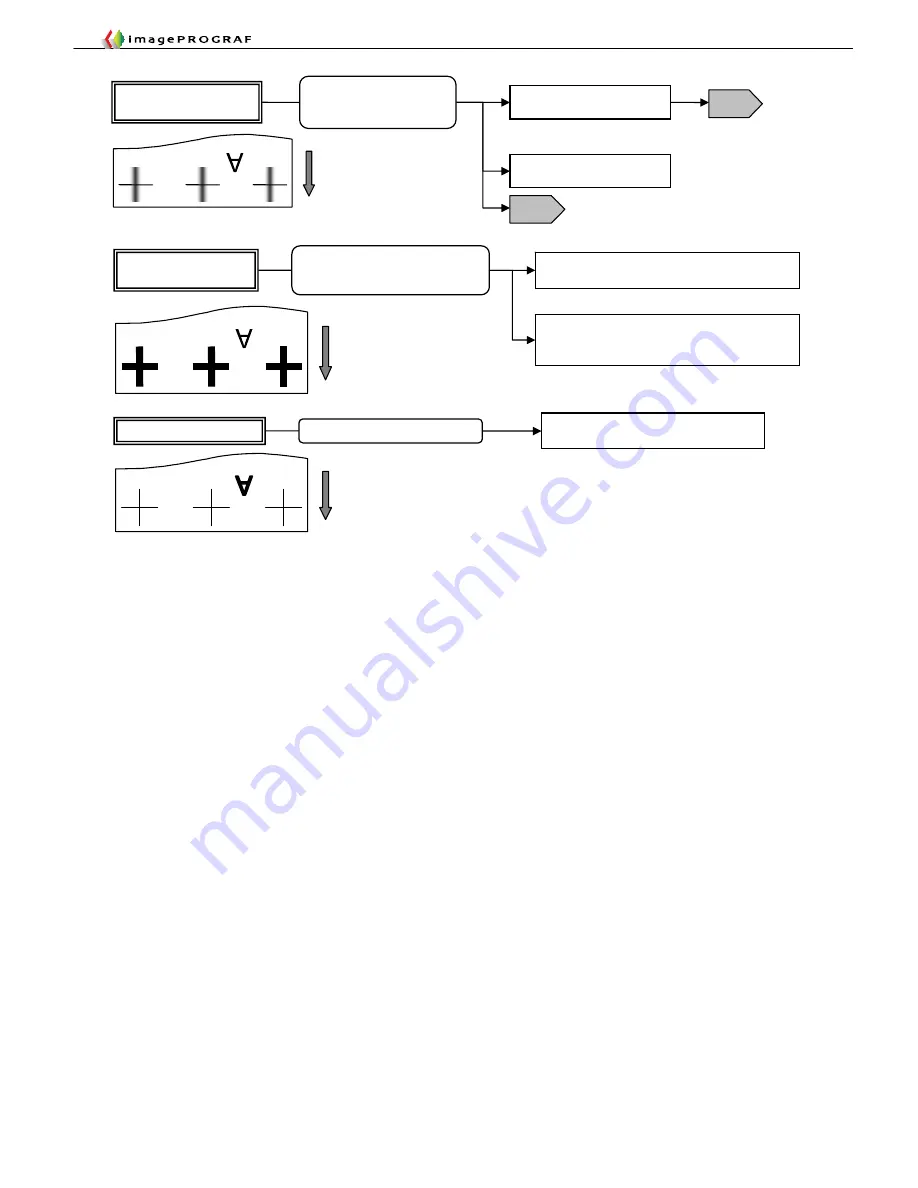
Troubleshooting Guide
3-34
Only characters are thick
In the print driver properties dialog box,
check [Sharpen characters] in the printer
Low character output resolution
Only on five-color dye and pigmented ink models
Only lines are thick in all
directions
Lines printed in CAD mode are
automatically subjected to [Enhance
thin lines] processing
In the printer driver properties dialog box, choose
[Preferences] and uncheck [Enhance thin lines]
In the printer driver properties dialog box, choose
[Layout]
→
[Special Settings] and change [Set
FineZoom] to “No.”
Thick, blurred or smeared
vertical lines
Perform automatic head adjustment
T15
Print drawings in character and
line drawing mode
T15
The carriage will travel slower, making for
better impact accuracy (dye models).
Specify one-way printing (which
will slow the printing speed)
・
Misregistration in two-way
impact on carriage travel
・
Satellite effect
Perform automatic
head adjustment
Summary of Contents for imagePROGRAF IPF9000S
Page 2: ......
Page 3: ......
Page 6: ......
Page 7: ...Chapter 1 Using This Guide...
Page 8: ......
Page 10: ......
Page 11: ...Chapter 2 Trouble Database...
Page 12: ......
Page 72: ......
Page 73: ...Chapter 3 More Sophisticated Fault Isolation Tasks...
Page 74: ......
Page 103: ...Chapter 4 More Sophisticated Fault Isolation Tasks 3 29 Explanatory drawing 7...
Page 118: ......
Page 119: ...Chapter 4 Fault Isolation Tool Collection...
Page 120: ......
Page 153: ...Chapter 5 Miscellaneous Information...
Page 154: ......
Page 175: ...Chapter 6 Main Unit Configuration Diagrams...
Page 176: ......






























