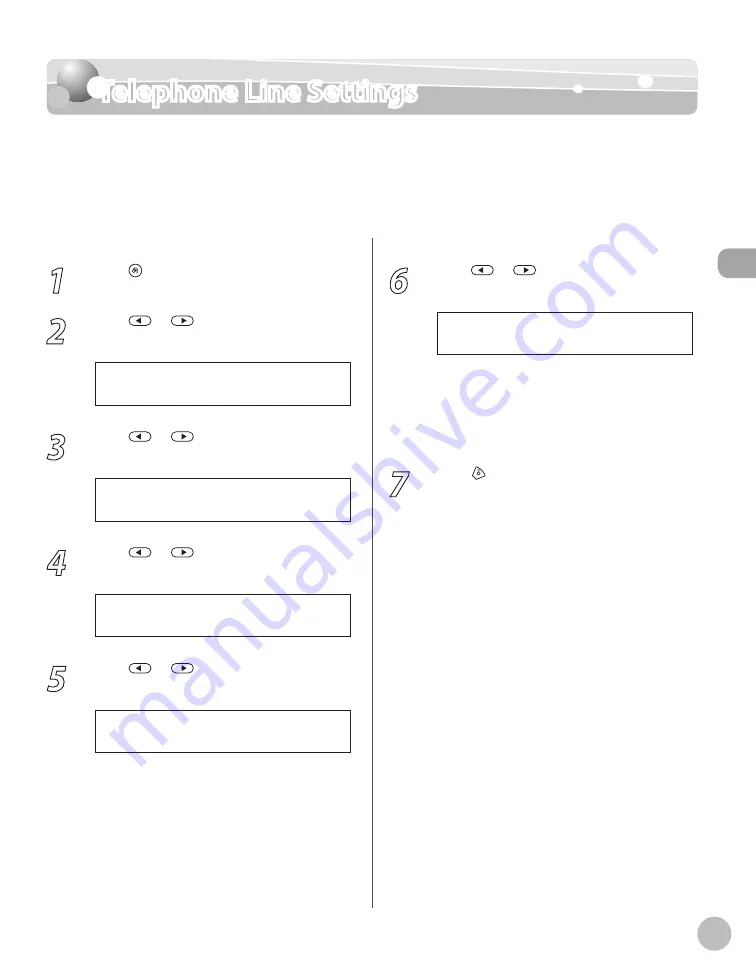
Bef
or
e U
sing the M
achine
1-17
Telephone Line Settings
Telephone Line Settings
Set the type of telephone line that is connected to the machine. If this setting is incorrect,
you will be unable to communicate with other machines. Make sure to check the type of
telephone line that you are using, and make the correct setting. The default setting is
<TOUCH TONE>.
1
Press [Menu].
2
Press
or
to select <TX/RX
SETTINGS>, then press [OK].
4 . T X / R X S E T T I N G S
M E N U
3
Press
or
to select <FAX
SETTINGS>, then press [OK].
3 . F A X S E T T I N G S
T X / R X S E T T I N G S
4
Press
or
to select <USER
SETTINGS>, then press [OK].
2 . U S E R S E T T I N G S
F A X S E T T I N G S
5
Press
or
to select <TEL LINE
TYPE>, then press [OK].
2 . T E L L I N E T Y P E
U S E R S E T T I N G S
6
Press
or
to select the telephone
line type, then press [OK].
T O U C H T O N E
T E L L I N E T Y P E
<TOUCH TONE>: Tone dialing
<ROTARY PULSE>: Pulse dialing
If you do not know the telephone line type,
call your telephone service provider for
details.
7
Press [Stop/Reset] to return to the
standby mode.
–
–
–
Summary of Contents for imageCLASS MF5850dn
Page 34: ...Before Using the Machine 1 9 Operation Panel Send Operation Panel MF5880dn MF5850dn ...
Page 68: ...Copying 3 3 Overview of Copy Functions p 3 17 p 3 25 p 3 22 ...
Page 99: ...Copying 3 34 ...
Page 102: ...Printing 4 3 Overview of the Print Functions p 4 9 ...
Page 134: ...Fax 6 3 Overview of Fax Functions p 6 19 p 6 59 p 6 55 ...
Page 198: ...E Mail MF5880dn only 7 3 Overview of E Mail Functions ...
Page 203: ...E Mail MF5880dn only 7 8 ...
Page 206: ...Scanning 8 3 Overview of the Scanner Functions ...
Page 217: ...Scanning 8 14 ...
















































