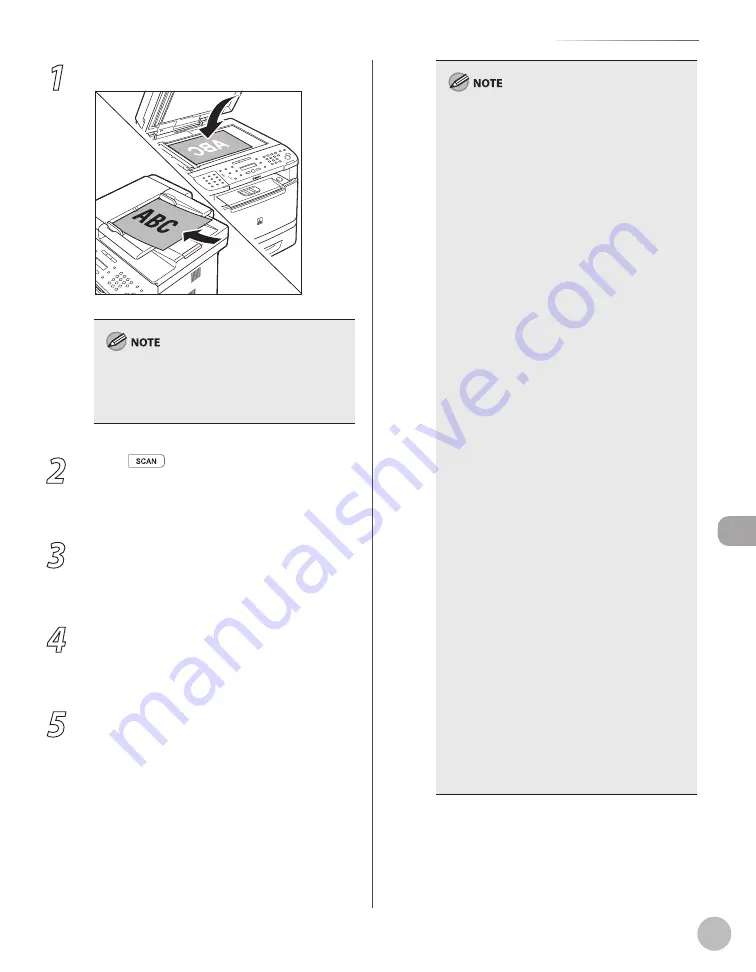
Scanning
8-11
Basic Scanning Operations
1
Place documents.
For better scanning quality, we recommend that
you place documents on the platen glass. If you
use the ADF, the scanned image might not be
clear.
2
Press
[SCAN] repeatedly to select
<NETWORK SCANNING>.
The SCAN indicator lights up and the machine
enters the scan standby mode.
3
Start Color Network ScanGear from the
application on your computer.
For details, see “Starting Color Network ScanGear
(Network Scan),” in the e-Manual.
4
Make scan settings on the [Main],
[Options], and [Scanner Info] sheets.
For details about the settings in each sheet, refer
to the Online Help for that sheet.
5
Click [Scan].
Scanning starts. When scanning is complete, the
Color Network ScanGear Main Window closes
and the scanned image is transferred to the
application. During scanning, a scanning
progress dialog box is displayed. To interrupt
scanning, click [Cancel].
Printing fax documents and scanning
documents over the network cannot be
processed at the same time. If this happens,
these documents are handled differently
depending on the following:
If you scan documents when the machine is
receiving fax documents, or the machine
receives fax documents when scanning
documents, the machine scans documents
first, then starts printing the fax documents
when scanning is complete.
If you scan documents when the machine is
printing received fax documents, scanning is
canceled. Wait for the fax documents to be
printed out, then perform the scanning
operation again.
Sending documents from a computer and
scanning documents over the network cannot
be processed at the same time. If this happens,
these documents are handled differently
depending on the following:
If you send PC documents when the
machine is scanning documents, the
machine scans documents first, then starts
sending the PC documents when scanning
is complete.
If you scan documents when the machine is
sending PC documents, scanning is
canceled. Wait for the PC documents to be
sent out, then perform the scanning
operation again.
Printing documents from a computer and
scanning documents over the network cannot
be processed at the same time. If this happens,
these documents are handled differently
depending on the following:
If you print PC documents when the
machine is scanning documents, an error
may occur. In this case, the machine scans
documents first, then starts printing the PC
documents when scanning is complete.
If you scan documents when the machine is
printing PC documents, scanning is
canceled. Wait for the PC documents to be
printed out, then perform the scanning
operation again.
–
•
•
–
•
•
–
•
•
Summary of Contents for imageCLASS MF5850dn
Page 34: ...Before Using the Machine 1 9 Operation Panel Send Operation Panel MF5880dn MF5850dn ...
Page 68: ...Copying 3 3 Overview of Copy Functions p 3 17 p 3 25 p 3 22 ...
Page 99: ...Copying 3 34 ...
Page 102: ...Printing 4 3 Overview of the Print Functions p 4 9 ...
Page 134: ...Fax 6 3 Overview of Fax Functions p 6 19 p 6 59 p 6 55 ...
Page 198: ...E Mail MF5880dn only 7 3 Overview of E Mail Functions ...
Page 203: ...E Mail MF5880dn only 7 8 ...
Page 206: ...Scanning 8 3 Overview of the Scanner Functions ...
Page 217: ...Scanning 8 14 ...






























