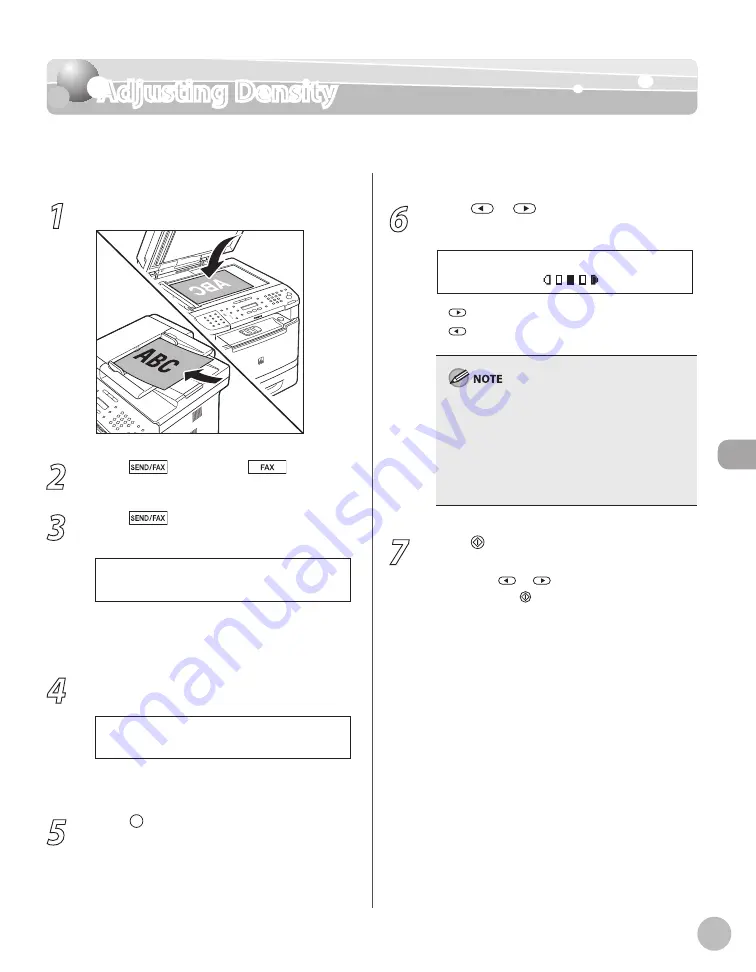
Fax
6-29
Adjusting Density
Adjusting Density
You can adjust the density to the most appropriate level for the document you send.
1
Place documents.
2
Press
[SEND/FAX]/
[FAX].
3
Press
[SEND/FAX] repeatedly to
select <FAX>, then press [OK].
S E L E C T : O K
F A X
If the model of your machine is MF5850dn and
no USB memory is inserted in the USB memory
port, skip this step.
4
Specify the destination.
T E L = 0 1 2 X X X X X X X
F A X N U M B E R
Ex.
For details, see “Specifying Destinations,” on p. 6-
5
Press [Density].
6
Press
or
to adjust the density,
then press [OK].
- L T D K +
D E N S I T Y
: to make light documents darker
: to make documents lighter
This setting returns to the default after all
documents are scanned. If you want to keep
the setting, see “Storing the Standard Send
Settings,” on p. 6-35.
You can preset the standard density level on a
nine-step scale. (See “Changing Density Level,”
on p. 6-34.)
–
–
7
Press [Start].
When you place the documents on the platen
glass, press
or
to select the document
size, then press [Start] for each document.
When scanning is complete, press [OK] to start
sending.
–
–
Summary of Contents for imageCLASS MF5850dn
Page 34: ...Before Using the Machine 1 9 Operation Panel Send Operation Panel MF5880dn MF5850dn ...
Page 68: ...Copying 3 3 Overview of Copy Functions p 3 17 p 3 25 p 3 22 ...
Page 99: ...Copying 3 34 ...
Page 102: ...Printing 4 3 Overview of the Print Functions p 4 9 ...
Page 134: ...Fax 6 3 Overview of Fax Functions p 6 19 p 6 59 p 6 55 ...
Page 198: ...E Mail MF5880dn only 7 3 Overview of E Mail Functions ...
Page 203: ...E Mail MF5880dn only 7 8 ...
Page 206: ...Scanning 8 3 Overview of the Scanner Functions ...
Page 217: ...Scanning 8 14 ...






























