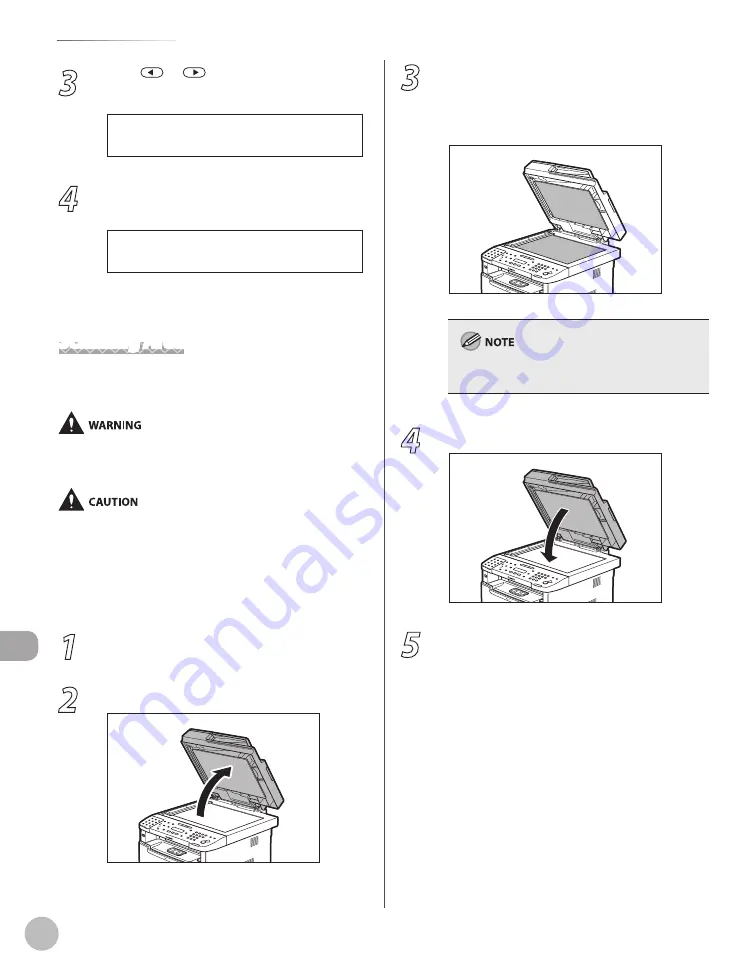
11-4
M
ain
tenanc
e
Cleaning the Machine
3
Press
or
to select <FEEDER
CLEANING>, then press [OK].
2 . F E E D E R C L E A N I N G
A D J U S T . / C L E A N I N G
4
Load 10 sheets of blank LTR paper into
the ADF, then press [OK].
P R E S S O K K E Y
S E T 1 0 S H E E T S I N A D F
ADF cleaning starts. When finished, the display
returns to the standby mode.
Scanning Area
Keep the scanning area clean to avoid dirty copies
or faxes to be sent.
When cleaning the platen glass, turn OFF the main power
switch and disconnect the power cord from the AC power
outlet. Failure to do so can result in a fire or electrical shock.
When closing the ADF, be careful not to get your fingers caught.
Platen Glass
Clean the platen glass and the underside of the ADF
by following the procedure below.
1
Turn OFF the main power switch and
disconnect the power cord.
2
Open the ADF.
●
3
Clean the platen glass and the underside
of the ADF with a cloth dampened with
water. Then, wipe the area with a soft, dry
cloth.
Do not dampen the cloth too much, as this may
tear the document or damage the machine.
4
Close the ADF.
5
Reconnect the power cord and turn ON
the main power switch.
Summary of Contents for imageCLASS MF5850dn
Page 34: ...Before Using the Machine 1 9 Operation Panel Send Operation Panel MF5880dn MF5850dn ...
Page 68: ...Copying 3 3 Overview of Copy Functions p 3 17 p 3 25 p 3 22 ...
Page 99: ...Copying 3 34 ...
Page 102: ...Printing 4 3 Overview of the Print Functions p 4 9 ...
Page 134: ...Fax 6 3 Overview of Fax Functions p 6 19 p 6 59 p 6 55 ...
Page 198: ...E Mail MF5880dn only 7 3 Overview of E Mail Functions ...
Page 203: ...E Mail MF5880dn only 7 8 ...
Page 206: ...Scanning 8 3 Overview of the Scanner Functions ...
Page 217: ...Scanning 8 14 ...






























