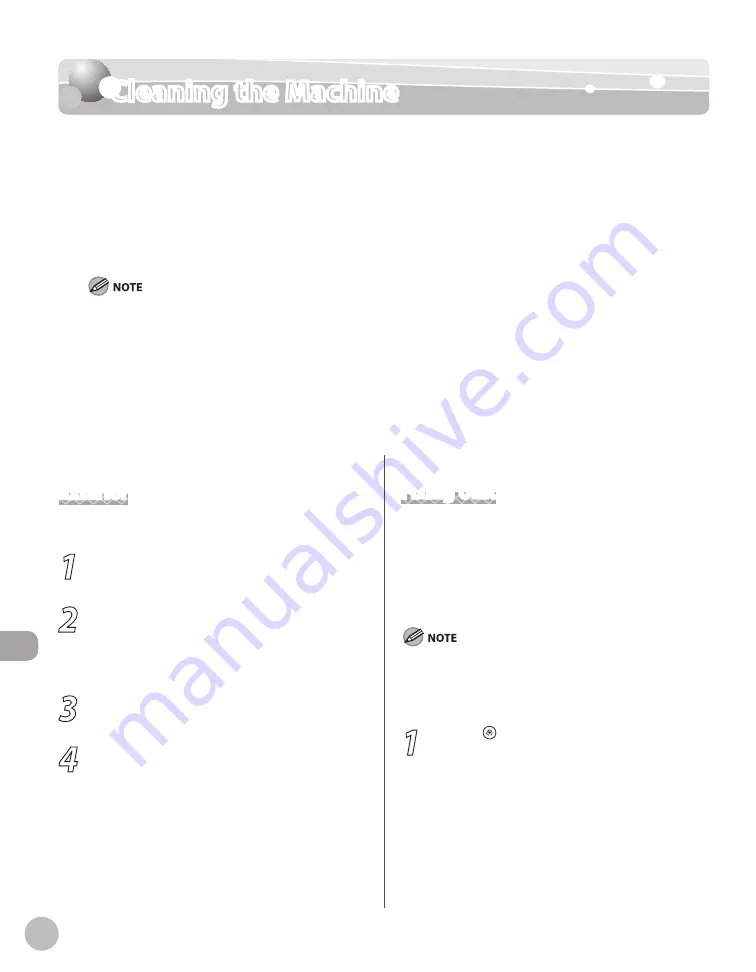
11-2
M
ain
tenanc
e
Cleaning the Machine
Cleaning the Machine
Note the following before cleaning your machine:
Make sure no documents are stored in memory when you turn OFF the main power switch
and disconnect the power cord.
Use a soft cloth to avoid scratching the components.
Do not use tissue paper, paper towels, or similar materials for cleaning; they can stick to
the components or generate static charges.
Never use volatile liquids such as thinner, benzene, acetone, or any other chemical cleaner to clean the machine. These
can damage the machine components.
When you turn OFF the main power switch, the documents stored in memory will be erased. To check the jobs stored in
memory, see the following:
“Canceling Copy Jobs,” on p. 3-5.
“Checking and Canceling Print Jobs,” on p. 4-12.
“Checking/Changing the Status of Fax Documents in Memory,” on p. 6-62.
“Checking/Changing the Status of Scan to File Server Documents,” in the e-Manual.
“Checking/Changing the Status of E-Mail Documents,” in the e-Manual.
–
–
–
–
–
–
–
–
–
–
Exterior
Clean the exterior of the machine.
1
Turn OFF the main power switch and
disconnect the power cord.
2
Wipe the machine’s exterior with a clean,
soft, lint-free cloth dampened with water
or diluted dishwashing detergent
solution.
3
Wait for the machine to dry.
4
Reconnect the power cord and turn ON
the main power switch.
Fixing Unit
If black streaks appear with printing, the Fixing Unit
in the main unit may be dirty. Should this occur,
clean the Fixing Unit in the following procedure.
The Fixing Unit should also be cleaned each time
the toner cartridge is replaced.
Use standard paper as the cleaning paper.
Cleaning the Fixing Unit takes approximately 150 seconds.
When some jobs are stored in memory, this function is not
available.
1
Press [Menu].
–
–
–
Summary of Contents for imageCLASS MF5850dn
Page 34: ...Before Using the Machine 1 9 Operation Panel Send Operation Panel MF5880dn MF5850dn ...
Page 68: ...Copying 3 3 Overview of Copy Functions p 3 17 p 3 25 p 3 22 ...
Page 99: ...Copying 3 34 ...
Page 102: ...Printing 4 3 Overview of the Print Functions p 4 9 ...
Page 134: ...Fax 6 3 Overview of Fax Functions p 6 19 p 6 59 p 6 55 ...
Page 198: ...E Mail MF5880dn only 7 3 Overview of E Mail Functions ...
Page 203: ...E Mail MF5880dn only 7 8 ...
Page 206: ...Scanning 8 3 Overview of the Scanner Functions ...
Page 217: ...Scanning 8 14 ...
















































