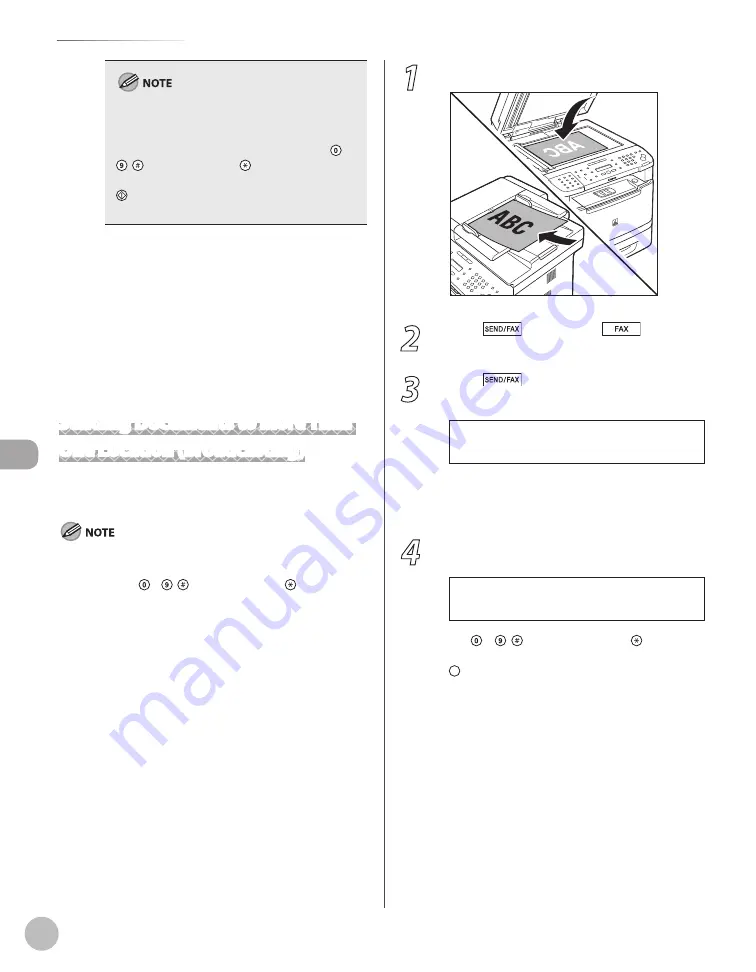
Fax
6-24
Specifying Destinations
When <TIME OUT> is set to <ON> in <TX
SETTINGS> in <FAX SETTINGS> in <TX/RX
SETTINGS>, and if you have specified the
destination by any other method than using –
, [numeric keys] and [Tone], the machine
starts scanning automatically without pressing
[Start], after the preset time for this setting is
elapsed. (See “Time Out Mode,” on p. 6-41.)
You can also adjust the following scan
settings as necessary, using the keys on the
operation panel, after specifying the
destination in step 7.
Density: See “Adjusting Density,” on p. 6-29.
Image Quality: See “Selecting Image Quality,”
on p. 6-30.
2-Sided: See “2-Sided Documents,” on p. 6-
31.
Sending Documents to More Than
One Location (Broadcasting)
Broadcasting enables you to send the same
document to multiple recipients.
A maximum of 201 destinations can be specified at the same
time. (Out of the 200 destinations, a number or address can be
specified with – , [numeric keys] and [Tone].) If you
specify a group, which is made up of several destinations,
each destination in the group is counted as a separate
address.
If you frequently send documents to multiple destinations, it
is recommended that you store those destinations as a group.
If <REST. MULTI DEST> in <ACCESS TO DEST.> in <SYSTEM
SETTINGS> is set to <PROHIBIT>, you cannot send the
documents to multiple recipients. (See “Restricting
Broadcasting,” in the e-Manual.)
–
•
•
•
–
–
–
1
Place documents.
2
Press
[SEND/FAX]/
[FAX].
3
Press
[SEND/FAX] repeatedly to
select <FAX>, then press [OK].
S E L E C T : O K
F A X
If the model of your machine is MF5850dn and
no USB memory is inserted in the USB memory
port, skip this step.
4
Specify the destination.
T E L = 0 1 2 X X X X X X X
F A X N U M B E R
Ex.
Use – , [numeric keys] and [Tone],
one-touch keys, coded dial codes, or
[Address Book] to specify destinations.
Summary of Contents for imageCLASS MF5850dn
Page 34: ...Before Using the Machine 1 9 Operation Panel Send Operation Panel MF5880dn MF5850dn ...
Page 68: ...Copying 3 3 Overview of Copy Functions p 3 17 p 3 25 p 3 22 ...
Page 99: ...Copying 3 34 ...
Page 102: ...Printing 4 3 Overview of the Print Functions p 4 9 ...
Page 134: ...Fax 6 3 Overview of Fax Functions p 6 19 p 6 59 p 6 55 ...
Page 198: ...E Mail MF5880dn only 7 3 Overview of E Mail Functions ...
Page 203: ...E Mail MF5880dn only 7 8 ...
Page 206: ...Scanning 8 3 Overview of the Scanner Functions ...
Page 217: ...Scanning 8 14 ...






























