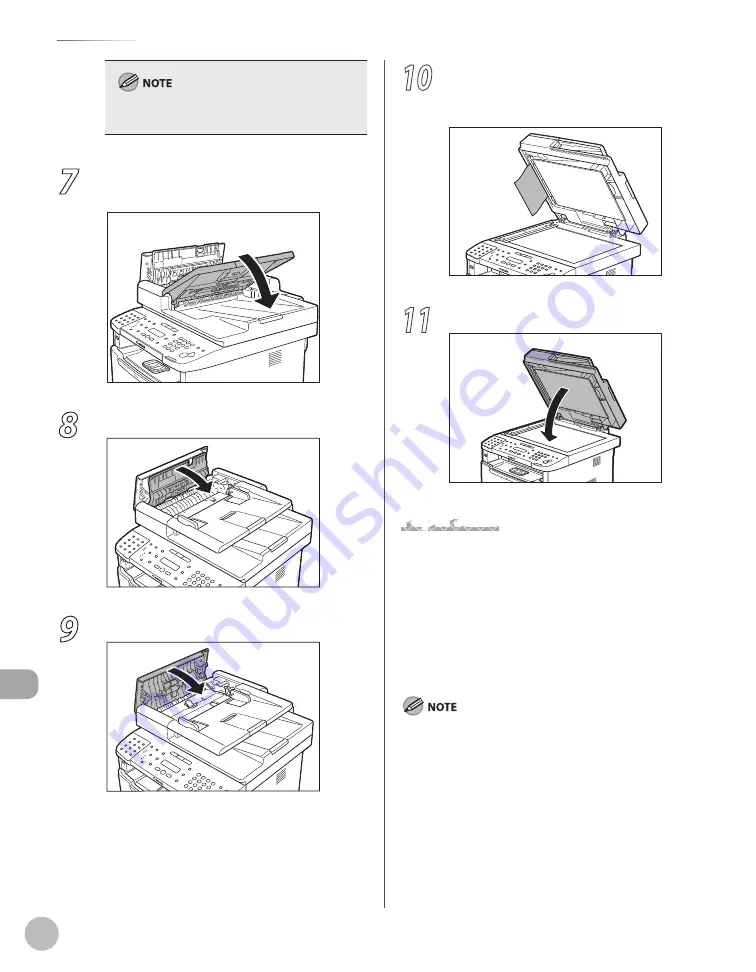
12-4
Troubleshooting
Clearing Jams
Do not force a jammed paper out of the machine
as it may tear.
7
Return the document feeder tray to the
original position.
8
Close the inner cover.
9
Close the ADF cover.
10
Open the ADF and then hold both sides
of any jammed documents and gently
pull them out.
11
Close the ADF.
Paper Jams
When <OPEN PRINTER COVER>, <OPEN PRINTER
COVER/OPEN REAR COVER>, <PAPER JAM>, <PAPER
JAM/LIFT PANEL TO OPEN>, <DOCUMENT TOO
LONG>, or <OUTPUT TRAY FULL/REMOVE PAPER>
appears on the display, remove the jammed paper
from the machine first, then from the paper cassette
or multi-purpose tray if necessary.
If the error messages still remains after having removed the
jammed paper, open and close the front cover to reset the
machine.
Summary of Contents for imageCLASS MF5850dn
Page 34: ...Before Using the Machine 1 9 Operation Panel Send Operation Panel MF5880dn MF5850dn ...
Page 68: ...Copying 3 3 Overview of Copy Functions p 3 17 p 3 25 p 3 22 ...
Page 99: ...Copying 3 34 ...
Page 102: ...Printing 4 3 Overview of the Print Functions p 4 9 ...
Page 134: ...Fax 6 3 Overview of Fax Functions p 6 19 p 6 59 p 6 55 ...
Page 198: ...E Mail MF5880dn only 7 3 Overview of E Mail Functions ...
Page 203: ...E Mail MF5880dn only 7 8 ...
Page 206: ...Scanning 8 3 Overview of the Scanner Functions ...
Page 217: ...Scanning 8 14 ...
















































