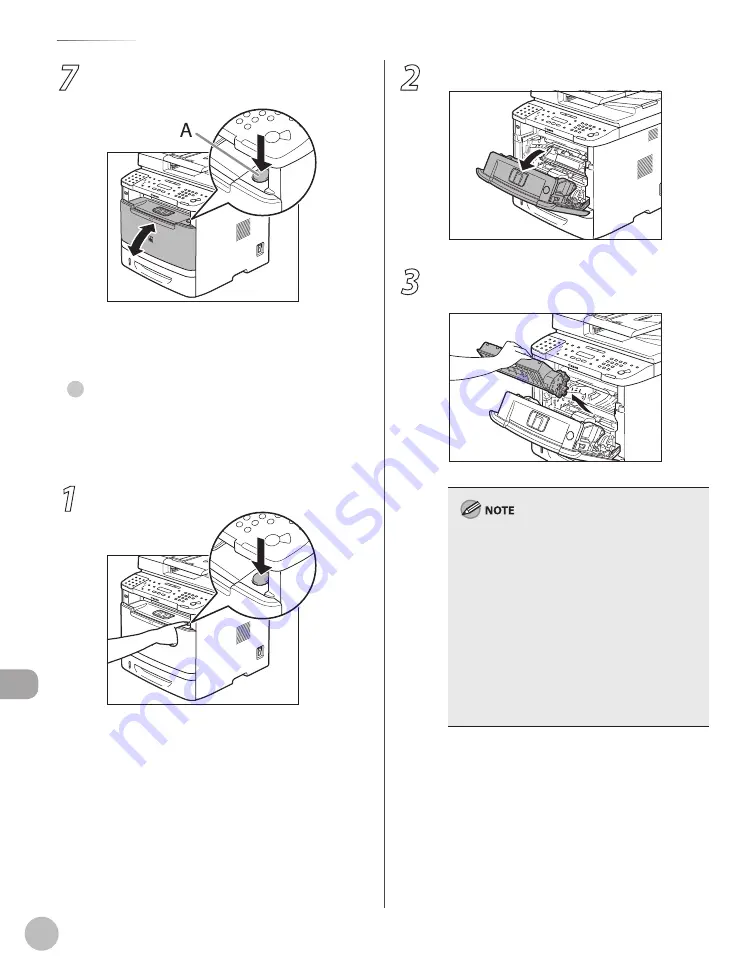
12-6
Troubleshooting
Clearing Jams
7
Open and close the front cover to reset
the machine.
If you are using the multi-purpose tray, close it
before opening the front cover. To open the
front cover, push the open button (A).
Front Sde of the Machne
When <OPEN PRINTER COVER> or <PAPER JAM/LIFT
PANEL TO OPEN> appears on the display, remove
jammed paper from the inside of the machine.
1
Push the open button.
If you are using the multi-purpose tray, close it
before opening the front cover.
●
2
Open the front cover.
3
Remove the toner cartridge from the
machine.
Remove watches and any bracelets or rings
when touching the inside of the machine.
These items might be damaged if they come
into contact with the parts inside of the
machine.
Always hold the toner cartridge by its handle.
To avoid exposing the toner cartridge to light,
place it in its protective bag or wrap it in a thick
cloth.
Do not open the drum protective shutter on
the toner cartridge. Print quality may
deteriorate if the drum surface is exposed to
light or is damaged.
–
–
–
–
Summary of Contents for imageCLASS MF5850dn
Page 34: ...Before Using the Machine 1 9 Operation Panel Send Operation Panel MF5880dn MF5850dn ...
Page 68: ...Copying 3 3 Overview of Copy Functions p 3 17 p 3 25 p 3 22 ...
Page 99: ...Copying 3 34 ...
Page 102: ...Printing 4 3 Overview of the Print Functions p 4 9 ...
Page 134: ...Fax 6 3 Overview of Fax Functions p 6 19 p 6 59 p 6 55 ...
Page 198: ...E Mail MF5880dn only 7 3 Overview of E Mail Functions ...
Page 203: ...E Mail MF5880dn only 7 8 ...
Page 206: ...Scanning 8 3 Overview of the Scanner Functions ...
Page 217: ...Scanning 8 14 ...






























