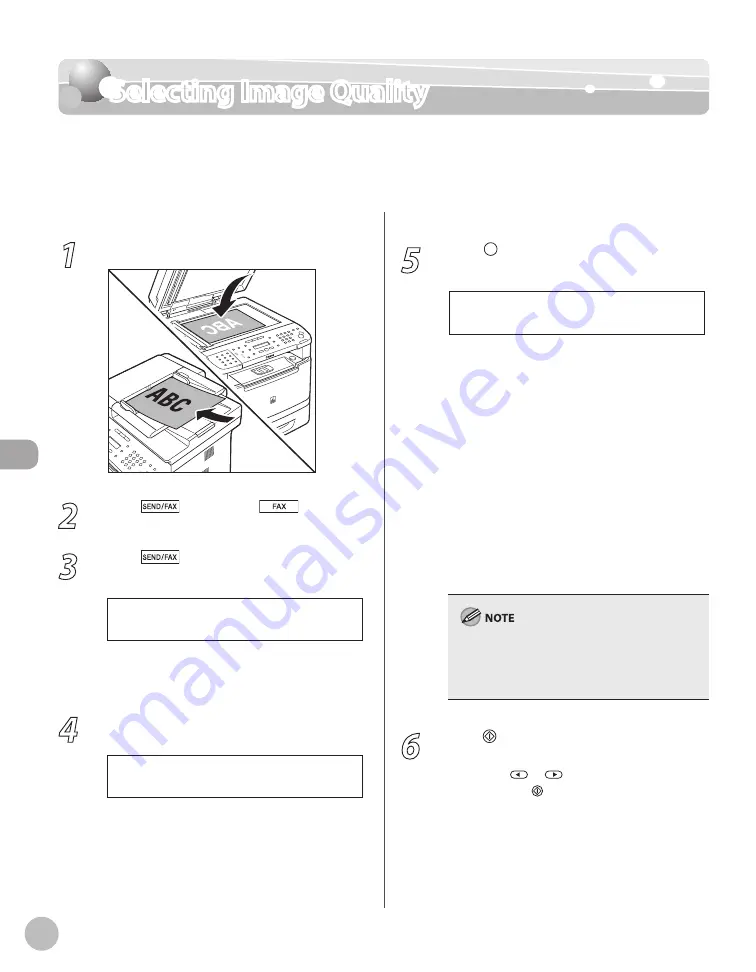
Fax
6-30
Selecting Image Quality
Selecting Image Quality
You can adjust the image quality of the document you send. The higher image quality you
set, the better the output will be, but the longer the transmission will take. The default
setting is <FINE>.
1
Place documents.
2
Press
[SEND/FAX]/
[FAX].
3
Press
[SEND/FAX] repeatedly to
select <FAX>, then press [OK].
S E L E C T : O K
F A X
If the model of your machine is MF5850dn and
no USB memory is inserted in the USB memory
port, skip this step.
4
Specify the destination.
T E L = 0 1 2 X X X X X X X
F A X N U M B E R
Ex.
For details, see “Specifying Destinations,” on p. 6-
5
Press [Image Quality] repeatedly to
select the image quality, then press [OK].
F I N E
<FINE>: for fine-print documents (the
resolution is twice that of <STANDARD>) (200
× 200 dpi)
<PHOTO>: for documents that contain
photographs (the resolution is twice that of
<STANDARD>) (200 × 200 dpi)
<SUPER FINE>: for documents that contain
fine print and images (the resolution is four
times that of <STANDARD>) (200 × 400 dpi)
<ULTRA FINE>: for documents that contain
fine print and images (the resolution is eight
times that of <STANDARD>). (400 × 400 dpi)
<STANDARD>: for most text-only documents
(200 × 100 dpi)
This setting returns to the default after all
documents are scanned. If you want to keep the
setting, see “Storing the Standard Send Settings,”
on p. 6-35.
6
Press [Start].
When you place the documents on the platen
glass, press
or
to select the document
size, then press [Start] for each document.
When scanning is complete, press [OK] to start
sending.
–
–
–
–
–
Summary of Contents for imageCLASS MF5850dn
Page 34: ...Before Using the Machine 1 9 Operation Panel Send Operation Panel MF5880dn MF5850dn ...
Page 68: ...Copying 3 3 Overview of Copy Functions p 3 17 p 3 25 p 3 22 ...
Page 99: ...Copying 3 34 ...
Page 102: ...Printing 4 3 Overview of the Print Functions p 4 9 ...
Page 134: ...Fax 6 3 Overview of Fax Functions p 6 19 p 6 59 p 6 55 ...
Page 198: ...E Mail MF5880dn only 7 3 Overview of E Mail Functions ...
Page 203: ...E Mail MF5880dn only 7 8 ...
Page 206: ...Scanning 8 3 Overview of the Scanner Functions ...
Page 217: ...Scanning 8 14 ...
















































