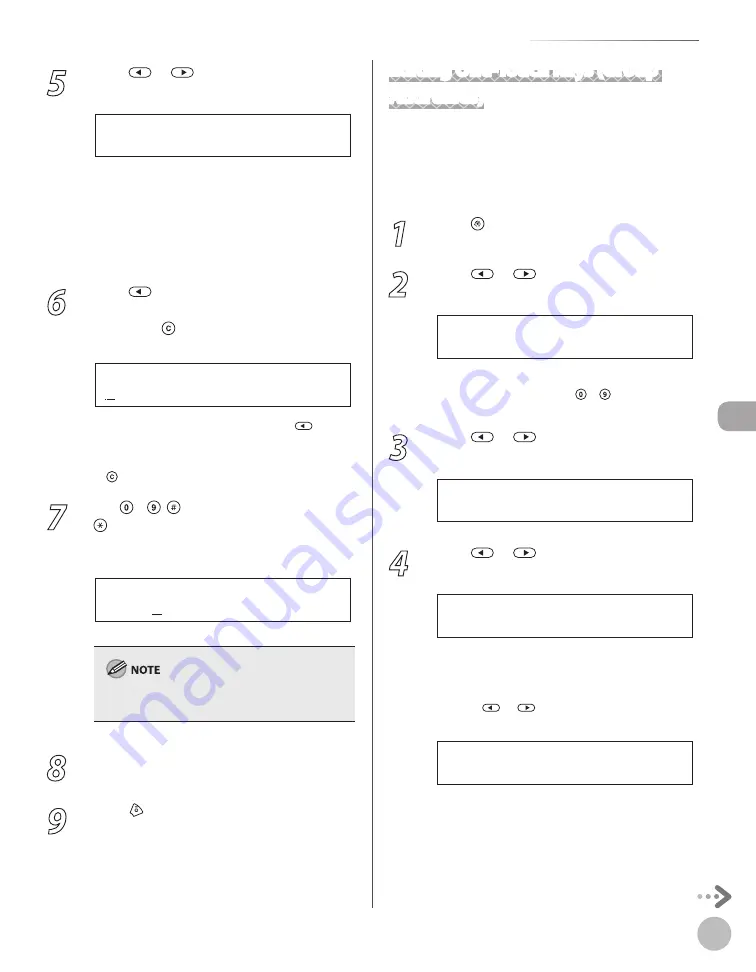
Reg
ist
er
ing D
estina
tions in the A
ddr
ess B
ook
5-9
Storing/Editing One-Touch Keys
5
Press
or
to select the item you
want to edit, then press [OK].
2 . N A M E
1 - T O U C H S P D D I A L
You can edit the following items:
Fax: <TEL NUMBER ENTRY>, <NAME>,
<OPTIONAL SETTING>
E-Mail: <E-MAIL ADDRESS>, <NAME>
File server: <HOST NAME>, <NAME>, <FILE
PATH>, <LOGIN NAME>, <PASSWORD>
6
Press
repeatedly to go back to the
character or number you want to change,
then press [Clear].
J o h n
N A M E : a
Ex.
When you edit a fax number, press
to
delete the number.
To delete the entire entry, press and hold
[Clear].
7
Use – , [numeric keys] and
[Tone] to enter a new character or
number, then press [OK].
C a n o n
N A M E : a
Ex.
For information on how to enter characters, see
“Entering Characters,” on p. 1-15.
8
Repeat steps 5 to 7 to edit the desired
items.
9
Press [Stop/Reset] to return to the
standby mode.
–
–
–
–
–
Editing One-Touch Keys (Group
Addresses)
This section describes the procedure for adding a
new destination to the group, deleting a destination
from the group, or changing the group name
registered in the one-touch keys.
1
Press [Menu].
2
Press
or
to select <ADDRESS
BOOK SET.>, then press [OK].
5 . A D D R E S S B O O K S E T .
M E N U
If a password has been set for the Address Book,
enter the password using – [numeric keys],
then press [OK].
3
Press
or
to select <GROUP DIAL>,
then press [OK].
3 . G R O U P D I A L
A D D R E S S B O O K S E T .
4
Press
or
to select a group to edit,
then press [OK].
[ 1 0 ] G R O U P D I A L
G R O U P D I A L
■
If you want to add a new destination to the
group:
①
Press
or
to select <SELECT ADD/TEL
NO>, then press [OK].
1 . S E L E C T A D D / T E L N O
G R O U P D I A L
Summary of Contents for imageCLASS MF5850dn
Page 34: ...Before Using the Machine 1 9 Operation Panel Send Operation Panel MF5880dn MF5850dn ...
Page 68: ...Copying 3 3 Overview of Copy Functions p 3 17 p 3 25 p 3 22 ...
Page 99: ...Copying 3 34 ...
Page 102: ...Printing 4 3 Overview of the Print Functions p 4 9 ...
Page 134: ...Fax 6 3 Overview of Fax Functions p 6 19 p 6 59 p 6 55 ...
Page 198: ...E Mail MF5880dn only 7 3 Overview of E Mail Functions ...
Page 203: ...E Mail MF5880dn only 7 8 ...
Page 206: ...Scanning 8 3 Overview of the Scanner Functions ...
Page 217: ...Scanning 8 14 ...






























