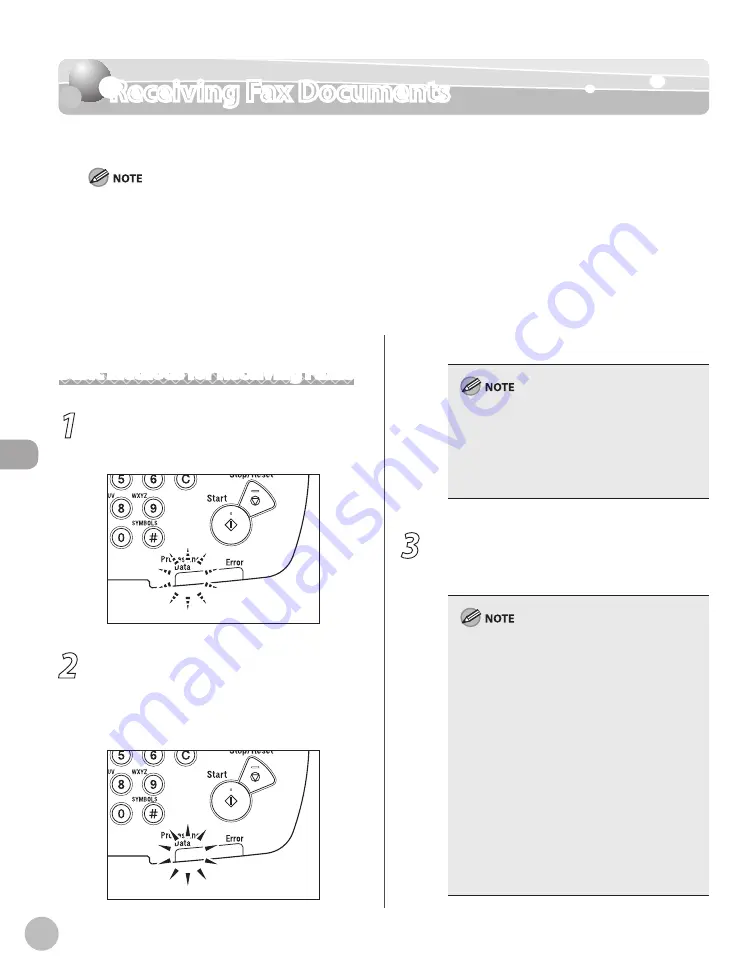
Fax
6-44
Receiving Fax Documents
Receiving Fax Documents
This section describes how the machine operates when it receives fax documents.
The MF5880dn can receive I-fax documents.
Printing fax documents and scanning documents over the network cannot be processed at the same time. If this
happens, these documents are handled differently depending on the following:
If you scan documents when the machine is receiving fax documents, or the machine receives fax documents when
scanning documents, the machine scans documents first, then starts printing the fax documents when scanning is
complete.
If you scan documents when the machine is printing received fax documents, scanning is canceled. Wait for the fax
documents to be printed out, then perform the scanning operation again.
–
–
–
–
Basic Methods for Receiving Faxes
1
When documents are being received, the
Processing/Data indicator on the
operation panel blinks a green light.
2
When document reception is complete,
the Processing/Data indicator on the
operation panel maintains a steady green
light. This indicates that documents are
stored in memory.
The Processing/Data indicator blinks or
maintains a steady green light even when the
machine enters the Sleep mode.
The Error indicator blinks a red light when either
the amount of available memory is low or
paper needs to be loaded into a paper cassette.
–
–
3
The document is printed.
The Processing/Data indicator goes out when
documents stored in memory are printed.
When a paper size other than <LTR>, <LGL>,
<A4>, <B5>, or <A5> is set, the machine may
perform printing even if a different size paper is
loaded in the paper cassette or the multi-
purpose tray. In this case, the images may be
printed only partially or incorrectly. Make sure
the paper size setting matches the size of the
paper that is actually loaded.
If there is no paper on which the received
document can be printed, the received
document is stored in memory.
Documents which have been stored in memory
because the paper has run out, are
automatically printed when paper is loaded
into a paper cassette.
If a printing error occurs, the Error indicator
blinks a red light.
–
–
–
–
Summary of Contents for imageCLASS MF5850dn
Page 34: ...Before Using the Machine 1 9 Operation Panel Send Operation Panel MF5880dn MF5850dn ...
Page 68: ...Copying 3 3 Overview of Copy Functions p 3 17 p 3 25 p 3 22 ...
Page 99: ...Copying 3 34 ...
Page 102: ...Printing 4 3 Overview of the Print Functions p 4 9 ...
Page 134: ...Fax 6 3 Overview of Fax Functions p 6 19 p 6 59 p 6 55 ...
Page 198: ...E Mail MF5880dn only 7 3 Overview of E Mail Functions ...
Page 203: ...E Mail MF5880dn only 7 8 ...
Page 206: ...Scanning 8 3 Overview of the Scanner Functions ...
Page 217: ...Scanning 8 14 ...






























