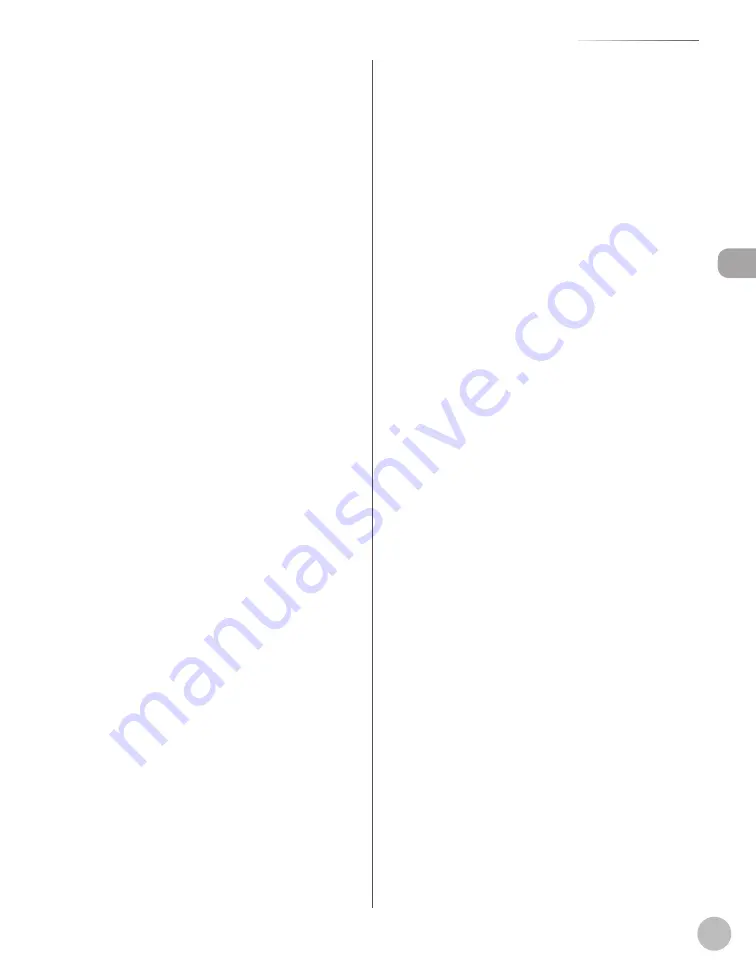
Bef
or
e U
sing the M
achine
1-3
Machine Components
①
ADF (Automatic Document Feeder)
Holds documents and feeds them automatically
into the scanning area.
②
Slide guides
Adjust to the width of the document.
③
Document feeder tray
Holds documents.
④
Document feeder tray extension
Pull out to load large size paper.
⑤
Document delivery tray
Receives documents.
⑥
Document stopper
Pull out the document stopper to prevent the
paper from falling off the document delivery tray.
⑦
Operation panel
Controls the machine.
⑧
Multi-purpose tray
Feeds non-standard size or thick/thin type paper
stacks.
⑨
Multi-purpose tray extension
Pull out to load paper stack.
⑩
Slide guides for multi-purpose tray
Adjusts to the width of the paper.
⑪
Paper stopper
Lift the paper stopper to prevent the paper from
falling off the output tray.
⑫
Output tray
Receives copies, prints and faxes. Outputs paper
with the printed side facing down.
⑬
Scanning platform
Open this platform to clear paper jams.
⑭
Open button
Push to open the front cover.
⑮
Front cover
Open this cover to replace the toner cartridge or
to clear paper jams.
⑯
Main power switch
Turns the power ON or OFF.
⑰
Paper cassette
Holds up to 250 sheets of paper (21 lb (80 g/m
2
)).
⑱
Paper Feeder Unit PF-44 (Optional)
Holds the additional paper supply. Up to 500
sheets of paper (21 lb (80 g/m
2
)) can be held.
⑲
USB memory port
Insert the USB memory when storing the scanned
documents in the USB memory.
Summary of Contents for imageCLASS MF5850dn
Page 34: ...Before Using the Machine 1 9 Operation Panel Send Operation Panel MF5880dn MF5850dn ...
Page 68: ...Copying 3 3 Overview of Copy Functions p 3 17 p 3 25 p 3 22 ...
Page 99: ...Copying 3 34 ...
Page 102: ...Printing 4 3 Overview of the Print Functions p 4 9 ...
Page 134: ...Fax 6 3 Overview of Fax Functions p 6 19 p 6 59 p 6 55 ...
Page 198: ...E Mail MF5880dn only 7 3 Overview of E Mail Functions ...
Page 203: ...E Mail MF5880dn only 7 8 ...
Page 206: ...Scanning 8 3 Overview of the Scanner Functions ...
Page 217: ...Scanning 8 14 ...
















































