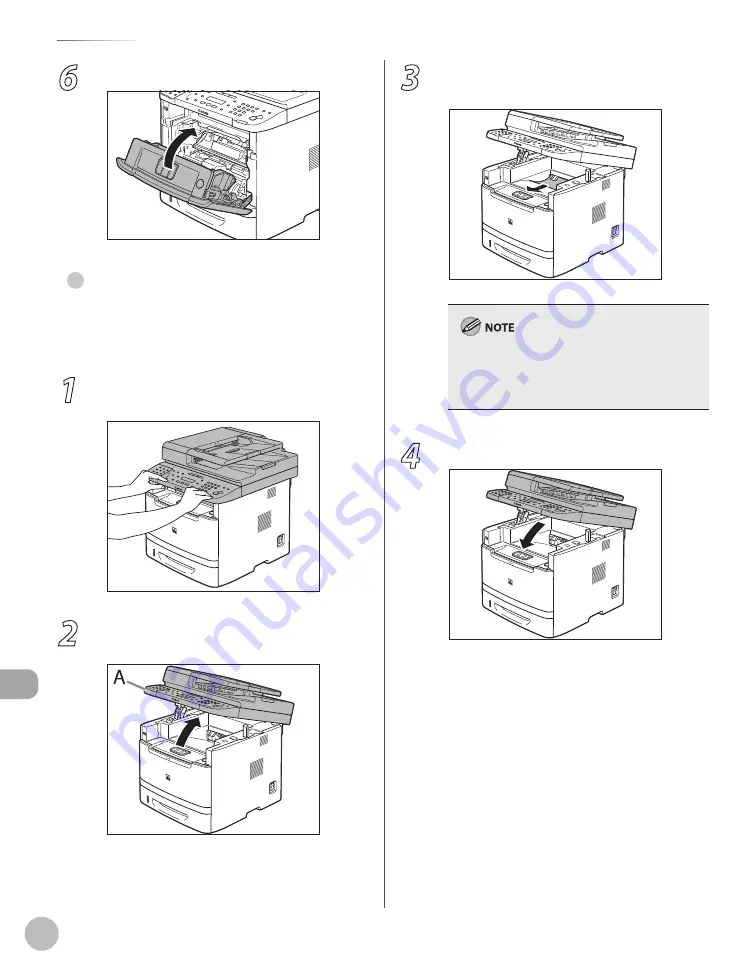
12-8
Troubleshooting
Clearing Jams
6
Close the front cover.
Output Tray
When <OUTPUT TRAY FULL/REMOVE PAPER>
appears on the display, remove jammed paper from
the output tray.
1
Hold the front side of the operation panel
with your hands.
2
Lift the scanning platform (A) until it is
locked. (You will hear an audible “click.”)
●
3
Hold both sides of the jammed paper and
gently pull it out.
Do not force a jammed paper out of the
machine.
If unfixed toner is on the removed paper, it may
adhere to the paper to be printed next.
–
–
4
Lower the scanning platform.
Summary of Contents for imageCLASS MF5850dn
Page 34: ...Before Using the Machine 1 9 Operation Panel Send Operation Panel MF5880dn MF5850dn ...
Page 68: ...Copying 3 3 Overview of Copy Functions p 3 17 p 3 25 p 3 22 ...
Page 99: ...Copying 3 34 ...
Page 102: ...Printing 4 3 Overview of the Print Functions p 4 9 ...
Page 134: ...Fax 6 3 Overview of Fax Functions p 6 19 p 6 59 p 6 55 ...
Page 198: ...E Mail MF5880dn only 7 3 Overview of E Mail Functions ...
Page 203: ...E Mail MF5880dn only 7 8 ...
Page 206: ...Scanning 8 3 Overview of the Scanner Functions ...
Page 217: ...Scanning 8 14 ...






























