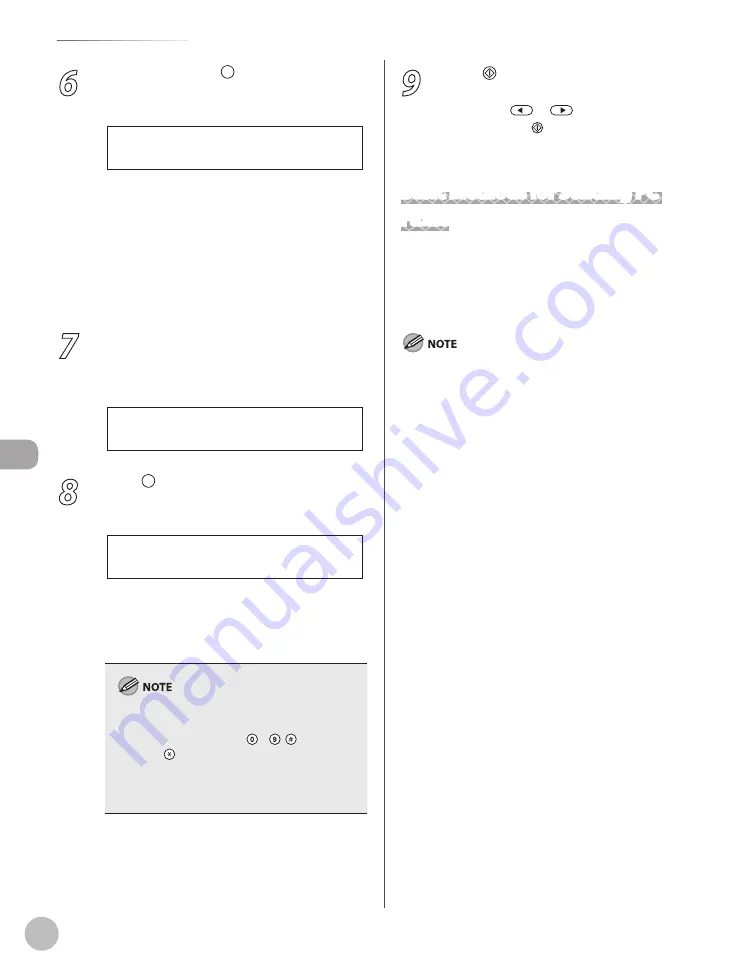
Fax
6-16
Sending Fax Documents
6
If necessary, press [Recall/Pause]/
[Redial/Pause] to insert a pause.
T E L = 0 1 2 P
F A X N U M B E R
Ex.
The letter <P> is displayed between the
numbers.
You can enter successive pauses within the
number to make the pause time longer.
You can change the length of a pause
inserted within the fax number in the <PAUSE
TIME> menu. (See “Adjusting the Pause Time,”
on p. 6-40.)
7
Enter the country code, the area code,
and the fax/telephone number of the
recipient.
T E L = 0 1 2 p 3 4 5 X X X X X
F A X N U M B E R
Ex.
8
Press [Recall/Pause]/[Redial/Pause] to
enter a pause at the end of the number.
T E L = 0 1 2 p 3 4 5 X X X X X P
F A X N U M B E R
Ex.
The letter <P> appears at the end of the fax
number.
Pauses entered at the end of fax numbers are
always 10 seconds long.
If <CONFIRM FAX NO.> in <ACCESS TO DEST.> in
<SYSTEM SETTINGS> is set to <ON> and you
specify a fax number using – , [numeric
keys] and [Tone], you must enter the fax
number again for confirmation. Enter the same fax
number you entered in steps 5 to 8, then press
[OK].
–
–
–
–
–
9
Press [Start].
When you place the documents on the platen
glass, press
or
to select the document
size, then press [Start] for each document.
When scanning is complete, press [OK] to start
sending.
Basic Methods for Sending PC
Faxes
This section describes the flow of sending PC faxes.
Make sure that the fax driver is installed.
For details on the fax driver settings, see “PC Fax,” in
the e-Manual.
Faxing methods may differ depending on the application you
are using. For details, see the instruction manuals provided
with the application software.
You cannot access or edit the address book if you do not have
access permission (default: Power Users or higher) to the
destination folder of the address book. If this is the case, log
on as user having access permission to the folder, or click
[Specify a Folder] in the [Edit Address Book] sheet, and change
the destination folder of the address book to a folder, such as
the [My Documents] folder, that you have write permission to.
For details about how to change the destination folder of the
address book, see “Changing the Address Book Export
Destination,” in the e-Manual.
Up to 500 fax transmission destinations can be stored in the
device. If the number of destinations exceeds 500 after a fax
job has been sent to the device, the last job to be input will
be erased. Be careful when sending a fax continuously to
multiple groups.
The number of destinations that you can send to at one time
depends on the conditions under which the cover sheet has
been attached. For details, view the online help. (See “Viewing
the Online Help (PC Fax),” in the e-Manual.)
The display may differ according to the operating system and
system environment.
If an error occurs in the machine while sending a fax, send the
document once more from the fax driver. The fax job sent
from the fax driver for which an error occurred will be erased.
–
–
–
–
–
–
Summary of Contents for imageCLASS MF5850dn
Page 34: ...Before Using the Machine 1 9 Operation Panel Send Operation Panel MF5880dn MF5850dn ...
Page 68: ...Copying 3 3 Overview of Copy Functions p 3 17 p 3 25 p 3 22 ...
Page 99: ...Copying 3 34 ...
Page 102: ...Printing 4 3 Overview of the Print Functions p 4 9 ...
Page 134: ...Fax 6 3 Overview of Fax Functions p 6 19 p 6 59 p 6 55 ...
Page 198: ...E Mail MF5880dn only 7 3 Overview of E Mail Functions ...
Page 203: ...E Mail MF5880dn only 7 8 ...
Page 206: ...Scanning 8 3 Overview of the Scanner Functions ...
Page 217: ...Scanning 8 14 ...






























