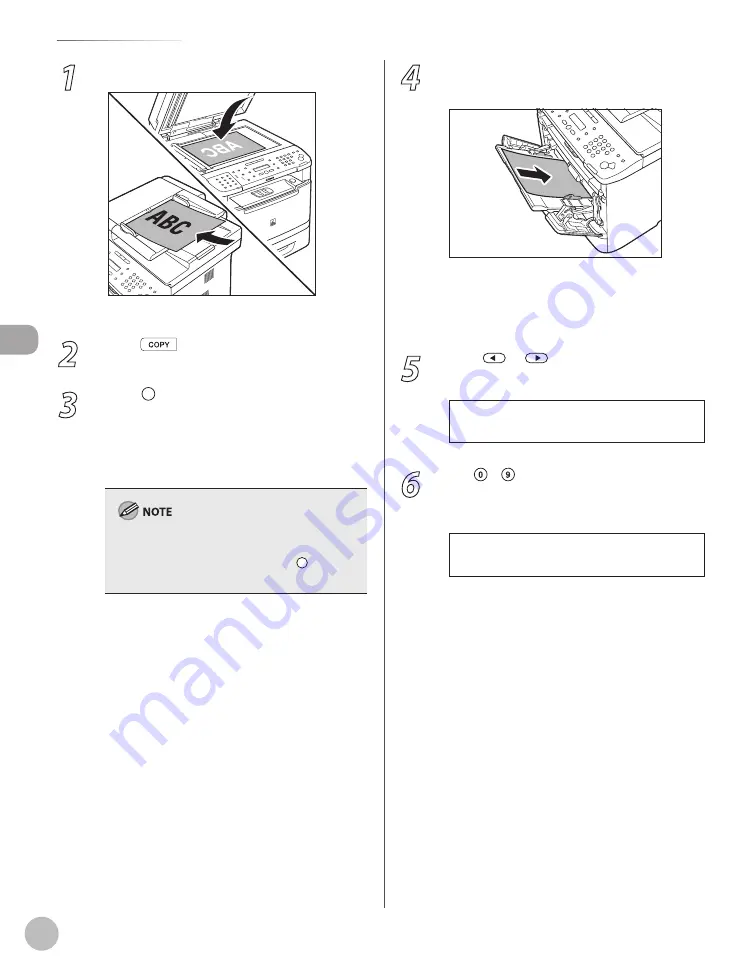
Cop
ying
3-10
Selecting Paper Source
1
Place documents.
For details, see “Placing Documents,” on p. 2-4.
2
Press
[COPY].
3
Press [Paper Select] repeatedly to
select the multi-purpose tray.
The paper select indicator of the selected paper
source lights up. (See “Operation Panel,” on p. 1-
When returning to the normal mode from the
Sleep mode or after opening/closing the front
cover, wait for a while and then press [Paper
Select] repeatedly.
4
Load the paper into the multi-purpose
tray.
If <MP TRAY STD SET> is set to <OFF>, go to
the next step.
If <MP TRAY STD SET> is set to <ON>, skip to
step 9.
5
Press
or
to select <CUSTOM
SIZE>, then press [OK].
C U S T O M S I Z E
S E L E C T P A P E R S I Z E
6
Use – [numeric keys] to enter the
horizontal size in <X DIMENSION> (76 to
216 mm (3 to 8 1/2 inch)), then press [OK].
7 6 m m
X D I M E N S I O N
–
–
Summary of Contents for imageCLASS MF5850dn
Page 34: ...Before Using the Machine 1 9 Operation Panel Send Operation Panel MF5880dn MF5850dn ...
Page 68: ...Copying 3 3 Overview of Copy Functions p 3 17 p 3 25 p 3 22 ...
Page 99: ...Copying 3 34 ...
Page 102: ...Printing 4 3 Overview of the Print Functions p 4 9 ...
Page 134: ...Fax 6 3 Overview of Fax Functions p 6 19 p 6 59 p 6 55 ...
Page 198: ...E Mail MF5880dn only 7 3 Overview of E Mail Functions ...
Page 203: ...E Mail MF5880dn only 7 8 ...
Page 206: ...Scanning 8 3 Overview of the Scanner Functions ...
Page 217: ...Scanning 8 14 ...






























