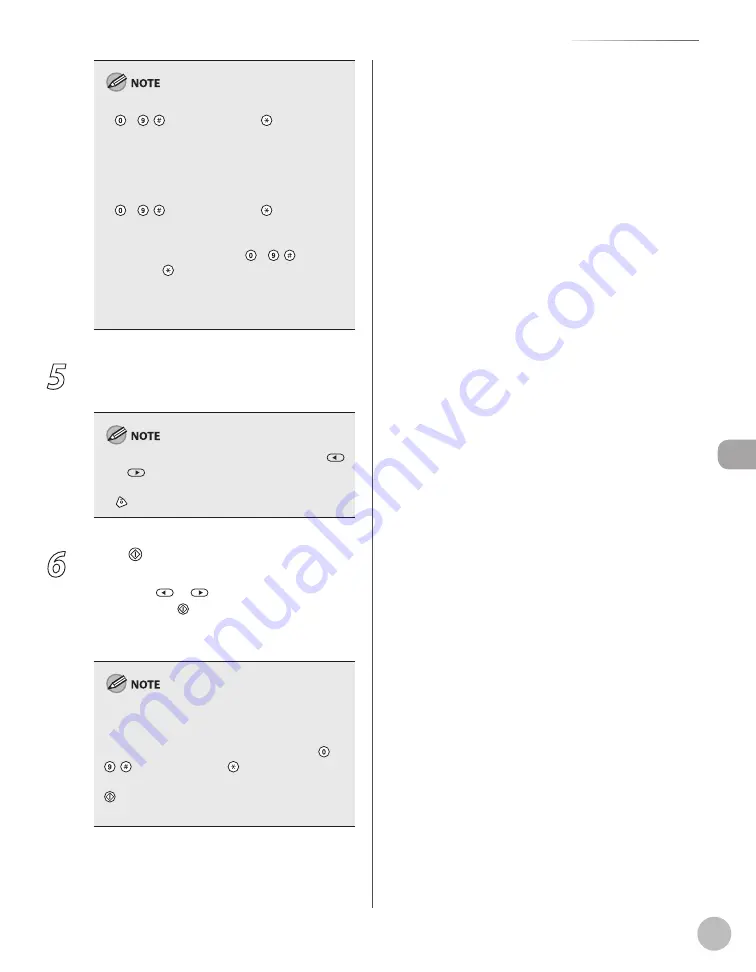
Fax
6-25
Specifying Destinations
Only one destination can be specified using
– , [numeric keys] and [Tone]. Make
sure to press [OK] after entering the recipient’s
number.
After specifying destinations other than fax
numbers using one-touch keys or coded dial
codes, you cannot specify a fax number using
– , [numeric keys] and [Tone].
If <CONFIRM FAX NO.> in <ACCESS TO DEST.>
in <SYSTEM SETTINGS> is set to <ON> and you
specify a fax number using – , [numeric
keys] and [Tone], you must enter the fax
number again for confirmation. Enter the same
fax number you entered in step 4, then press
[OK].
–
–
–
5
Repeat step 4 to enter all required
recipients.
To check all the specified destinations, press
or
to scroll the display.
To cancel all the specified destinations, press
[Stop/Reset].
–
–
6
Press [Start].
When you place the documents on the platen
glass, press
or
to select the document
size, then press [Start] for each document.
When scanning is complete, press [OK] to start
sending.
When <TIME OUT> is set to <ON> in <TX
SETTINGS> in <FAX SETTINGS> in <TX/RX
SETTINGS>, and if you have specified the
destination by any other method than using –
, [numeric keys] and [Tone], the machine
starts scanning automatically without pressing
[Start], after the preset time for this setting is
elapsed. (See “Time Out Mode,” on p. 6-41.)
Summary of Contents for imageCLASS MF5850dn
Page 34: ...Before Using the Machine 1 9 Operation Panel Send Operation Panel MF5880dn MF5850dn ...
Page 68: ...Copying 3 3 Overview of Copy Functions p 3 17 p 3 25 p 3 22 ...
Page 99: ...Copying 3 34 ...
Page 102: ...Printing 4 3 Overview of the Print Functions p 4 9 ...
Page 134: ...Fax 6 3 Overview of Fax Functions p 6 19 p 6 59 p 6 55 ...
Page 198: ...E Mail MF5880dn only 7 3 Overview of E Mail Functions ...
Page 203: ...E Mail MF5880dn only 7 8 ...
Page 206: ...Scanning 8 3 Overview of the Scanner Functions ...
Page 217: ...Scanning 8 14 ...






























