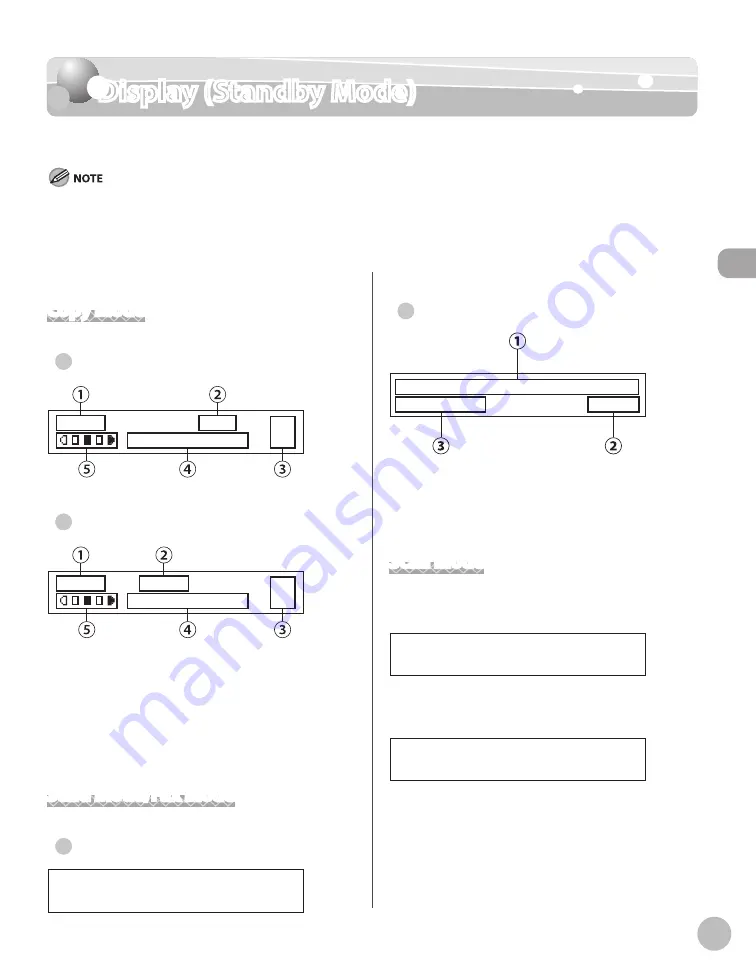
Bef
or
e U
sing the M
achine
1-11
Display (Standby Mode)
Display (Standby Mode)
This section describes the display of the operation panel of the standby mode.
Depending on your needs, you can change the standby display which appears when the main power switch is turned ON. For details,
see “Setting the Initial Function,” in the e-Manual.
When the main power switch is turned ON, the message <INITIALIZING.../PLEASE WAIT> is shown until the standby display appears.
If the Auto Clear function is activated, the display returns to the standby mode.
–
–
–
Copy Mode
Wthout optonal paper cassette
T E X T / P H O T O
1 0 0 % L T R
0 1
Wth optonal paper cassette
T E X T / P H O T O
1 0 0 % A U T O
0 1
①
Zoom ratio
②
Paper size
③
Quantity
④
Image quality
⑤
Density
Send Mode/Fax Mode
MF5880dn
S E L E C T : O K
F A X
●
●
●
MF5850dn
F a x O n l y F I N E
0 4 / 0 1 / 2 0 1 0 T H U 1 5 : 5 0
①
Date & Time
②
Image quality
③
Receive mode
Scan Mode
When scanning documents to a computer
(Network Scan)
N E T W O R K S C A N N I N G
When scanning documents to a computer
(USB Connection)
U S B S C A N N I N G
●
●
●
Summary of Contents for imageCLASS MF5850dn
Page 34: ...Before Using the Machine 1 9 Operation Panel Send Operation Panel MF5880dn MF5850dn ...
Page 68: ...Copying 3 3 Overview of Copy Functions p 3 17 p 3 25 p 3 22 ...
Page 99: ...Copying 3 34 ...
Page 102: ...Printing 4 3 Overview of the Print Functions p 4 9 ...
Page 134: ...Fax 6 3 Overview of Fax Functions p 6 19 p 6 59 p 6 55 ...
Page 198: ...E Mail MF5880dn only 7 3 Overview of E Mail Functions ...
Page 203: ...E Mail MF5880dn only 7 8 ...
Page 206: ...Scanning 8 3 Overview of the Scanner Functions ...
Page 217: ...Scanning 8 14 ...
















































