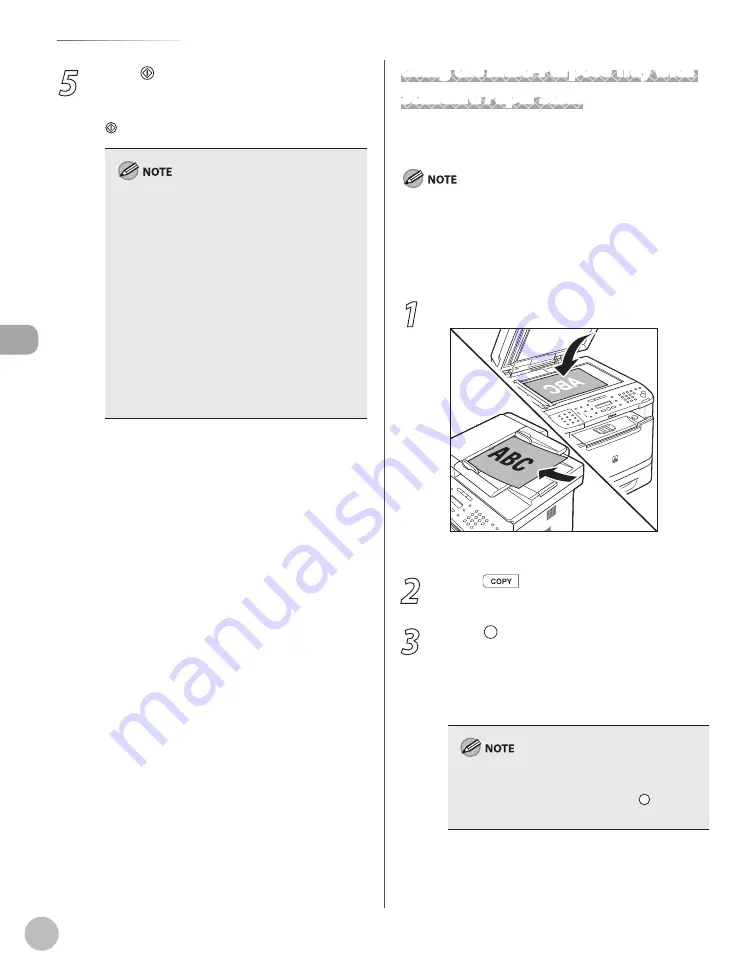
Cop
ying
3-8
Selecting Paper Source
5
Press [Start].
If you want to copy multiple documents using
the platen glass, place a document and press
[Start] once for each page.
You can set the machine to automatically select
the appropriate paper source based on the
document’s size and copy ratio settings (Auto
Paper Selection). You can also set the machine
to automatically select another paper source
with the same paper size if the current paper
source runs out of paper while processing a job
(Auto Cassette Switching). For details, see
“Setting Auto Paper Selection/Auto Cassette
Switching,” in the e-Manual.
You can set the default paper source for
copying (<AUTO>, <CASSETTE 1> or
<CASSETTE 2> (optional)) in <PAPER SELECT>
in <STANDARD SETTINGS> in <COPY
SETTINGS>.
–
–
Using the Multi-Purpose Tray with
Standard Paper Sizes
This section describes how to copy onto standard
size papers using the multi-purpose tray.
If <MP TRAY STD SET> is set to <OFF>, the display to specify the
paper size and type for the multi-purpose tray appear every
time you load paper on the multi-purpose tray. If <MP TRAY STD
SET> is set to <ON>, copying can be performed only for the
registered paper size and type. (See “Setting Paper Size and Type,”
on p. 2-17.)
1
Place documents.
For details, see “Placing Documents,” on p. 2-4.
2
Press
[COPY].
3
Press [Paper Select] repeatedly to
select the multi-purpose tray.
The paper select indicator of the selected paper
source lights up. (See “Operation Panel,” on p. 1-
When returning to the normal mode from the
Sleep mode or after opening/closing the front
cover, wait for a while and then press [Paper
Select] repeatedly.
Summary of Contents for imageCLASS MF5850dn
Page 34: ...Before Using the Machine 1 9 Operation Panel Send Operation Panel MF5880dn MF5850dn ...
Page 68: ...Copying 3 3 Overview of Copy Functions p 3 17 p 3 25 p 3 22 ...
Page 99: ...Copying 3 34 ...
Page 102: ...Printing 4 3 Overview of the Print Functions p 4 9 ...
Page 134: ...Fax 6 3 Overview of Fax Functions p 6 19 p 6 59 p 6 55 ...
Page 198: ...E Mail MF5880dn only 7 3 Overview of E Mail Functions ...
Page 203: ...E Mail MF5880dn only 7 8 ...
Page 206: ...Scanning 8 3 Overview of the Scanner Functions ...
Page 217: ...Scanning 8 14 ...






























