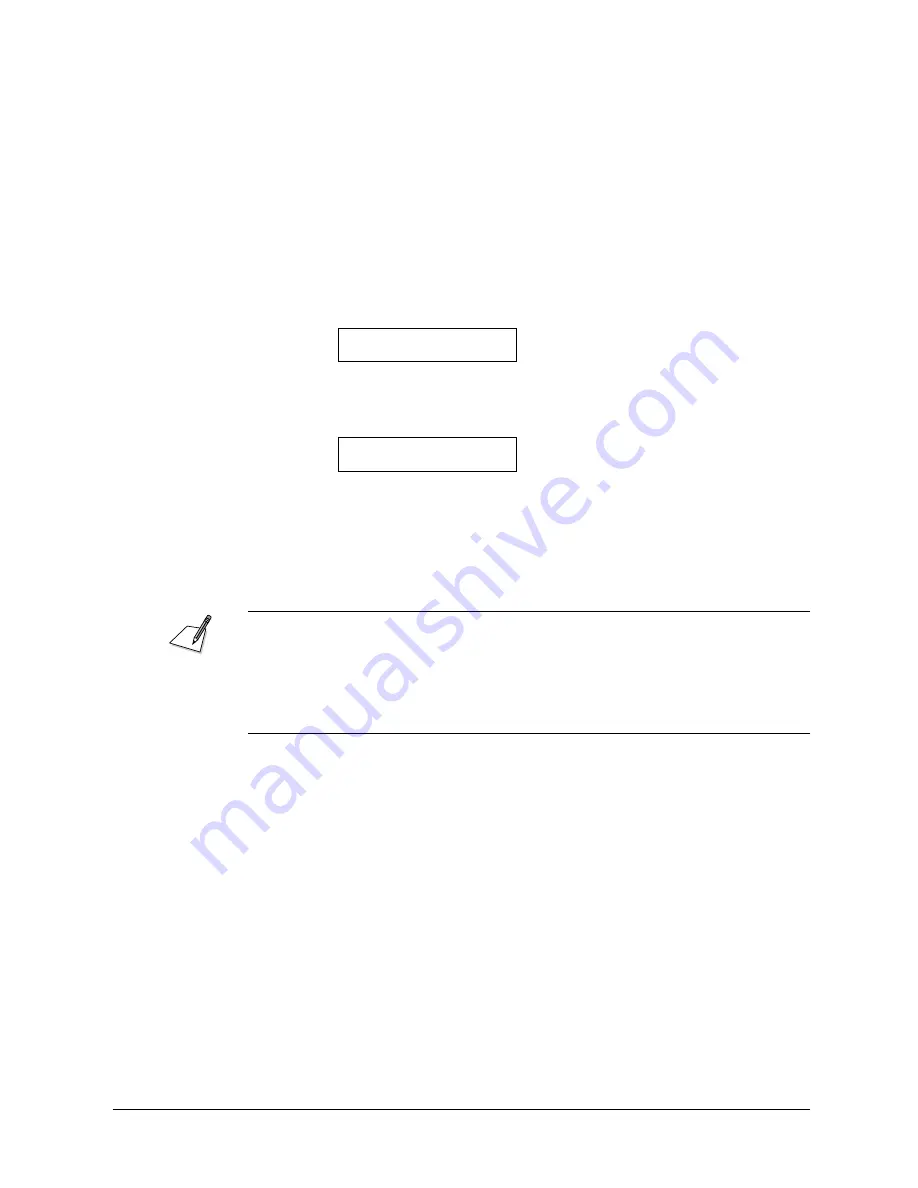
Canon
FAX-L800 User’s Guide
ENGLISH
4-27
Chapter 4
Setting Up and Using Speed Dialling
Here are some important points you should keep in mind when you use One-
touch Speed Dialling:
J
To start scanning immediately, press START/SCAN. Otherwise the fax
will wait 5 seconds before it starts scanning. This timeout feature can be
turned off. (
Q
16-11)
J
To locate and press the correct button, you may have to open the One-
touch Speed Dialling panels.
J
The fax will not dial the number registered for the One-touch Speed
Dialling button until you set the document on the fax for sending. If you
press the button before you load the document, the fax will prompt you:
SET DOCUMENT
J
If you press a One-touch Speed Dialling button where no number has
been registered, the fax tells you:
NO TEL#
12
J
If you want to cancel the transmission after you press a One-touch Speed
Dialling button, press STOP. (
Q
6-8)
J
When you come to a step in any procedure where you have to dial a
number, you can press a One-touch Speed Dialling button to dial.
When you register a number for One-touch Speed Dialling, Coded Speed
Dialling and Group Dialling, you can, as an option, set the time you want your
document to go out (up to 5 different times in a day). If you are using a speed
dial button that was set by someone else, and you would like your document to
go out at the preset time, verify if the preset time feature is being used for that
button. (
Q
4-9, 4-17, 4-24, 16-30)
Summary of Contents for FAX-L800
Page 1: ...fcv FAX L800 User s Guide ...
Page 130: ...6 28 Chapter 6 Sending Documents ...
Page 148: ...7 18 Chapter 7 Receiving Documents ...
Page 174: ...8 26 Chapter 8 Using the Memory Features ...
Page 186: ...9 12 Chapter 9 Using a Relay Network ...
Page 198: ...10 12 Chapter 10 Using Confidential Mailboxes ...
Page 232: ...12 14 Chapter 12 Other Special Features ...
Page 252: ...13 20 Chapter 13 Restricting Use of the Fax ...
Page 270: ...14 18 Chapter 14 Printing Reports and Lists ...
Page 336: ...16 28 Chapter 16 Summary of Important Settings ...
Page 342: ...A 6 Appendix A Specifications ...
Page 346: ...B 4 Appendix B Documents You Can Scan ...
Page 360: ...G 14 Glossary ...
Page 370: ...I 10 Index ...






























