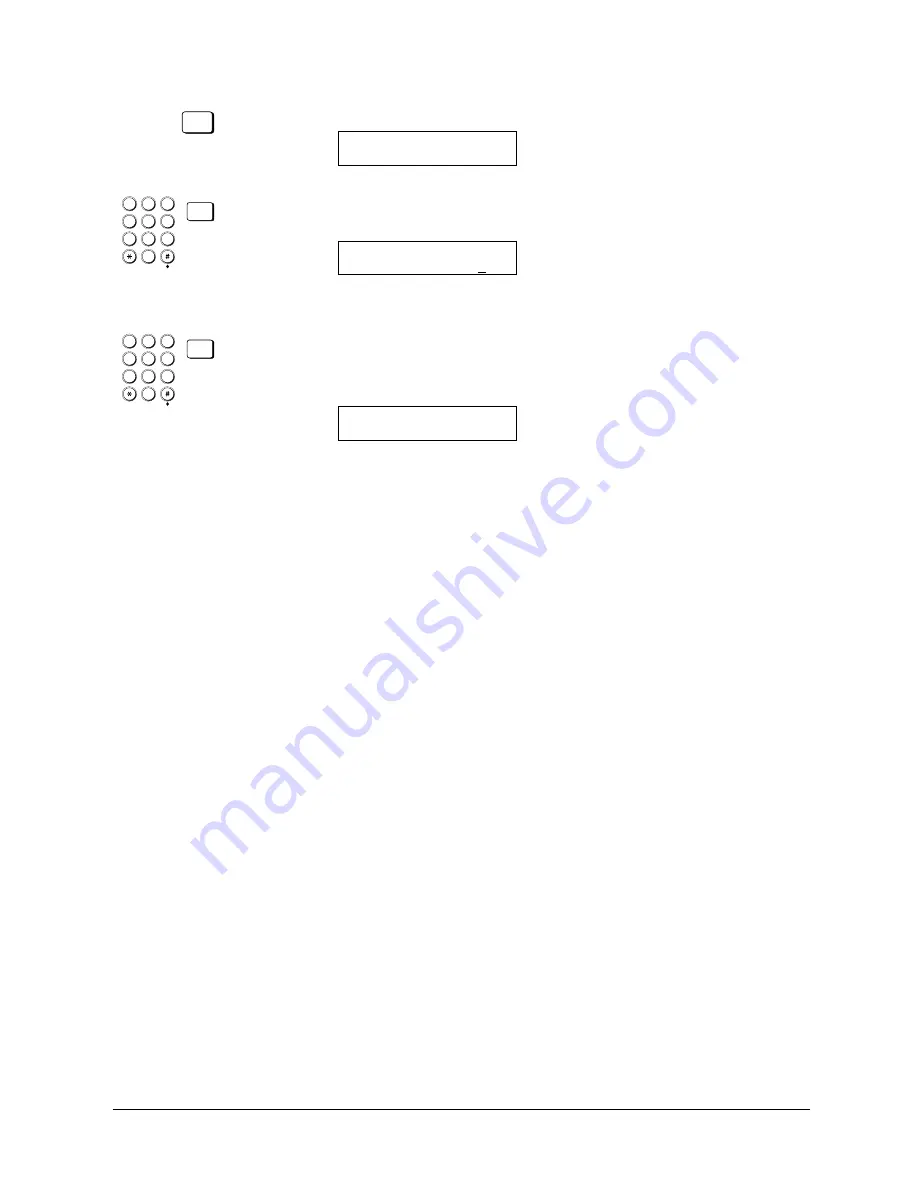
Canon
FAX-L800 User’s Guide
ENGLISH
8-24
Chapter 8
Using the Memory Features
SET
3. Press SET.
SUBADDRESS
1
4
7
2
5
8
0
3
6
9
ABC
GHI
PQRS
JKL
TUV
M NO
WXYZ
DEF
SET
4. Use the buttons on the numeric keypad to enter the ITU-T subaddress of the
memory box holding the document you want to print. Then press SET.
MEMORY BOX RX
PASSWORD
If you have not set the operation password, the documents starts printing.
1
4
7
2
5
8
0
3
6
9
ABC
GHI
PQRS
JKL
TUV
M NO
WXYZ
DEF
SET
5. Enter the four-digit operation password that protects the memory box setup
and press SET.
After you enter the operation password, the document starts printing.
MEMORY BOX RX
PRINTING
P.001/001
What Happens to Memory after a Power
Failure
If power to the fax is lost due to a power failure, or if the fax is accidentally
unplugged, a built-in battery keeps a trickle of current supplied to the memory so
all the documents currently stored in the memory can be saved for up to
approximately 12 hours.
How Your Registered Data Is Protected
This is what happens when the fax is disconnected:
J
The backup battery takes over and keeps a trickle of current flowing to the
memory in order to preserve all the documents in the memory waiting to be
sent or printed.
J
However, if the fax is left off for longer than approximately 12 hours, all
documents in the fax memory will be lost after the battery runs down, and as
soon as power is restored to the fax a Memory Clear List is printed that
shows you what documents were erased. (
Q
14-15)
Summary of Contents for FAX-L800
Page 1: ...fcv FAX L800 User s Guide ...
Page 130: ...6 28 Chapter 6 Sending Documents ...
Page 148: ...7 18 Chapter 7 Receiving Documents ...
Page 174: ...8 26 Chapter 8 Using the Memory Features ...
Page 186: ...9 12 Chapter 9 Using a Relay Network ...
Page 198: ...10 12 Chapter 10 Using Confidential Mailboxes ...
Page 232: ...12 14 Chapter 12 Other Special Features ...
Page 252: ...13 20 Chapter 13 Restricting Use of the Fax ...
Page 270: ...14 18 Chapter 14 Printing Reports and Lists ...
Page 336: ...16 28 Chapter 16 Summary of Important Settings ...
Page 342: ...A 6 Appendix A Specifications ...
Page 346: ...B 4 Appendix B Documents You Can Scan ...
Page 360: ...G 14 Glossary ...
Page 370: ...I 10 Index ...






























