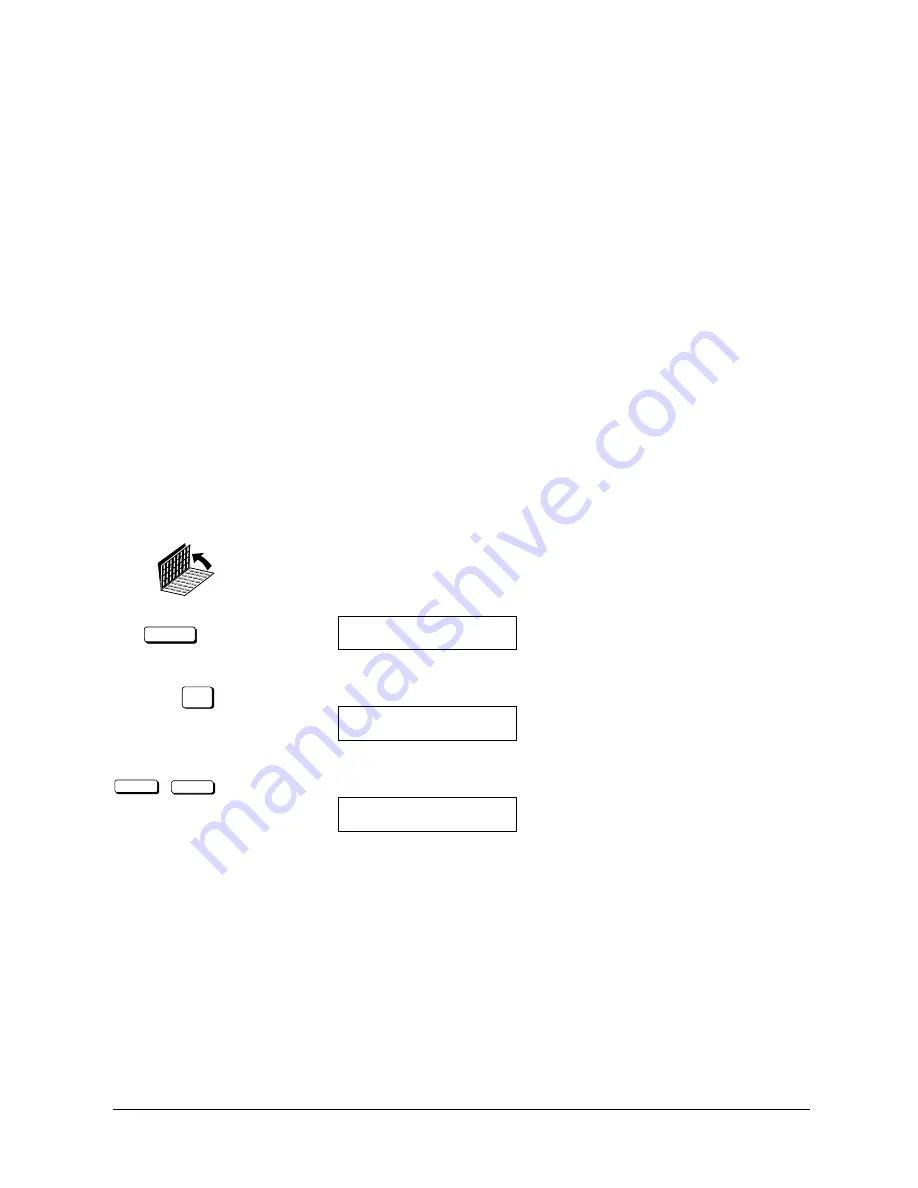
Canon
FAX-L800 User’s Guide
ENGLISH
13-15
Chapter 13
Restricting Use of the Fax
Using Memory Lock
Normally a document prints as soon as you receive it. However, there may be
occasions when you want the fax to store all documents in the memory until you
are ready to print them. Locking the fax to receive and store all documents in the
memory is called
memory lock.
You may want to turn memory lock on when the fax is left unattended at night or
over long holidays to prevent a large volume of printed documents from
collecting on the paper output tray. After you return to the office, you can review
the contents of the memory and then enter the memory lock password to print all
the documents stored in the memory.
Setting a Time and Password for Memory Lock
After memory lock is turned on, the fax will automatically enter and leave the
memory lock mode at times you specify. The documents received when the fax is
in the memory lock mode are stored in the memory until you unlock the memory
with a password and print them.
Follow the procedure below to define a memory lock password and set the times
for the fax to enter and leave the memory lock mode.
DATA REGISTRATION
1. Open the MEMORY LOCK menu.
Open both One-touch Speed Dialling panels. Then press DATA
REGISTRATION.
REGISTRATION
1.DATA REGISTRATION
SET
Press SET.
DATA REGISTRATION
1.USER SETTINGS
<
<
Press the search buttons until you see the display below.
DATA REGISTRATION
7.SYSTEM SETTINGS
Summary of Contents for FAX-L800
Page 1: ...fcv FAX L800 User s Guide ...
Page 130: ...6 28 Chapter 6 Sending Documents ...
Page 148: ...7 18 Chapter 7 Receiving Documents ...
Page 174: ...8 26 Chapter 8 Using the Memory Features ...
Page 186: ...9 12 Chapter 9 Using a Relay Network ...
Page 198: ...10 12 Chapter 10 Using Confidential Mailboxes ...
Page 232: ...12 14 Chapter 12 Other Special Features ...
Page 252: ...13 20 Chapter 13 Restricting Use of the Fax ...
Page 270: ...14 18 Chapter 14 Printing Reports and Lists ...
Page 336: ...16 28 Chapter 16 Summary of Important Settings ...
Page 342: ...A 6 Appendix A Specifications ...
Page 346: ...B 4 Appendix B Documents You Can Scan ...
Page 360: ...G 14 Glossary ...
Page 370: ...I 10 Index ...






























