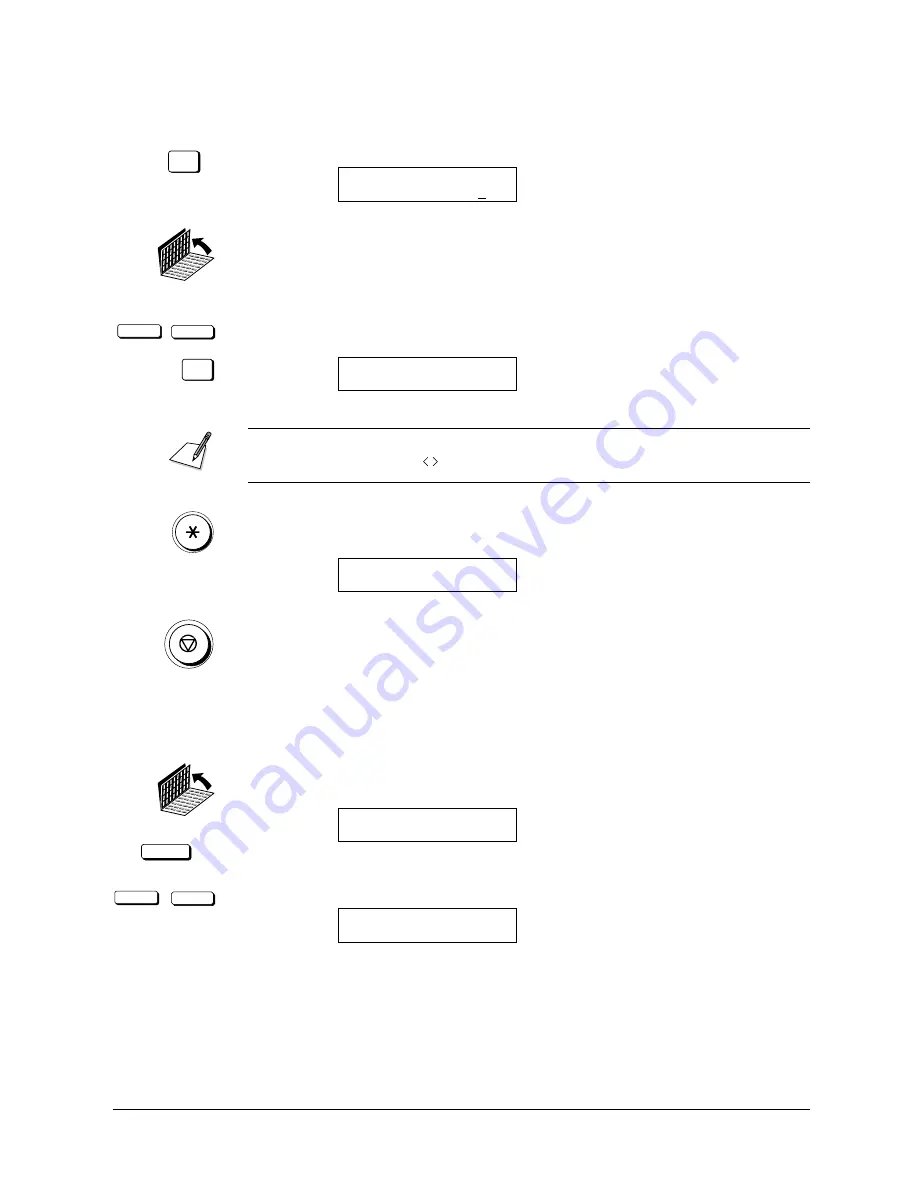
Canon
FAX-L800 User’s Guide
ENGLISH
8-9
Chapter 8
Using the Memory Features
Deleting a Document with the DELETE FILE Button
DELETE FILE
1. Press DELETE FILE.
DELETE DOCUMENT
TX/RX NO.
0057
2. Open both One-touch Speed Dialling panels.
<
<
SET
3. Press the search buttons to display the transaction number of the document
you want to delete. Then press SET.
OK TO DELETE?
YES=(
*
) NO=(#)
If you want to know the destination telephone number and time of the document,
press the cursor buttons (
) before pressing SET.
4. Press
*
to delete the selected document or press # to cancel the deletion.
After you press
*
the document is erased.
TX/RX NO.
0004
ERASING END
5. Press STOP to return to standby.
Deleting a Document with the MEMORY REFERENCE
Button
MEMORY REFERENCE
1. Open both One-touch Speed Dialling panels. Then press MEMORY
REFERENCE.
MEMORY REFERENCE
1.DOC. MEMORY LIST
<
<
2. Press the search buttons until you see the display below.
MEMORY REFERENCE
5.DELETE DOCUMENT
Summary of Contents for FAX-L800
Page 1: ...fcv FAX L800 User s Guide ...
Page 130: ...6 28 Chapter 6 Sending Documents ...
Page 148: ...7 18 Chapter 7 Receiving Documents ...
Page 174: ...8 26 Chapter 8 Using the Memory Features ...
Page 186: ...9 12 Chapter 9 Using a Relay Network ...
Page 198: ...10 12 Chapter 10 Using Confidential Mailboxes ...
Page 232: ...12 14 Chapter 12 Other Special Features ...
Page 252: ...13 20 Chapter 13 Restricting Use of the Fax ...
Page 270: ...14 18 Chapter 14 Printing Reports and Lists ...
Page 336: ...16 28 Chapter 16 Summary of Important Settings ...
Page 342: ...A 6 Appendix A Specifications ...
Page 346: ...B 4 Appendix B Documents You Can Scan ...
Page 360: ...G 14 Glossary ...
Page 370: ...I 10 Index ...






























